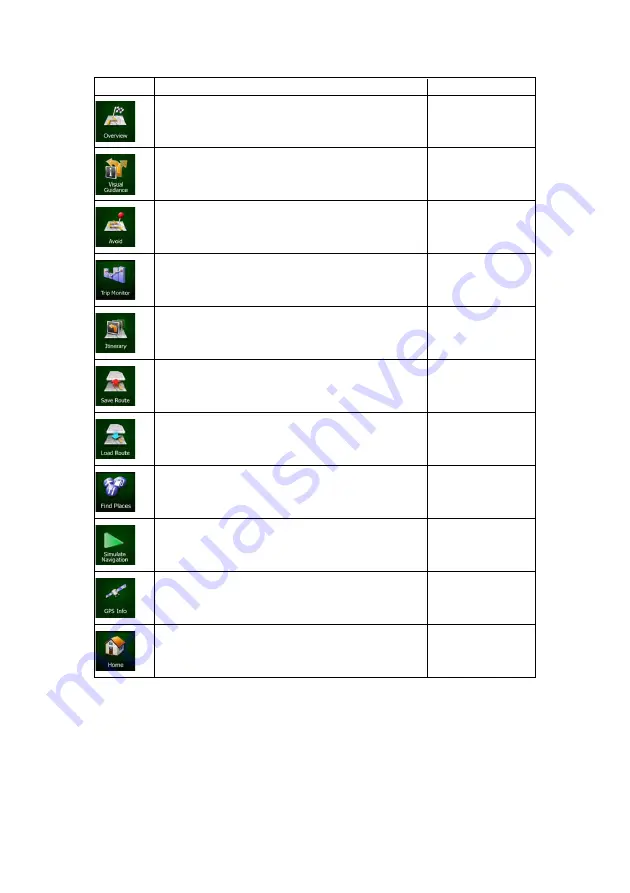
NX501A English 19
Button
Description
Shortcut for
This button opens a 2D map scaled and positioned to
show the entire route.
My Route / Overview
(page 49)
This button opens the Visual Guidance settings screen.
More / Settings /
Visual Guidance
(page 73)
This button lets you bypass parts of the recommended
route.
My Route /
Avoidances
This button opens the Trip Monitor screen where you can
manage your previously saved trip logs and track logs.
More / Trip Monitor
(page 65)
This button opens the list of manoeuvres (the itinerary).
Tap the top of the Map
screen during
navigation.
With this function you can save the active route for later
use.
My Route / More /
Save Route
With this function you can replace the active route with a
previously saved route.
My Route / More /
Load Route
With this function you can search for Places of Interest in
various different ways.
Find / Find Places
(page 32)
This button opens the Map screen and starts simulating
the active route.
My Route / More /
Simulate Navigation
(page 60)
This button opens the GPS Information screen with
satellite position and signal strength information.
Tap the top of the Map
screen when there is
no GPS reception
This button offers your Home location as a destination.
2.2.6 Checking the details of the current position (Where Am I?)
This screen contains information about the current position (or about the last known position if
GPS reception is not available) and a button to search for useful Places nearby.
.






























