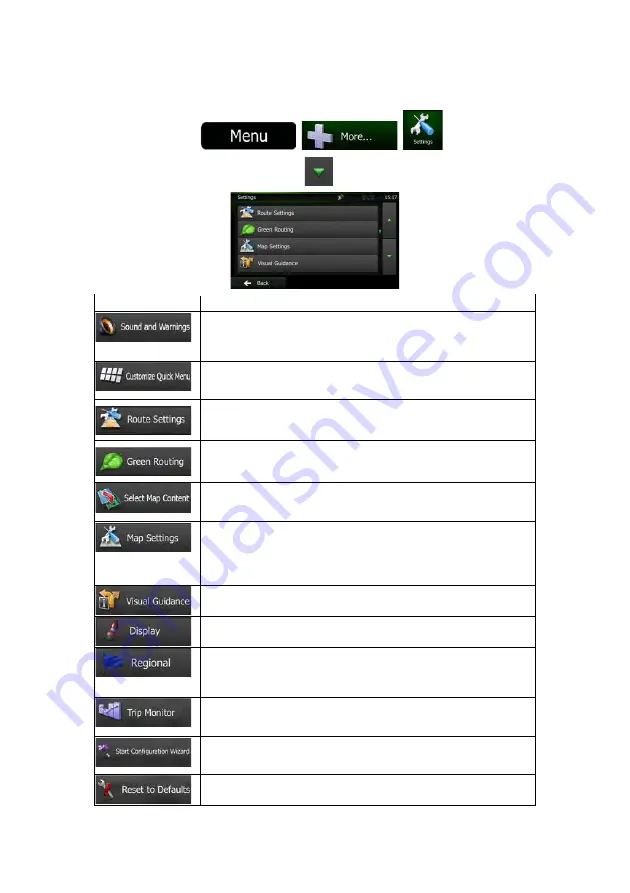
NX501A English 67
4.3 Settings menu
You can configure the program settings, and modify the behaviour of Clarion Mobile Map. Tap
the following buttons:
,
,
.
The Settings menu has several options. Tap
or scroll with your finger to see the full list.
Button
Description
Adjust the sound volume, mute your device or change the voice
guidance language. In addition, you can enable and set up different
warnings and alerts.
The content of the Quick menu (page 17) is fully customisable. Tap the
button you want to change, and select its new function from the list.
These settings determine how routes will be calculated. Select the type
of vehicle you are driving, the road types used in route planning, and
the route planning method.
These settings determine how Green routes will be calculated. They
are also used to display the cost and CO
2
emission of routes.
This button is visible if your navigation software is equipped with both
open-source community maps and paid maps from professional map
content providers. You can select which maps you wish to use.
You can fine-tune the appearance of the Map screen. Adjust the map
view to your needs, choose suitable colour themes from the list for both
daytime and night use, change the red arrow to a 3D car model, show
or suppress 3D buildings, turn track logging on or off, and manage you
Place visibility sets (which Places to show on the map).
Settings related to guidance on the map screen can be adjusted here.
Display related settings.
These settings allow you to customise the application for your local
language, measurement units, time and date settings and formats, as
well as to choose the time zone.
Trip logs and track logs contain useful information about your trips. Trip
logs can be saved manually when you reach your destination or you
can turn on the automatic saving here.
Modify the basic software parameters set during the initial setup
process. For details, see page 7.
Delete all saved data and reset all settings to their factory defaults.


























