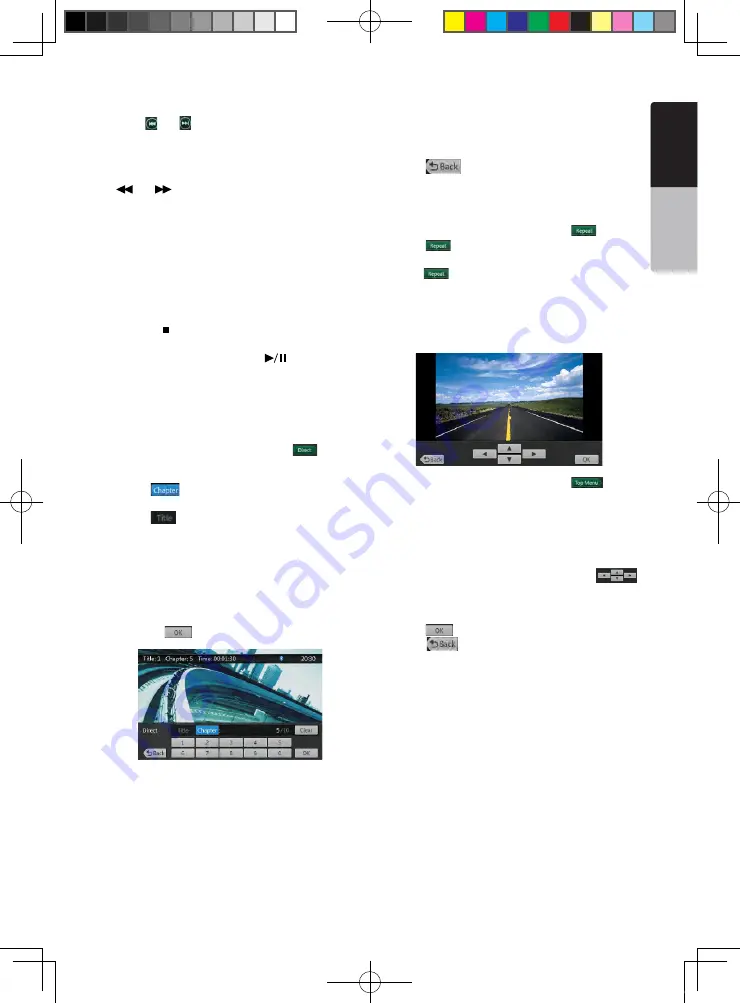
19
NX501A
English
English
Owner’
s Manual
Fast Forward/Fast Backward
1. Press
[ ]
or
[ ]
button and hold 2 seconds to
start fast backward or fast forward during playback.
The playback speed starts at 2x, then will increase
to 4x, 8x, and 16x. Release the button will continue
playing with normal speed.
2.
[
]
or
[
]
button on remote control can also be
used to start fast backward or fast forward during
playback.
Note:
• No audio is reproduced during fast forward and fast
backward operation.
• The fast forward and fast backward speed may differ
depending on the disc.
Stop Playback
1. Press the
[ ]
button on remote control more than
1 second. Playback is stopped.
2. To resume playback, press the
[
]
button.
Playback resumes from start of the disc.
Search with a Chapter/Title Number
You can locate the beginning of a scene using the
chapter numbers or title numbers recorded on the
DVD Video disc.
1. Showing the DVD Video menu, touch
[
]
button.
The Key Pad screen appears with the chapter/Title
number input mode.
Touching
[
]
button turns the Key Pad to the
chapter number input mode.
Touching
[
]
button turns the Key Pad to the title
number input mode.
• Title
A large segment to divide the data area of the disc.
• Chapter
A small segment to divide the data area of the disc.
2. Input the number of the title/chapter that you want
to play with the
[0]
to
[9]
key.
3. Touch the
[
]
button.
Playback starts from the scene of the input title
number or chapter number.
Note:
If the input title/chapter number does not exist or
searching with a title/chapter number is not allowed, the
screen image will not change.
4. Touch
[
]
button to close the key pad.
Repeat Playback
This operation plays back chapters recorded on the
DVD-Video repeatedly.
1. Showing the DVD Video menu, touch
[
]
button.
2. Touch
[
]
button once for Chapter Repeat, again
for Title Repeat.
3. Press
[
]
button again to turn off the repeat
playback.
Using the Title Menu
On DVD discs containing two or more titles, you can
select from the title menu for playback.
1. Showing the DVD Video menu, touch
[
]
button during playback.
The title menu screen appears.
* Depending on the disc, the title menu may not be
called.
2. Touch the title menu screen.
3. Select the items in the title menu screen by
directional buttons.
* Depending on the disc, items may not be selected
with the directional buttons.
4. Touch
[
]
button to fix on the selected item.
5. Touch
[
]
button.
NX501A_Usermanual_EN-CM-110414.indd 19
2011-4-14 14:19:56






























