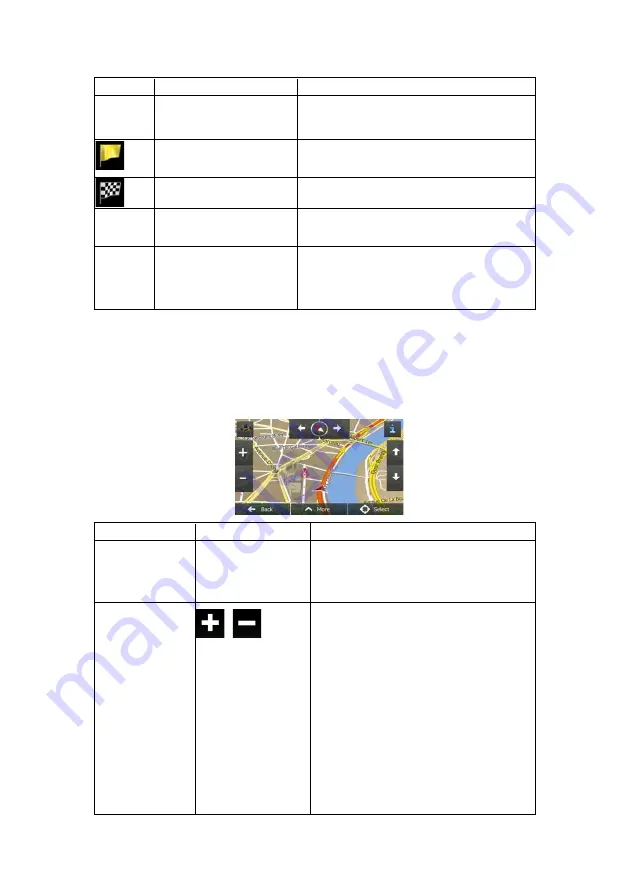
16 NX501A English
Symbol
Name
Description
starts from the current position. If there is no valid
GPS position, Clarion Mobile Map uses the last
known position as the start point.
Waypoint (intermediate
destination)
An intermediate destination of the route before
reaching the final destination.
Destination (end point)
The final destination of the route.
Route
colour
The route always stands out with its colour on the
map, both in daytime and in night colour mode.
Streets and roads that are
excluded from the navigation
You can choose whether you want to use or avoid
certain road types (page 69). However, when
Clarion Mobile Map cannot avoid such roads, the
route will include them and it will show them in a
colour that is different from the route colour.
2.2.4 Manipulating the map
Tap the map anywhere to browse it during navigation. The map stops following the current
position (the Vehimarker, a red arrow by default, is not locked in a fix position on the screen
any more) and control buttons appear to help you modify the map view.
Action
Button(s)
Description
Moving the map with
drag&drop
No buttons
You can move the map in any direction: tap
and hold the map, and move your finger
towards the direction you want to move the
map.
Zooming in and out
,
Changes how much of the map is displayed on
the screen.
Clarion Mobile Map uses high-quality vector
maps that let you examine the map at various
zoom levels, always with optimised content. It
always displays street names and other text
with the same font size, never upside-down,
and you only see the streets and objects that
you need.
Map scaling has a limit in 3D map view mode.
If you zoom out further, the map switches to 2D
view mode.
Tap the button once to modify the view in large
steps, or tap and hold the button to modify it
continuously and smoothly.
















































