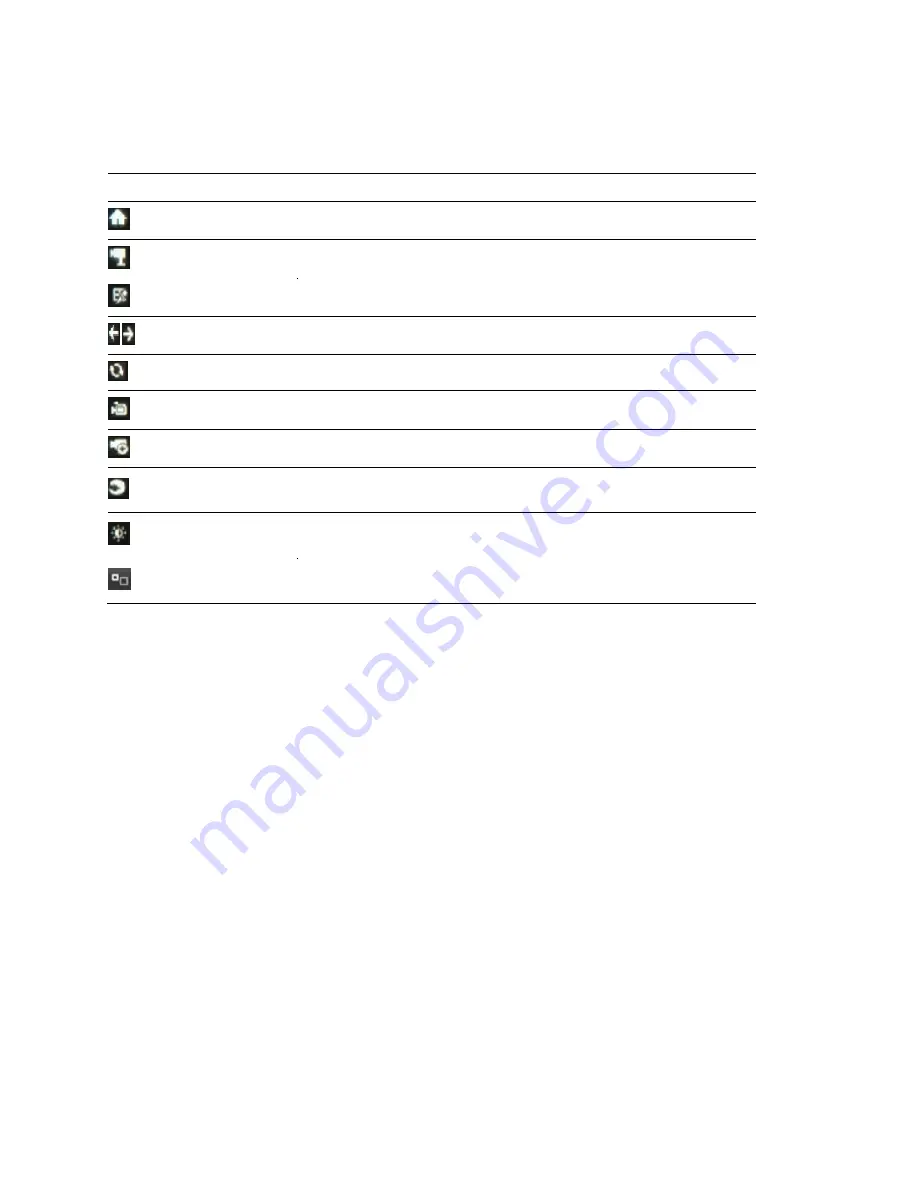
Chapter 3: Introduction to Live View
32
Network Video Recorder User Manual
Using the mouse in Live View
Table 14: Mouse operation in Live View
Icons
Description
Menu
Enter the system menu by clicking the icon.
Single Screen
Switch to the single full screen.
Multi-Screen
Multi-screen layout.
Next/ Previous
Switch to the previous /next screen.
Start Auto-Switch
Start the auto-switch of the screens.
Start Recording
Start recording all channels.
Adding IP Cameras
Add an IP camera.
Playback
Enter the playback interface and start playing back the video of the
selected channel immediately.
Output Mode
Four modes of output supported, including Standard, Bright, Gentle and
Vivid.
Aux Monitor
Switch to the auxiliary output mode and the operation for the main output is
disabled.
Notes
Screen layouts 1×5 and 1×7 are not supported by the 4-channel NVR.
If you enter the Aux monitor mode and the Aux monitor is not connected, the
mouse operation is disabled. You must switch back to the Main output with
the MAIN/AUX button on the front panel or use the remote.
If the corresponding camera supports intelligent function, the Reboot
Intelligence option is included when right-clicking the mouse on the camera.
The dwell time of the Live View configuration is set before using Start Auto-
switch.
Note
: Dwell time is programmable. It is set and changed in the Live View
Menu.
Summary of Contents for 16-Channel NVR with PoE
Page 3: ......
Page 9: ...vi Network Video Recorder User Manual...
Page 40: ......
Page 71: ......
Page 102: ...Chapter 7 Backup Network Video Recorder User Manual 91...
Page 113: ...Chapter 8 Alarm Settings 102 Network Video Recorder User Manual...
Page 186: ......
Page 187: ......
Page 188: ......






























