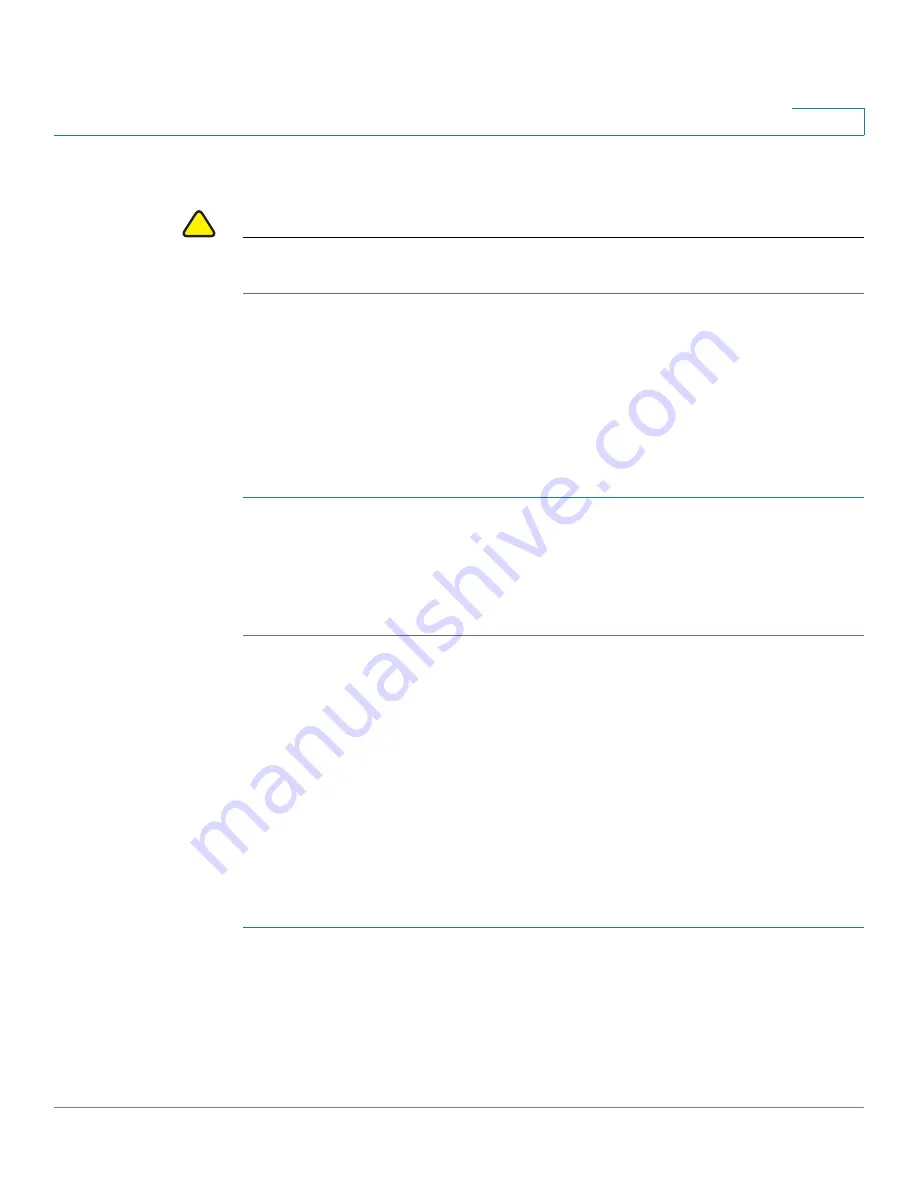
NAS Maintenance
Disk Failure or Malfunction
Cisco Small Business NSS 322, NSS 324, and NSS 326 Smart Storage Administration Guide
179
5
Advanced System Reset (10 seconds)
!
CAUTION
Users, User Groups, and Network Share folders will be cleared during an advanced
system reset.
During an advanced system reset, the NAS will reset all system settings to their
default values just as it does by web-based system reset in
Administration >
Restore to Factory Default
except that all data remains on the disk. However, to
retrieve the data after an advanced system reset, you will need to create the same
network share folders on the NAS to access the data. Use the “specify path” when
creating the network share folders, in order to access the data.
To perform an advanced system reset:
STEP 1
Press and hold the reset button for 10 seconds, you will hear two beeps at the
third and the tenth seconds.
STEP 2
Wait for the NAS to reboot.
STEP 3
Adjust NAS system settings as necessary.
Disk Failure or Malfunction
If one of your disks fail, the status indicator on the NAS will blink red; you can verify
that a disk failure has occurred by viewing the system logs.
NOTE
When configuring your NAS using RAID, be sure to select the proper RAID level for
adequate data protection. Refer to
Disk Management, page103
for more details
on RAID.
Perform the following steps to replace a failed disk.
STEP 1
Click
Administration > System Log Settings
from the Navigation menu. The
System Logs
window opens.
STEP 2
If a disk failure has occurred, the log will specify which disk has failed.
STEP 3
Locate the failed disk on the NAS and remove it. The failed disk can be identified
by a red indicator over the failed disk.
















































