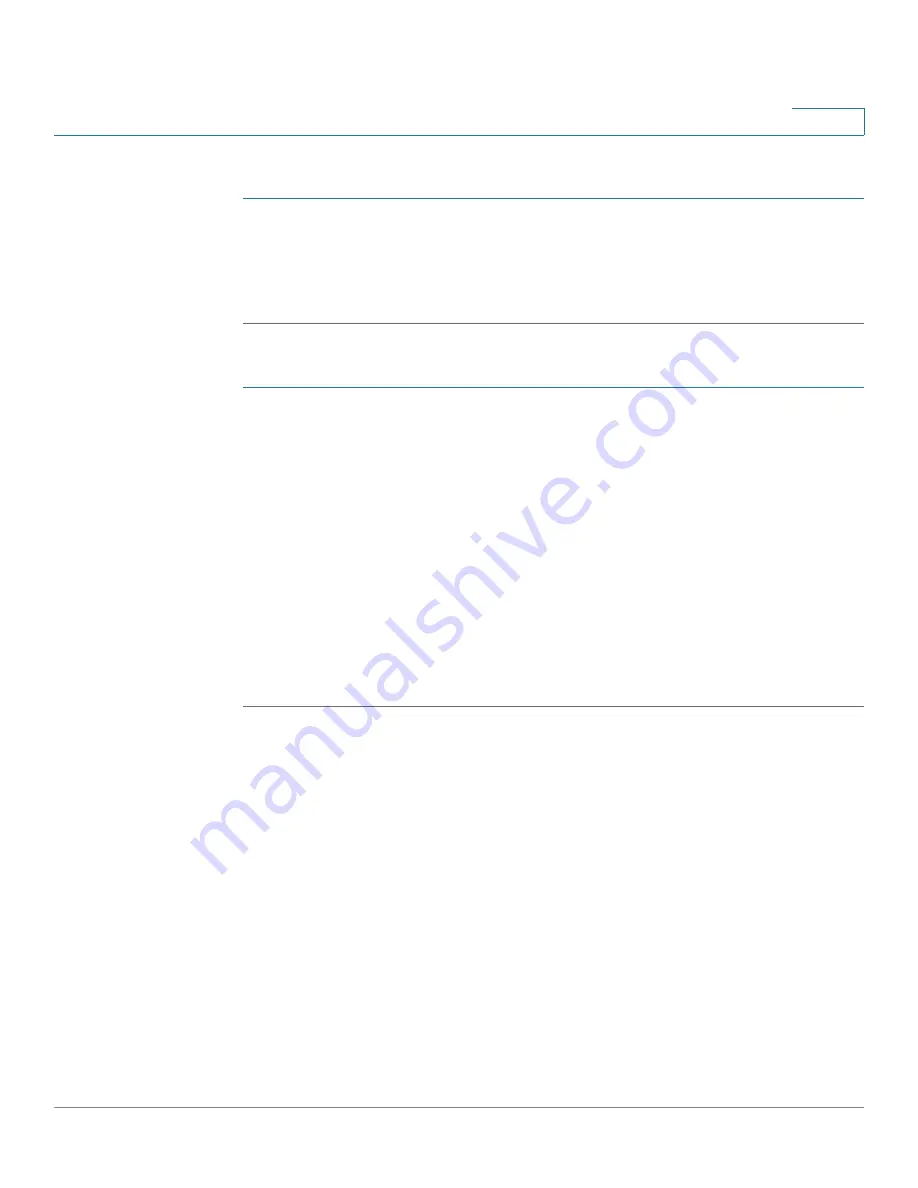
Managing the System
Administration
Cisco Small Business NSS 322, NSS 324, and NSS 326 Smart Storage Administration Guide
87
3
To save the system connection logs:
STEP 1
Click
Administration > System Log Settings > System Connection Logs
from
the Navigation menu. The
System Connection Logs
window opens and displays
the following information.
STEP 2
Click
Save
and save the .csv file generated by the system.
To disconnect the IP address connection or add the IP address to the block list:
STEP 1
Click
Administration > System Log Settings > System Connection Logs
from
the Navigation menu. The
System Connection Logs
window opens.
STEP 2
Right-click a log and select from the following options:
•
Disconnect this connection
—Select to disconnect the selected IP address.
•
Add to the block list
—Select to block the selected IP address.
-
From the drop-down list, select the time frame that you want the IP
address to be blocked.
•
Disconnect this connection and block the IP
—Select to disconnect the
connection and also block the IP address.
STEP 3
Click
OK
to save the settings or click
Cancel
to exit.
On-Line Users
From the
Administration > System Log Settings > On-Line Users
window, you
can view information about the users accessing the system. This displays real-
time status versus system log information.






























