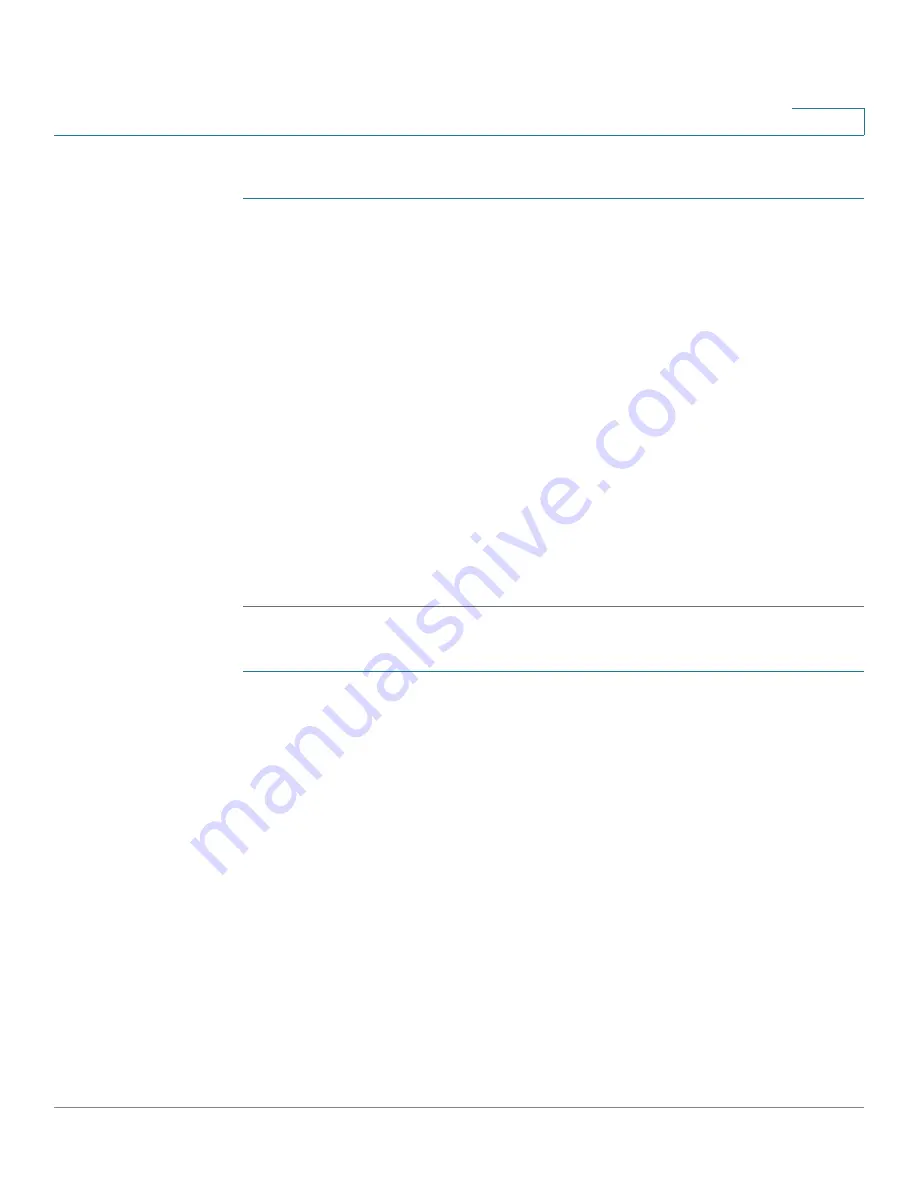
Managing the System
Administration
Cisco Small Business NSS 322, NSS 324, and NSS 326 Smart Storage Administration Guide
102
3
To view the user groups:
STEP 1
Click
Administration > User Groups
from the Navigation menu. The
User Groups
window opens and displays the following information.
•
Group Name
—A list of the user groups assigned to this NAS.
•
Action
—An action to perform for this user group. Options are Details, Edit
Group Users, and Private Network Share.
STEP 2
From the drop-down list, you can select to view:
•
Local Groups
—Select to view the local groups assigned to this NAS.
•
Domain Groups
—Select to view the domain groups assigned to this NAS.
STEP 3
Type a user group name in the search field to search for a specific group.
STEP 4
From the drop-down list,
Displays entries per page
, select the number of entries
to display.
STEP 5
Click the arrows in the lower right to navigate forward and back on the User
window.
To create a user group:
STEP 1
Click
Administration > User Groups
from the Navigation menu. The
User Groups
window opens.
STEP 2
Click
Create a User Group
. The
Create a User Group
wizard window opens to
guide you through the new group settings.
•
User Group Name
—Enter the User Group name.
A group name must not exceed 256 characters. It is case-sensitive and
supports double-byte characters, such as Chinese, Japanese, and Korean.
The following characters are not supported:
" / \ [ ] : ; | = , + * ? < > ` ' %
STEP 3
Click
Next
to continue to the
Assign Users
window.
•
Yes
—Click to assign users to the user group. Continue to Step 4.
•
No
—Click to exit the wizard and add users to the user group at a later time.
STEP 4
Click
Next
to continue to the user name list.






























