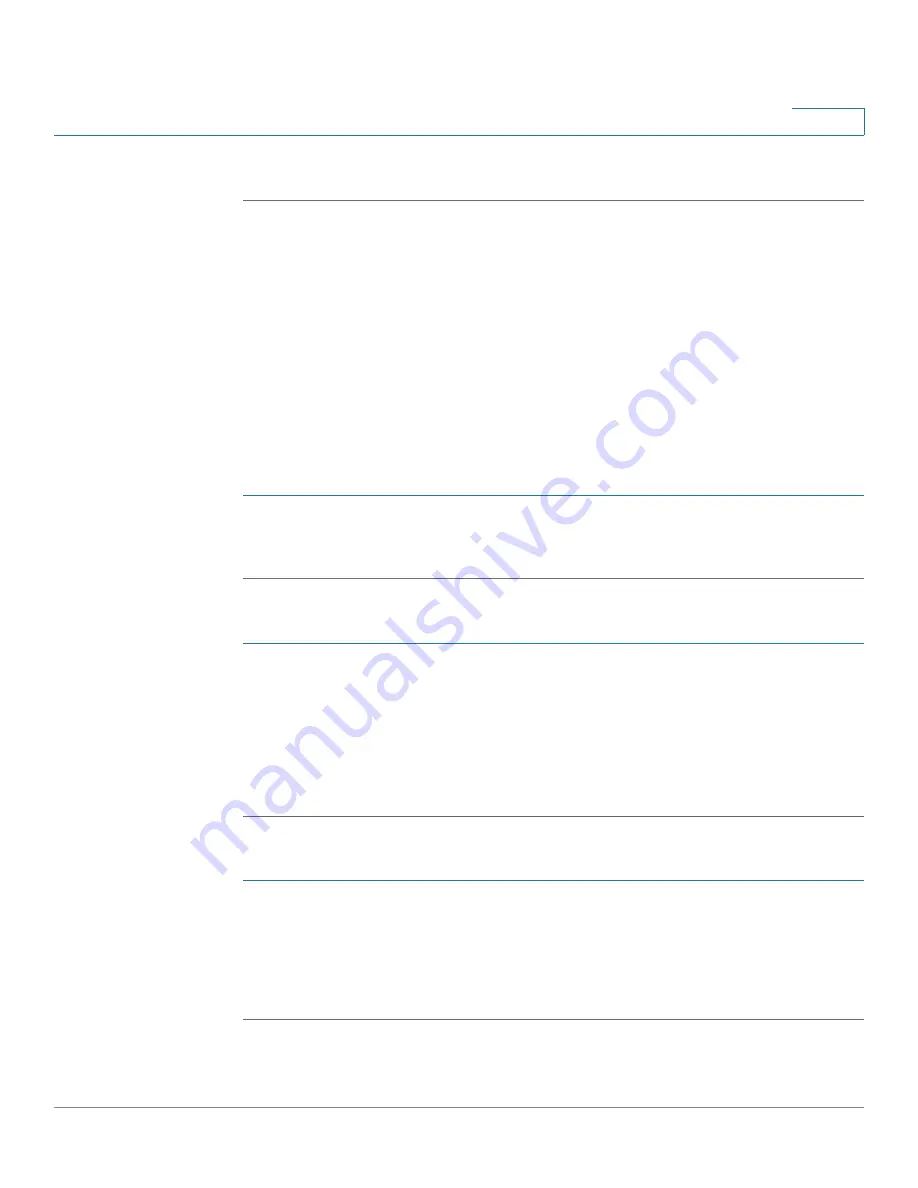
Managing the System
Applications
Cisco Small Business NSS 322, NSS 324, and NSS 326 Smart Storage Administration Guide
143
3
STEP 3
Click
Apply
. Your Download Station settings are updated to the NAS.
Accessing the Download Station
This section describes how to use the Download Station which supports BT, HTTP,
and FTP download.
There are three ways to access the Download Station: directly using the
Download Station URL, from the NAS main login window, or from the
administration window.
NOTE
You must know the IP address of your NAS to login to the Download Station.
To access the Download Station from a URL:
STEP 1
From your browser, go to URL http://<
IP Address
>:8080/cgi-bin/downloadstation/.
STEP 2
Enter your Username and Password. The Download Station opens.
To access the Download Station from the NAS login window:
STEP 1
Enter your Username and Password.
STEP 2
From the Application drop-down list, select
Download Station
.
STEP 3
Click
Login
. The
Download Station
login window opens.
STEP 4
Enter your Username and Password for the Download Station. The Download
Station opens.
To access the Download Station from the Administration window:
STEP 1
Login to the Administration window.
STEP 2
Choose
Download Station
from the Application drop-down list, located in the top
right corner of the window. The Download Station opens.
STEP 3
If a login window appears, login to the Download Station.






























