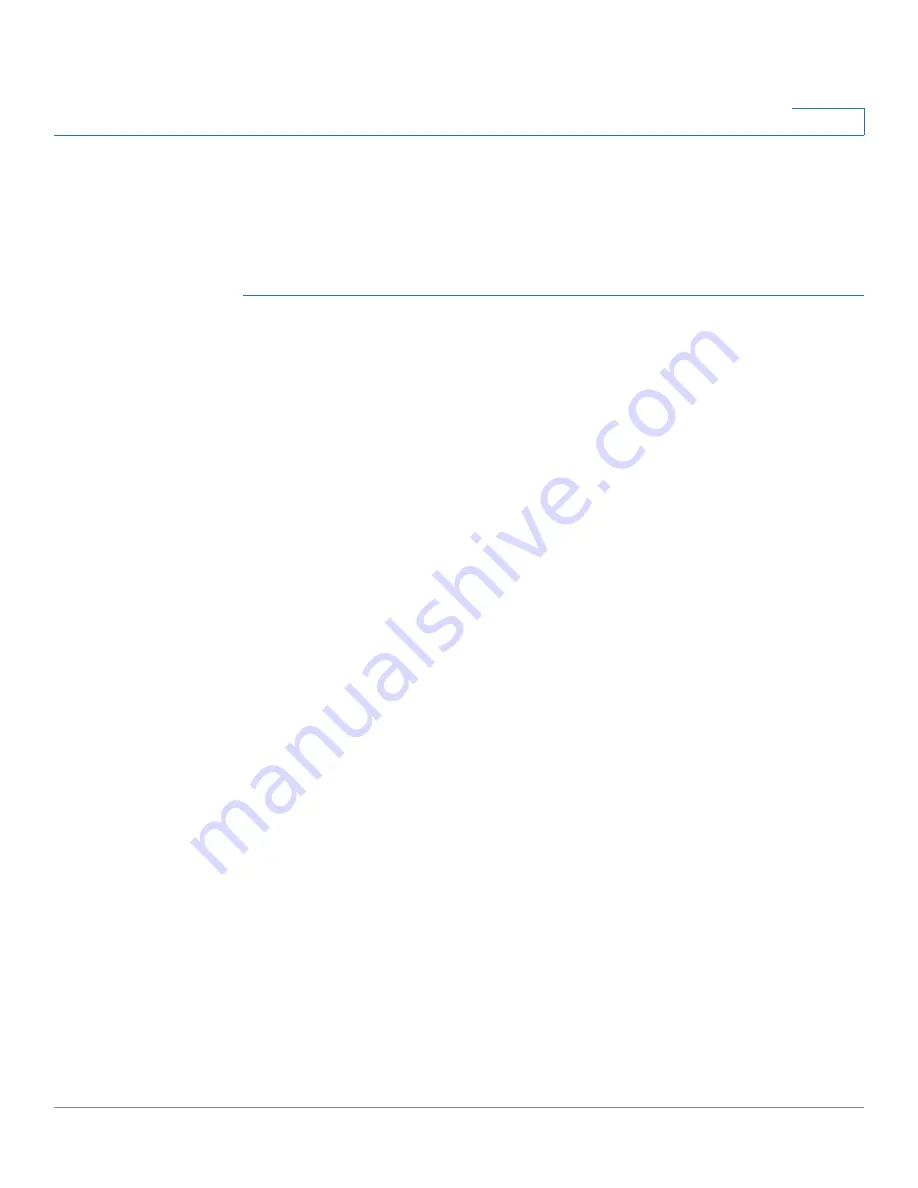
Getting Started
Starting NAS Configuration
Cisco Small Business NSS 322, NSS 324, and NSS 326 Smart Storage Administration Guide
26
2
NOTE
If you receive Windows firewall warnings during this process, you may need to
allow the installation application to unblock the firewall settings. If the installation
does not start, you may also need to temporarily disable any security software on
your computer to run the Setup Wizard.
To configure your system using the Setup Wizard:
STEP 1
Insert the product CD and from the
Welcome
window and choose your NAS
model.
The
Setup Menu
window opens.
STEP 2
Under First Time Installation, click
Setup
.
The
First Time Installation Wizard
window opens.
STEP 3
Click
Next
to launch the wizard.
The
End-User License Agreement
window opens.
STEP 4
To accept the End-User License Agreement, check the
I accept this agreement
check box and click
Next
.
The
Hardware Installation Guide
window opens.
STEP 5
Click
Next
and follow the prompts to check the package contents, install the disk
drives, and connect the equipment.
NOTE
If you have already installed the disk drives and connected the equipment, click
Skip
until you reach the
System Configuration
window.
STEP 6
From the
System Configuration
window, click
Next
to go to NAS configuration.
The
NAS Configuration
window opens.
STEP 7
Click
Next
.
The
Discovering the NAS
window opens and advises when the uninitialized
device is found.
NOTE
If your device is already configured, click
Skip
to go to Map Network Drive. See
Mapping a Network Drive, page 33
.
STEP 8
Click
Next
.
The
Web Configuration
window opens.
STEP 9
The First Time Installation Wizard detects the NAS and prompts you to go through
the web configuration process. From the drop-down list, select a NAS device.






























