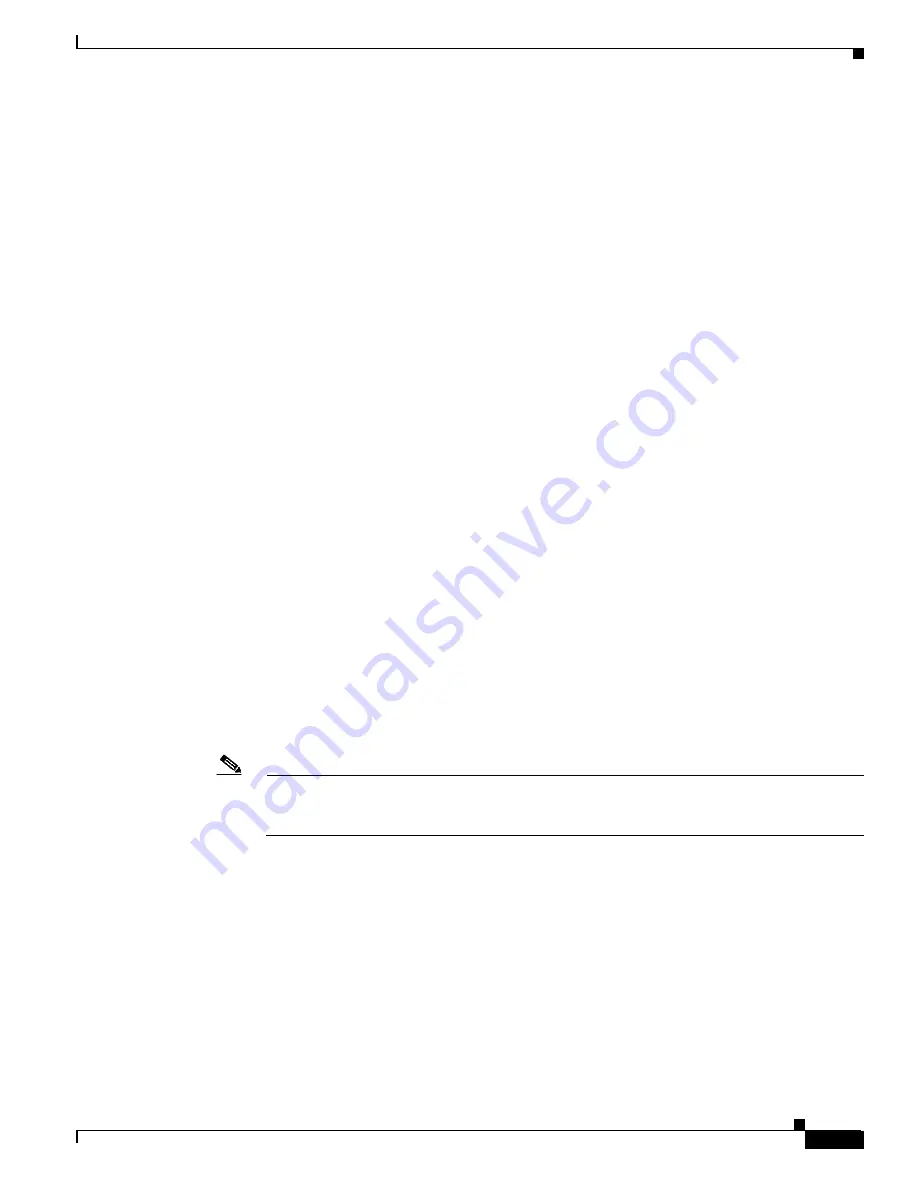
9-15
Cisco ONS 15327 User Documentation, R3.3
June 2002
Chapter 9 Ethernet Operation
Ethernet Circuit Configurations
Step 13
From the Slot menu, choose the Ethernet card where you enabled the Single-card EtherSwitch and click
Next
.
The Circuit Creation (Circuit Destination) dialog box appears.
Step 14
Choose the circuit destination from the Node menu.
Choose the node that is not the source.
Step 15
From the Slot menu, choose the Ethernet card where you enabled the Single-card EtherSwitch and click
Next
.
The Circuit Creation (Circuit VLAN Selection) dialog box appears
.
Step 16
Create the VLAN:
a.
Click the
New VLAN
tab.
The Circuit Creation (Define New VLAN) dialog box appears
.
b.
Assign an easily identifiable name to your VLAN.
c.
Assign a VLAN ID.
This should be the next available number (between 2 and 4093) not already assigned to an existing
VLAN. Each ONS 15327 network supports a maximum of 509 user-provisionable VLANs.
d.
Click
OK
.
e.
Highlight the VLAN name and click the
>>
button to move the VLAN(s) from the Available VLANs
column to the Circuit VLANs column
.
Step 17
Click
Next.
The Circuit Creation (Circuit Routing Preferences) dialog box appears.
Step 18
Confirm that the following information about the point-to-point circuit is correct:
•
Circuit name
•
Circuit type
•
Circuit size
•
VLANs that will be transported across this circuit
•
ONS 15327 nodes included in this circuit
Note
If the circuit information is not correct, click the
Back
button and repeat the procedure with the
correct information. You can also click
Finish
, delete the completed circuit, and start the
procedure from the beginning.
Step 19
Click
Finish
.You must now provision the second circuit and attach it to the already-created VLAN.
Step 20
Log into the ONS 15327 Ethernet circuit endpoint for the second circuit.
Step 21
Double-click the Ethernet card that will create the circuit. The CTC card view displays.
Step 22
Click the
Provisioning >
Card
tabs.
Step 23
Under Card Mode, check
Single-card EtherSwitch
.
If the
Single-card EtherSwitch
check box is not checked, check it and click
Apply
.
Step 24
Log into the other ONS 15327 endpoint for the second circuit and repeat Steps
21
–
23
.
Step 25
Display the CTC node view.
Step 26
Click the
Circuits
tab and click
Create
.
Summary of Contents for ONS 15327
Page 22: ...Contents xxii Cisco ONS 15327 User Documentation June 2002 I N D E X ...
Page 30: ...Figures xxviii Cisco ONS 15327 User Documentation June 2002 ...
Page 44: ...Procedures xlii Cisco ONS 15454 Installation and Operations Guide R3 2 June 2002 ...
Page 540: ...Glossary GL 16 Cisco ONS 15327 User Documentation R3 3 June 2002 ...






























