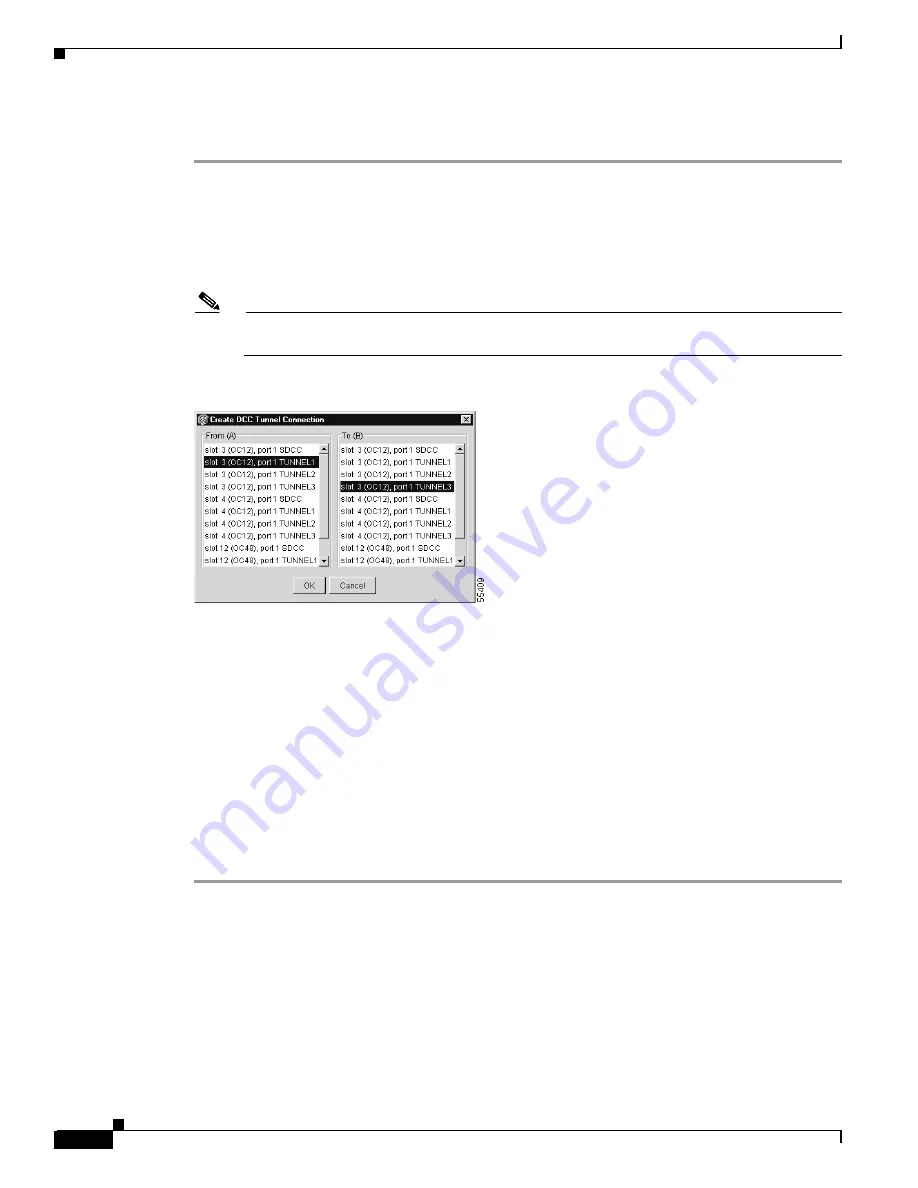
6-22
Cisco ONS 15327 User Documentation, R3.3
June 2002
Chapter 6 Circuits and Tunnels
Creating DCC Tunnels
Procedure: Provision a DCC Tunnel
Step 1
Log into an ONS 15327 that is connected to the non-ONS 15327 network.
Step 2
Click the
Provisioning > Sonet DCC
tabs.
Step 3
Beneath the DCC Tunnel Connections area (bottom right of the screen), click
Create
.
Step 4
In the Create DCC Tunnel Connection dialog box
, select the tunnel end points from the
From (A)
and
To (B)
lists.
Note
You cannot use the SDCC listed under SDCC Terminations (left side of the window) for
tunnel connections. These are used for ONS 15327 optical connections.
Figure 6-16 Selecting DCC tunnel end points
Step 5
Click
OK
.
Step 6
Put the ports hosting the DCC tunnel in service:
a.
Double-click the card hosting the DCC in the shelf graphic or right-click the card on the shelf
graphic and select
Open
.
b.
Click the
Provisioning > Line
tabs.
c.
Under Status, select
In Service
.
d.
Click
Apply
.
DCC provisioning is now complete for one node. Repeat these steps for all slots/ports that are part of the
DCC tunnel, including any intermediate nodes that will pass traffic from third-party equipment. The
procedure is confirmed when the third-party network elements successfully communicate over the
newly-established DCC tunnel.
Summary of Contents for ONS 15327
Page 22: ...Contents xxii Cisco ONS 15327 User Documentation June 2002 I N D E X ...
Page 30: ...Figures xxviii Cisco ONS 15327 User Documentation June 2002 ...
Page 44: ...Procedures xlii Cisco ONS 15454 Installation and Operations Guide R3 2 June 2002 ...
Page 540: ...Glossary GL 16 Cisco ONS 15327 User Documentation R3 3 June 2002 ...






























