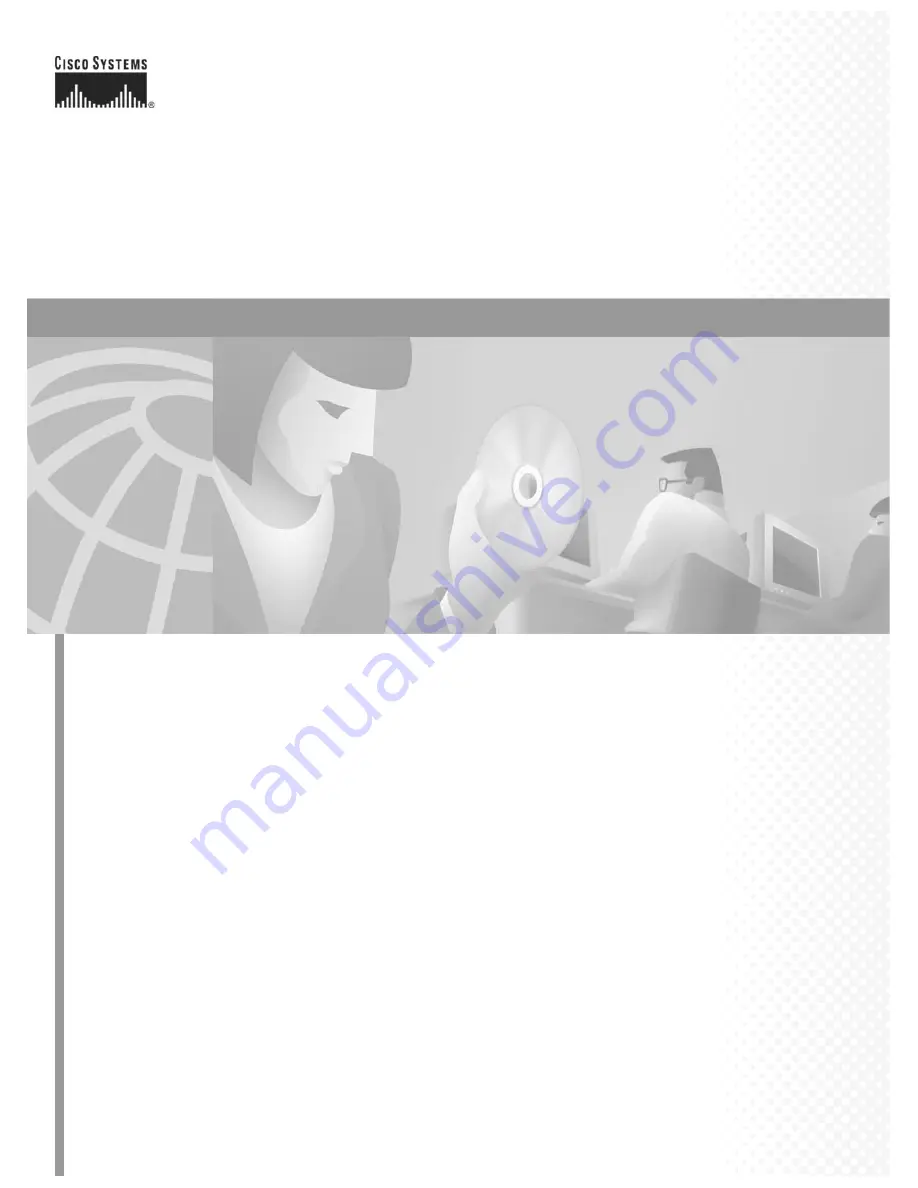
Corporate Headquarters
Cisco Systems, Inc.
170 West Tasman Drive
San Jose, CA 95134-1706
USA
http://www.cisco.com
Tel: 408
526-4000
800 553-NETS (6387)
Fax: 408
526-4100
Cisco ONS 15327 User Documentation
Release 3.3
June 2002
Customer Order Number:
DOC-7813197=
Text Part Number: 78-13197-01
Summary of Contents for ONS 15327
Page 22: ...Contents xxii Cisco ONS 15327 User Documentation June 2002 I N D E X ...
Page 30: ...Figures xxviii Cisco ONS 15327 User Documentation June 2002 ...
Page 44: ...Procedures xlii Cisco ONS 15454 Installation and Operations Guide R3 2 June 2002 ...
Page 540: ...Glossary GL 16 Cisco ONS 15327 User Documentation R3 3 June 2002 ...


















