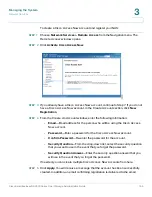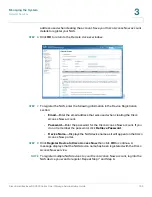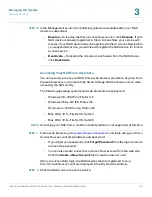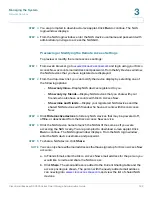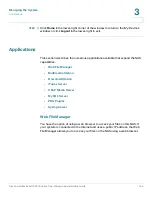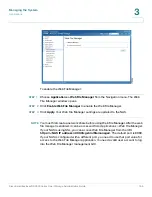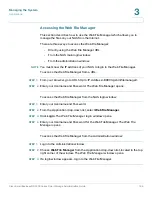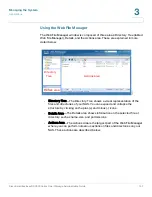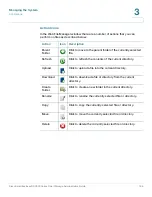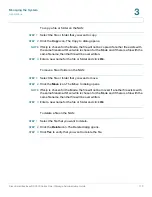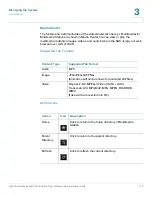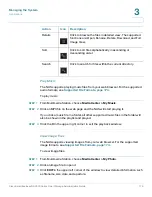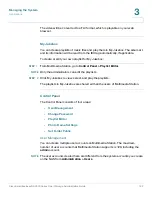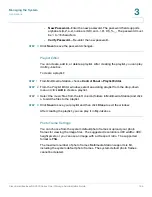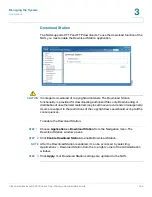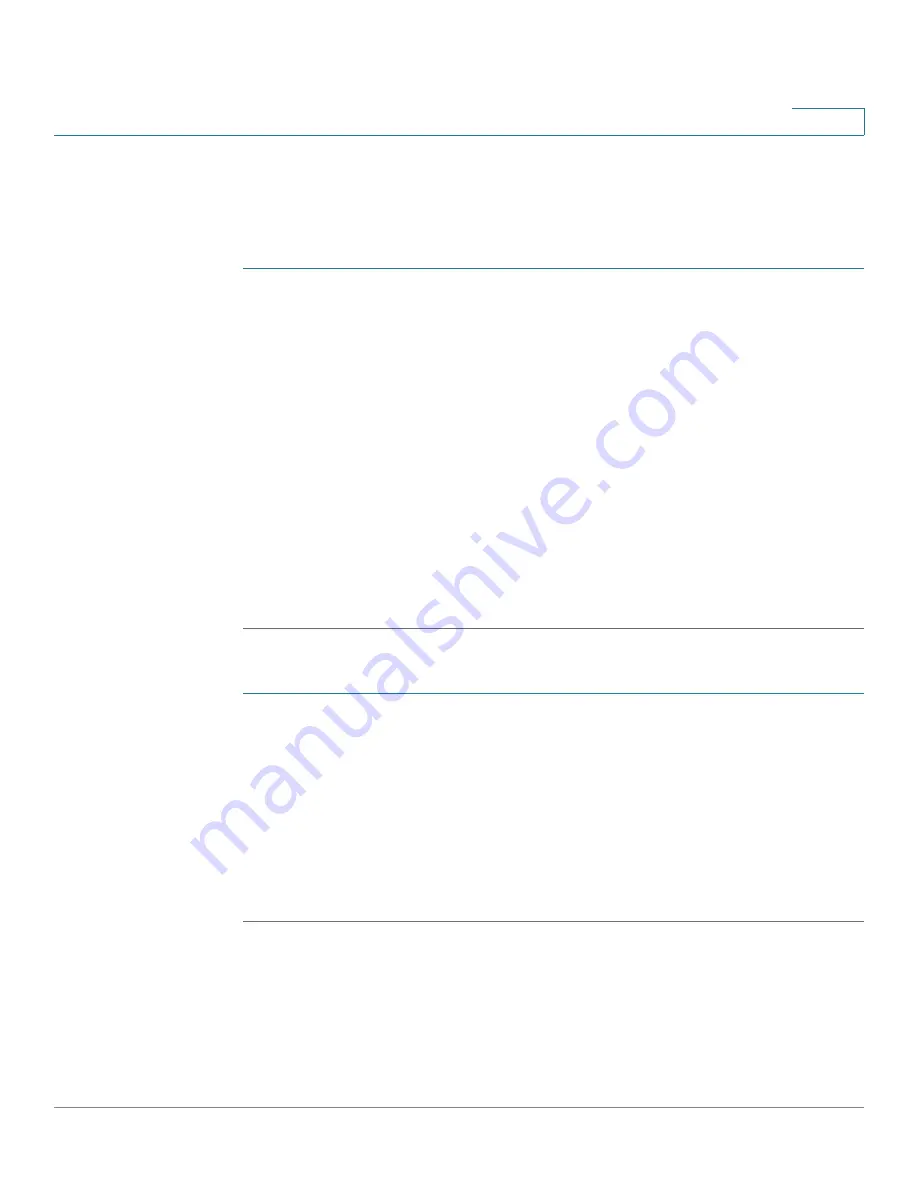
Managing the System
Applications
Cisco Small Business NSS300 Series Smart Storage Administration Guide
171
3
Mount ISO Shares
Using Web File Manager, you can mount an ISO file on the NAS as a share folder.
To mount an ISO file on the NAS as a share folder:
STEP 1
Login to the Administration window.
STEP 2
Choose
Web File Manager
from the Application drop-down list, located in the top
right corner of the window. The
Web File Manager
window opens.
STEP 3
If a login window appears, login to the Web File Manager.
STEP 4
Locate the ISO file on the NAS. Right-click the file and select
Mount ISO
from the
menu.
STEP 5
Enter the share folder name and click
OK
.
STEP 6
Click
OK
to confirm.
The ISO share folder appears in the share folder list. You can access the contents
of the ISO image file. You can login the NAS web interface with an administrator
account and specify the access rights of the users in Network Shares > Share
Folders. See
.
To unmount a share folder:
STEP 1
Login to the Administration window.
STEP 2
Choose
Web File Manager
from the Application drop-down list, located in the top
right corner of the window. The
Web File Manager
window opens.
STEP 3
If a login window appears, login to the Web File Manager.
STEP 4
Locate the ISO file on the NAS. Right-click the file and select
Unmount
from the
menu.
STEP 5
Click
Yes
to confirm and then click
OK
to unmount.