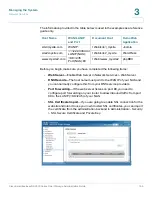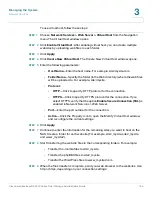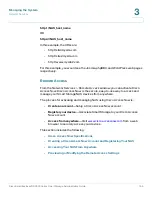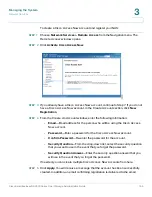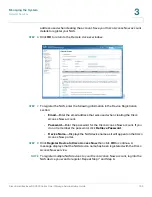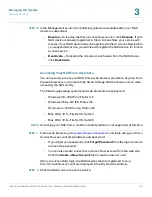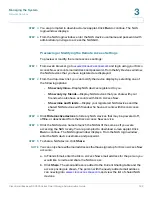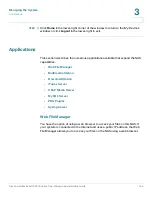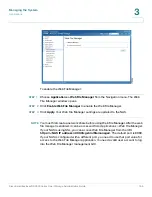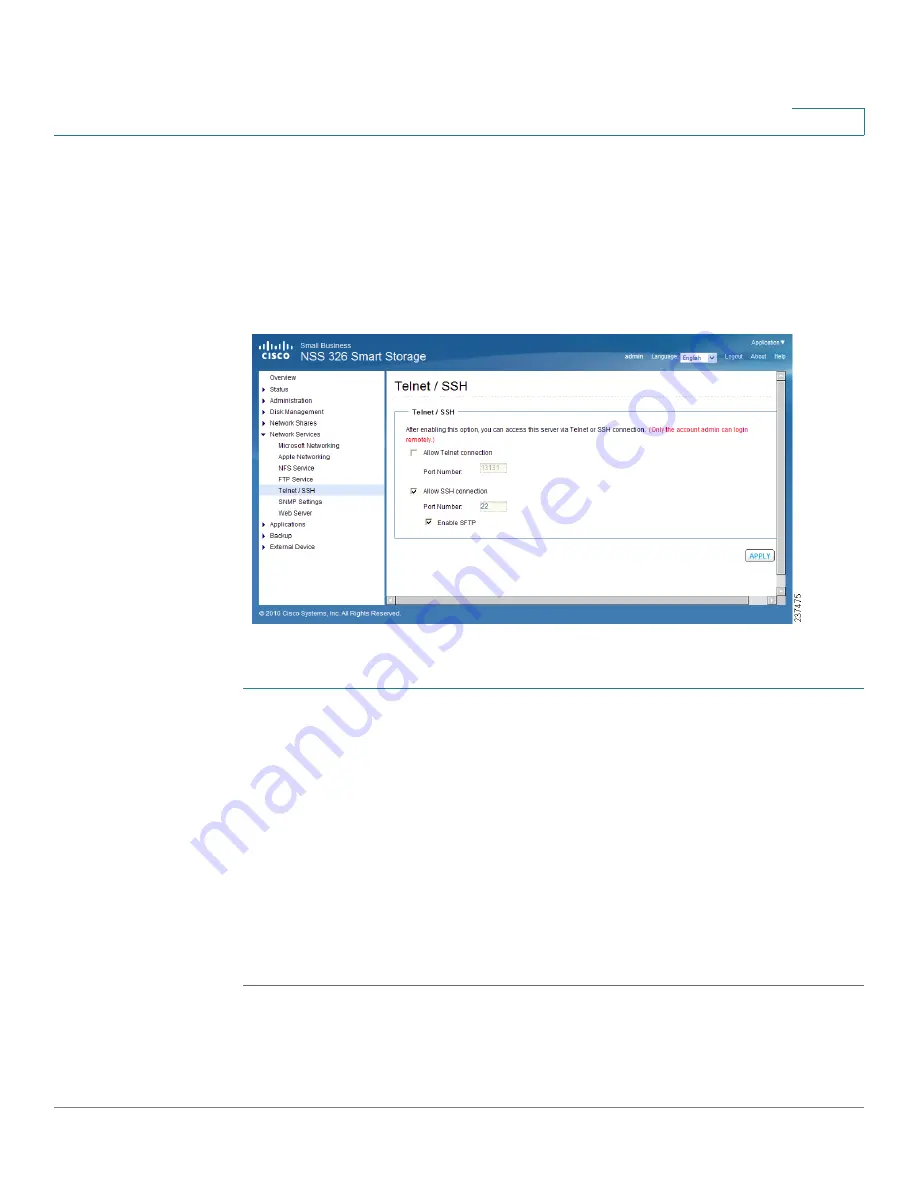
Managing the System
Network Services
Cisco Small Business NSS300 Series Smart Storage Administration Guide
150
3
Telnet/SSH
From the
Network Services > Telnet/SSH
window, you can allow access to the
NAS using a Telnet or SSH connection.
NOTE
Only the “admin” account can login remotely. User with administrator privileges is
not allowed to login remotely.
To enable Telnet/SSH remote login:
STEP 1
Choose
Network Services > Telnet/SSH
from the Navigation menu.
The
Telnet/SSH
window opens.
STEP 2
Click
Allow Telnet connection
to enable Telnet/SSH remote login.
STEP 3
Enter a Port Number for Telnet. The default port is 23.
STEP 4
Click
Allow SSH connection
to enable SSH connection.
STEP 5
Enter a Port Number for SSH connection. The default value is 22.
STEP 6
Click
Enable SFTP
to use SFTP, known as SSH File Transfer Protocol or Secure
File Transfer Protocol.
STEP 7
Click
Apply
. Your Telnet/SSH settings are updated to the NAS.