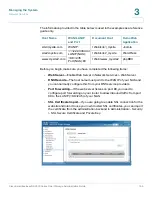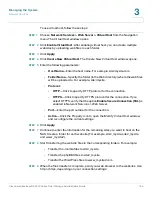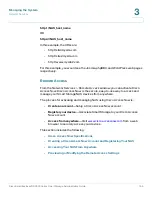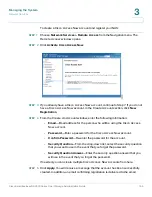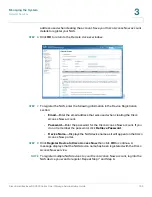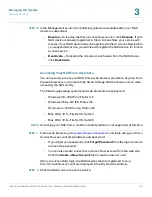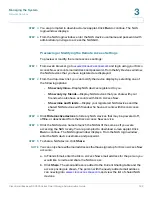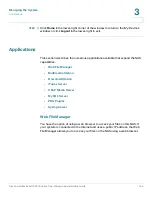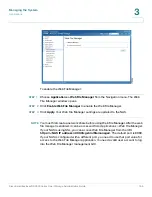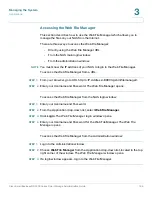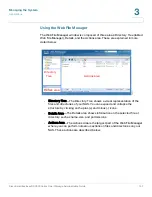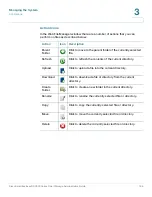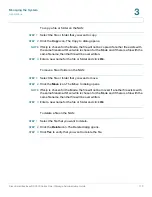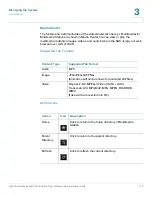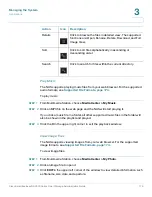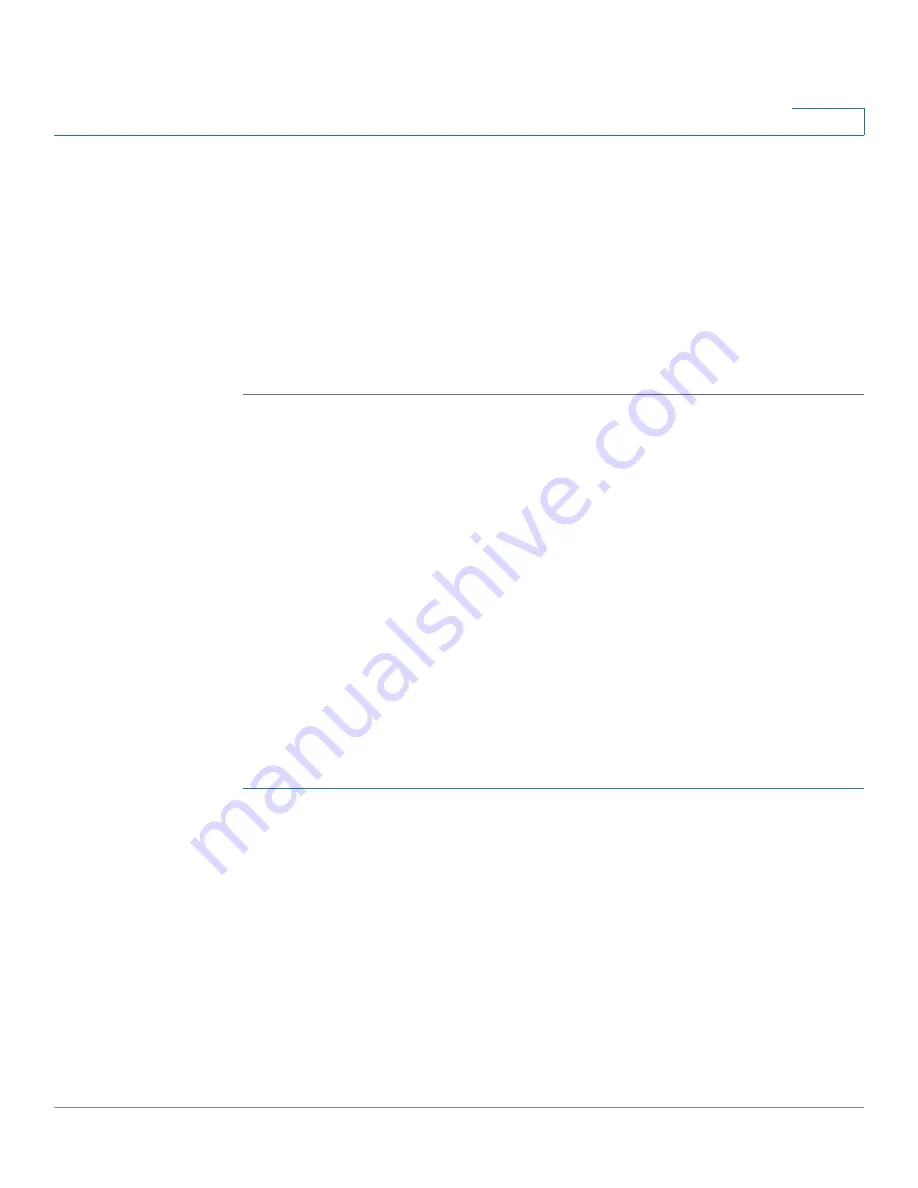
Managing the System
Network Services
Cisco Small Business NSS300 Series Smart Storage Administration Guide
161
3
STEP 12
In the Management section, the following options are available after your NAS
device is suspended:
•
Resume
—To resume the Cisco Access Now service, click
Resume
. If your
NAS device is already registered to Cisco Access Now, your service will
resume. If your NAS device was not registered to Cisco Access Now before
you suspended service, you will need to register the NAS device for remote
access service.
•
Deactivate
—To disable the remote access feature from the NAS device,
click
Deactivate
.
Accessing Your NAS From Anywhere
You can securely access your NAS from a web browser anywhere, anytime. From
the web browser you can launch the Smart Storage GUI the same as if you were
accessing the NAS locally.
The following operating systems and web browsers are supported:
•
Windows XP—IE6, IE7, or Firefox 3.5
•
Windows Vista—IE7, IE8, Firefox 3.6
•
Windows 7—IE8, Chrome, Firefox 3.6
•
Mac OS X 10.5—Firefox 3.5, Safari 4
•
Mac OS X 10.6—Firefox 3.6, Safari 5
NOTE
Accessing your NAS from a mobile or tablet platform is not supported at this time.
STEP 1
www.ciscoaccessnow.com
and login using your Cisco
Access Now account email address and password.
•
If you forgot your password, click
Forgot Password
from the login screen to
retrieve the password.
•
You can also create a new Cisco Access Now account from the web site.
Click the
Create a New Account
link to create a new account.
After you successfully login, the NAS devices that are registered to your
Cisco Access Now account are displayed in the
My Devices
window.
STEP 2
Click the NAS icon to access the device.