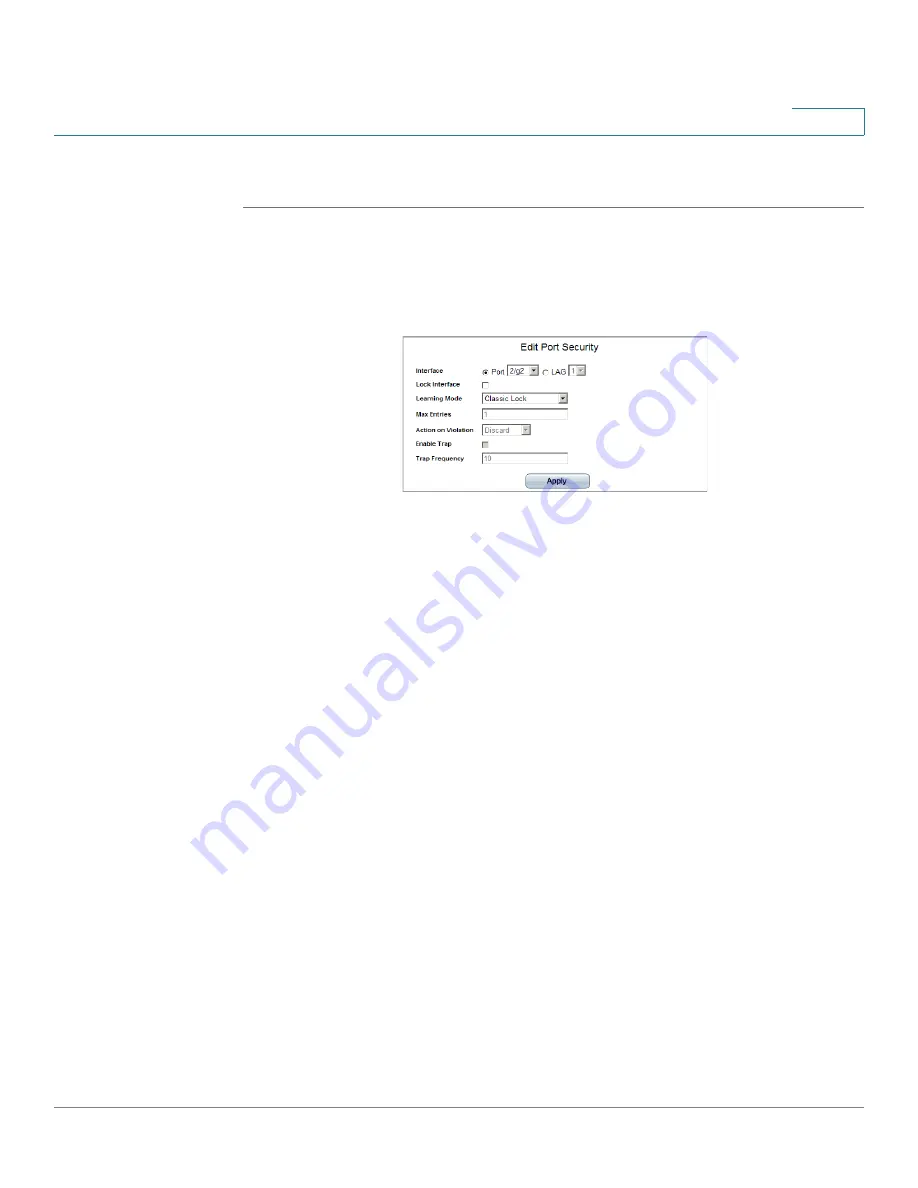
Configuring Device Security
Defining Traffic Control
Cisco Small Business SFE/SGE Managed Switches Administration Guide
79
4
Modifying Port Security
STEP 1
Click Security Suite > Traffic Control > Port Security. The
Port Security Page
opens:
STEP 2
Click the Edit Button. The
Edit Port Security Page
opens:
Edit Port Security Page
The
Edit Port Security Page
contains the following fields:
•
Interface — Select the port or LAG name.
•
Lock Interface — Indicates the port security status. The possible field values
are:
-
Unchecked
— Indicates the port is currently unlocked. This is the default
value.
-
Checked
— Indicates the port is currently locked.
•
Learning Mode — Defines the locked port type. The Learning Mode field is
enabled only if Locked is selected in the Interface Status field. In order to
change the Learning Mode, the Lock Interface must be set to Unlocked. Once
the mode is changed, the Lock Interface can be reinstated. The possible field
values are:
-
Classic Lock
— Locks the port using the classic lock mechanism. The
port is immediately locked, regardless of the number of addresses that
have already been learned.
-
Limited Dynamic Lock
— Locks the port by deleting the current dynamic
MAC addresses associated with the port. The port learns up to the
maximum addresses allowed on the port. Both relearning and aging
MAC addresses are enabled.
•
Max Entries — Specifies the number of MAC addresses that can be learned on
the port. The Max Entries field is enabled only if Locked is selected in the






























