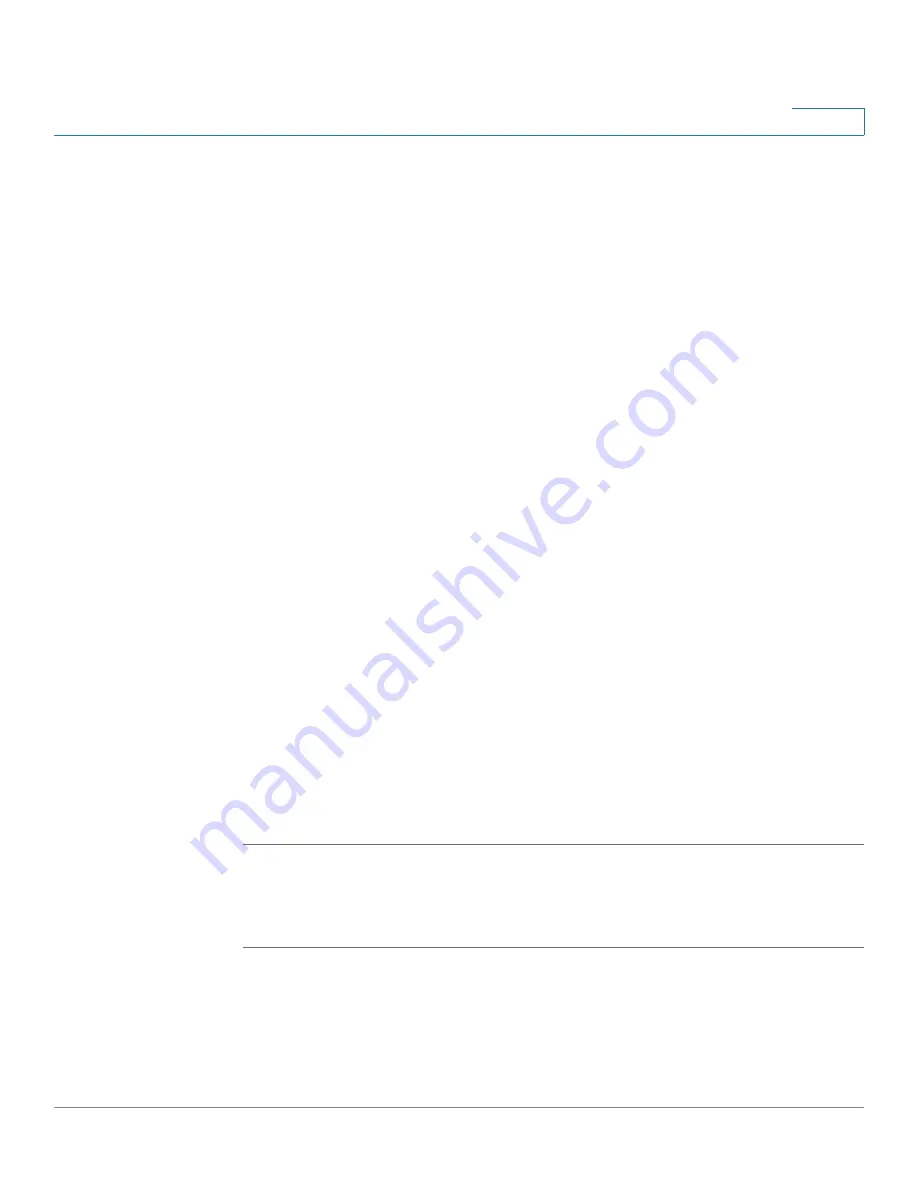
Managing System Logs
Viewing Remote Logs
Cisco Small Business SFE/SGE Managed Switches Administration Guide
358
16
•
Description — Provides a user-defined server description.
•
Minimum Severity — Indicates the minimum severity level of logs that are sent
to the server. For example, if Notice is selected, all logs from a Notice severity
and higher are sent to the remote server.
The following are the available log severity levels:
-
Emergency
— The highest warning level. If the device is down or not
functioning properly, an emergency log message is saved to the
specified logging location.
-
Alert
— The second highest warning level. An alert log is saved, if there
is a serious device malfunction; for example, all device features are
down.
-
Critical
— The third highest warning level. A critical log is saved if a
critical device malfunction occurs; for example, two device ports are not
functioning, while the rest of the device ports remain functional.
-
Error
— A device error has occurred, for example, if a single port is
offline.
-
Warning
— The lowest level of a device warning. The device is
functioning, but an operational problem has occurred.
-
— The system is functioning properly, but system notice has occurred.
-
Informational
— Provides device information.
-
Debug
— Provides debugging messages.
STEP 3
Define the relevant fields.
STEP 4
Click Apply. The
Add Syslog Server Page
closes, the syslog server is added, and
the device is updated.
Modifying Syslog Server Settings
STEP 1
Click Admin > Logs > Remote Log Servers. The
Remote Log Servers Page
opens:
STEP 2
Click the Edit button. The
Edit Syslog Server Page
opens:






























