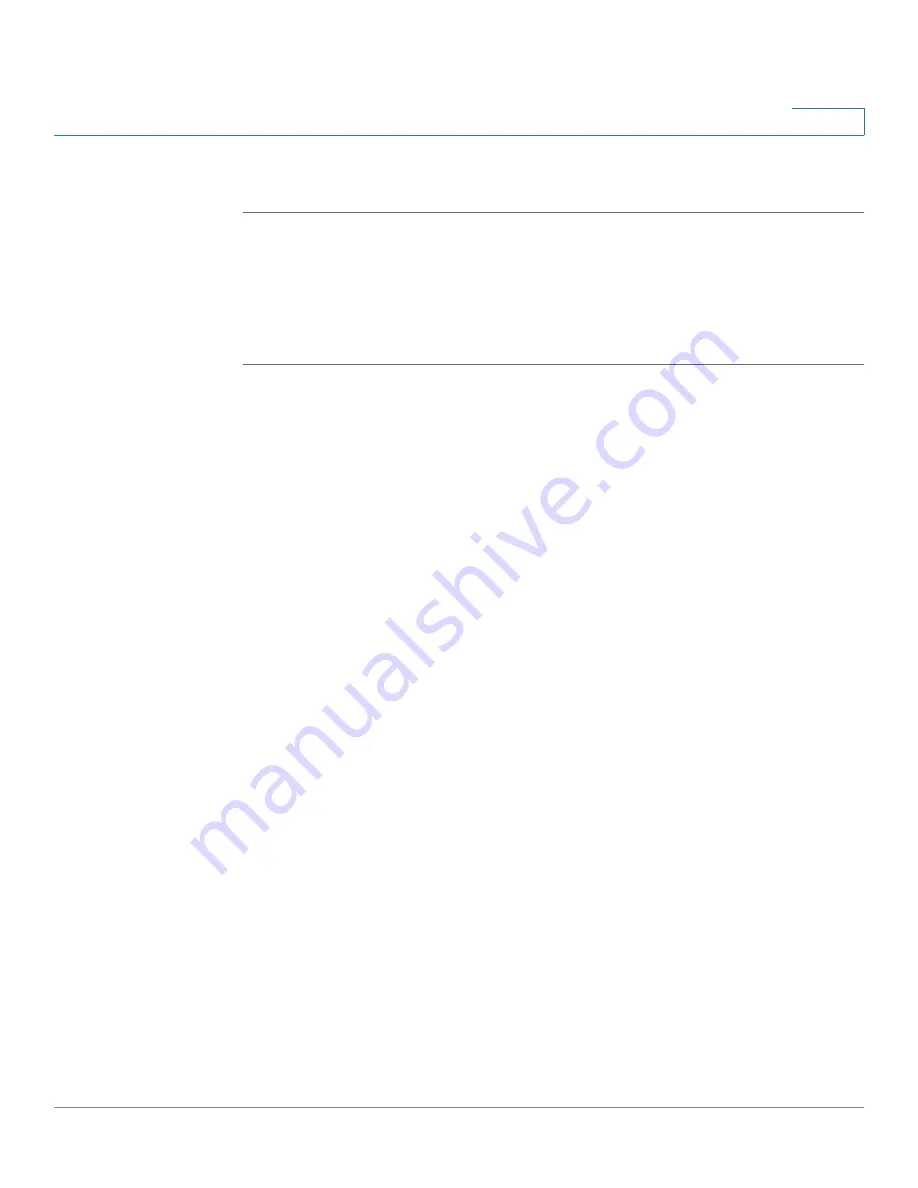
Getting Started
Logging Off of the Device
Cisco Small Business SFE/SGE Managed Switches Administration Guide
7
1
Deleting Device Information
STEP 1
Open the interface page.
STEP 2
Select a table row.
STEP 3
Check the Remove checkbox.
STEP 4
Click the Delete button. The information is deleted, and the device is updated.
Logging Off of the Device
The application may automatically log out after ten minutes. When this occurs, the
following message is displayed “You have been logged out as a result of being
inactive for 10 minutes. Use the fields to login.” The
Enter Network Password Page
opens and, after login, the application returns to the
System Information Page
. In all
logout instances, a message is displayed on the
Enter Network Password Page
to
indicate the logged-out state.
To intentionally log out, click Logout in the top right corner of any screen. The
system logs out and the following message appears: “You have logged out of the
Cisco Unified Managed Switch
The About Page
Click About in the top right corner of any screen to display
The About Page
. This
page displays the device name and version number.






























