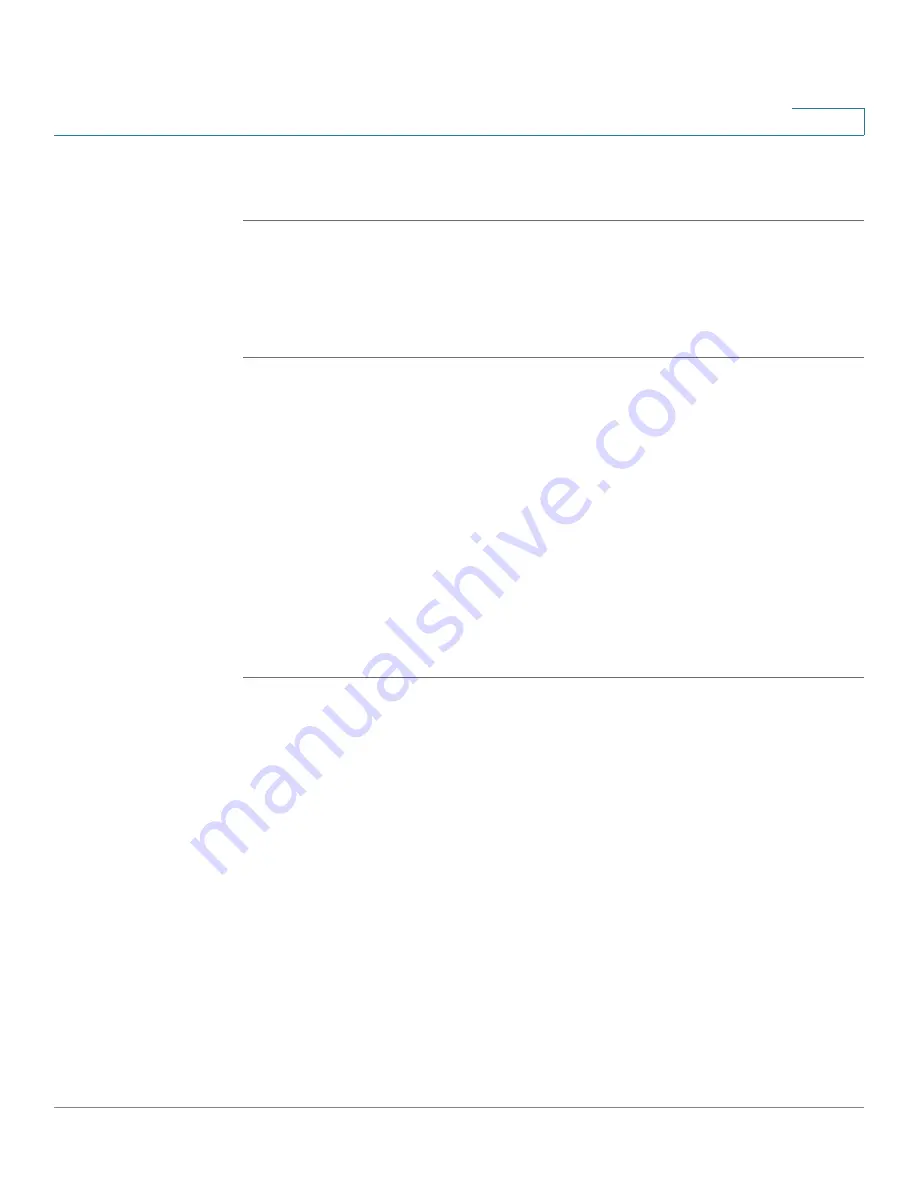
Viewing Statistics
Managing QoS Statistics
Cisco Small Business SFE/SGE Managed Switches Administration Guide
389
17
STEP 3
Click Apply. The Police Statistics accumulation configuration is modified, and the
device is updated.
Viewing Aggregated Policer Statistics
To view Aggregated Policer Statistics: To view Aggregated Policer Statistics
STEP 1
Click Quality of Service > QoS Statistics >Aggregate Polcier. The
Aggregate
Policer Page
opens:
The window contains the following fields:
•
Aggregate Policer — Indicates the port or LAG on which the packets were
received.
•
In-profile bytes — Displays the total number of in-profile packets that were
received.
•
Out-of-profile bytes — Displays the total number of out-of-profile packets that
were received.
Resetting Aggregate Policer Statistics Counters
STEP 1
Click Quality of Service > QoS Statistics >Aggregated Policer. The
The window
contains the following fields:
opens:
STEP 2
Click Clear Counters. The Aggregate Policer statistics counters are cleared.
Viewing Queues Statistics
The
Queues Statistics Page contains
parameters for viewing queue statistics
including statistics forwarded and dropped packets based on interface, queue,
and drop precedence. The
Queues Statistics Page
is applicable to GE devices
only.
To view Queues Statistics:



























