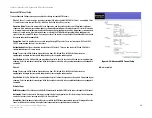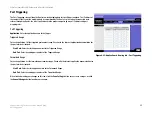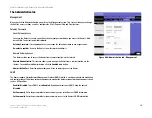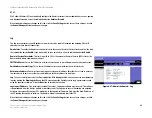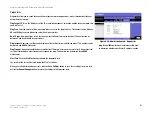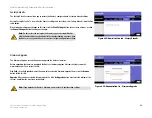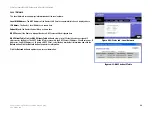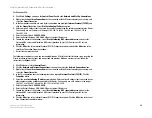46
Appendix A: Troubleshooting
Common Problems and Solutions
EtherFast Cable/DSL VPN Router with 4-Port 10/100 Switch
For Windows 2000:
A. Click
Start
,
Settings
, and open the
Control Panel
. Double-click
Network and Dial-Up Connections
.
B. Right-click the
Local Area Connection
that is associated with the Ethernet adapter you are using, and
select the
Properties
option.
C. In the
Components checked are used by this connection
box, highlight
Internet Protocol (TCP/IP)
, and
click the
Properties
button. Select
Use the following IP address
option.
D. Enter a unique IP address that is not used by any other computer on the network connected to the Router.
You can only use an IP address in the ranges 192.168.1.2 to 192.168.1.99 and 192.168.1.151 to
192.168.1.254.
E. Enter the Subnet Mask,
255.255.255.0
.
F. Enter the Default Gateway,
192.168.1.1
(Router’s default IP address).
G. Toward the bottom of the window, select
Use the following DNS server addresses
, and enter the
Preferred DNS server and Alternative DNS server (provided by your ISP). Contact your ISP for this
information.
H. Click the
OK
button in the
Internet Protocol (TCP/IP) Properties
window, and click the
OK
button in the
Local Area Connection Properties
window.
I.
Restart the computer if asked.
The following instructions assume you are running Windows XP with the default interface. If you are using the
Classic interface (where the icons and menus look like previous Windows versions), please follow the
instructions for Windows 2000.
A. Click
Start
and select the
Control Panel
.
B. Click the
Network and Internet Connections
icon and then select the
Network Connections
icon.
C. Right-click the
Local Area Connection
that is associated with the Ethernet adapter you are using, and
select the
Properties
option.
D. In the
This connection uses the following items
box, highlight
Internet Protocol (TCP/IP)
. Click the
Properties
button.
E. Select the
use the following IP address
radio button. Enter a unique IP address that is not used by any
other computer on the network connected to the Router. You can only use an IP address in the ranges
192.168.1.2 to 192.168.1.99 and 192.168.1.151 to 192.168.1.254.
F. Enter the Subnet Mask,
255.255.255.0
.
G. Enter the Default Gateway,
192.168.1.1
(Router’s default IP address).
J. Toward the bottom of the window, select
Use the following DNS server addresses
, and enter the
Preferred DNS server and Alternative DNS server (provided by your ISP). Contact your ISP for this
information.
H. Click the
OK
button in the
Internet Protocol (TCP/IP) Properties
window. Click the
OK
button in the
Local
Area Connection Properties
window.