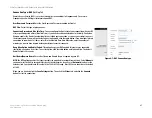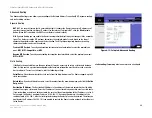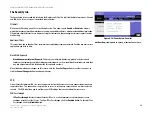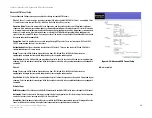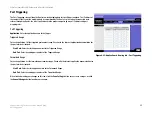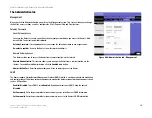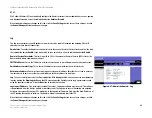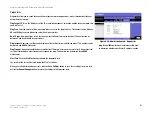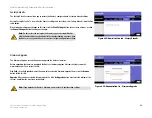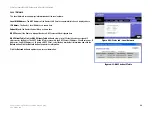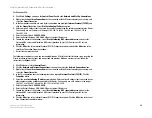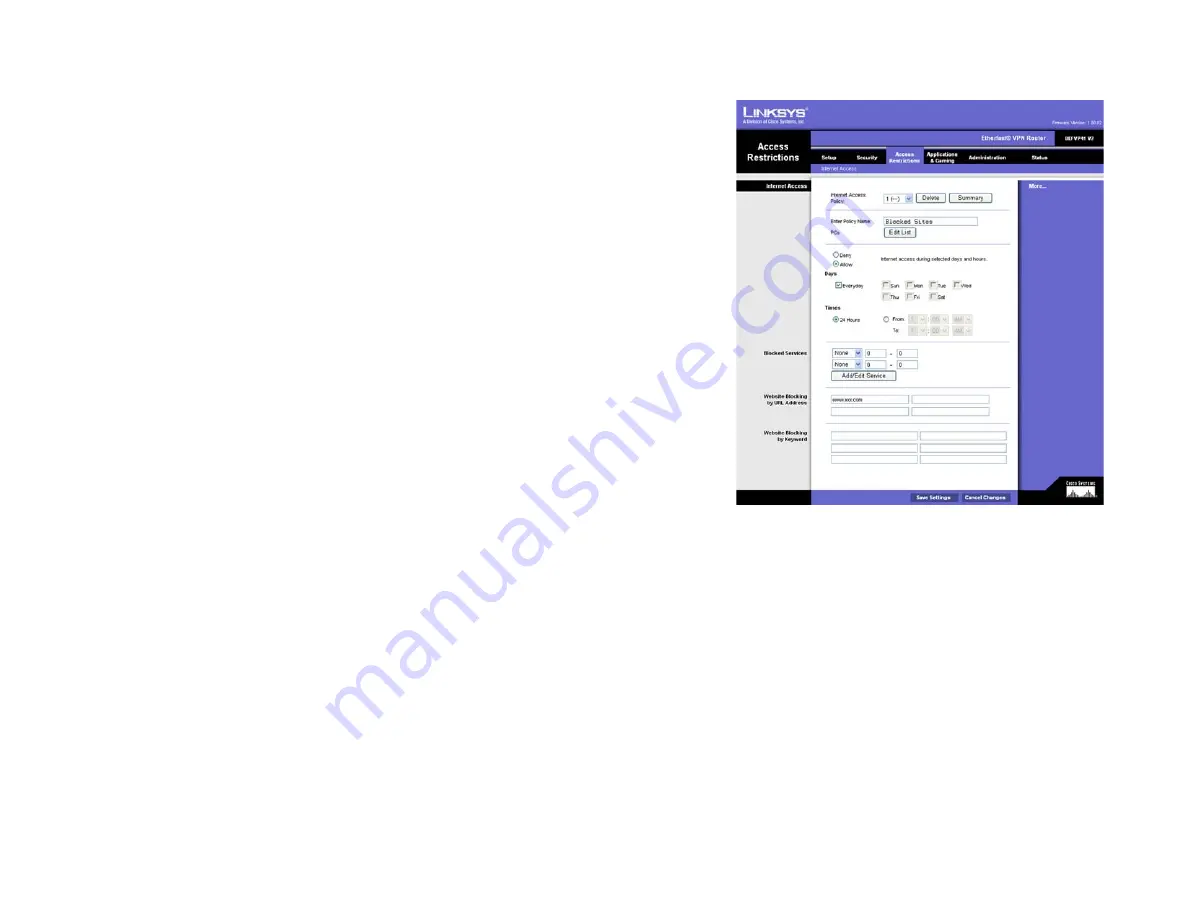
33
Chapter 6: Using The Router’s Web-based Utility
The Access Restrictions tab
EtherFast Cable/DSL VPN Router with 4-Port 10/100 Switch
Unauthorized IP Blocking
. Check this box to block unauthorized IP addresses. Complete the on-screen sentence to
specify how many times IKE must fail before blocking that unauthorized IP address for a length of time that you specify
(in seconds).
When finished making your changes on this screen, click the
Save Settings
button to save these changes, or click the
Cancel
Changes
button to undo your changes.
The Access Restrictions tab
The Access Restrictions tab allows you to block or allow network access as well as manage specific kinds of Internet
usage.
Internet Access
Internet Access Policy
. Access is managed by a policy. An access policy is established with the settings on this screen
(after
Save Settings
is clicked). Selecting a policy from the drop-down menu will display that policy’s settings on this
screen. To delete a policy, select that policy’s number and click the
Delete
button. To view the policies established, click
the
View Summary
button. (Policies can be deleted from the summary screen by selecting the policy or policies and
clicking the
Delete
button.)
Enter Policy Name
. Each policy can be named, using no more than 30 characters, so you can remember what it’s for.
PCs
. Click the Edit List of PCs button to select which PCs will be affected by the policy. You can enter the PC by MAC
Address or IP Address. You can also enter a range of IP Addresses if you wish this policy to affect a group of PCs. After
making your changes, click the
Save Settings
button to apply your changes or
Cancel Changes
to cancel your changes.
Days/Times
. When will this policy be in effect? On every day? At certain times? Select if you wish to Allow or Deny
access during the times in this section. Select the individual days or select
Everyday
. Select
24 Hours
or enter a range of
hours in which the policy will be in effect.
Blocked Services.
To block specific port services, such as POP3, SNMP, etc., select the service you wish to block from
the pull-down menu and enter a range of ports in the fields beside it. If the service is not listed, you can add or even edit
a service by clicking the Add/Edit Service button.
Website Blocking by URL Address
. Enter the URL of any website you wish to block in these fields.
Website Blocking by Keyword
. If you don’t know the address of the website you wish to block, you can enter keywords
specific to the site in these fields. The Router will block access to sites that use those keywords.
When finished making your changes on this screen, click the
Save Settings
button to save these changes, or click the
Cancel
Changes
button to undo your changes.
Figure 6-21: Access Restrictions tab
pop3
(
P
ost
O
ffice
P
rotocol
3
): a standard mail
server commonly used on the Internet
url
(
U
niform
R
esource
L
ocator): the
address of a file located on the Internet