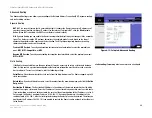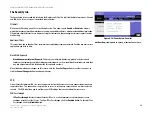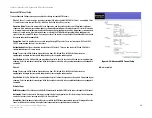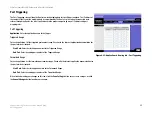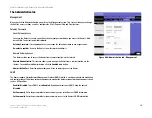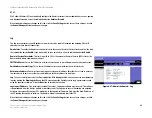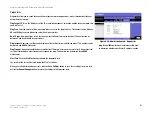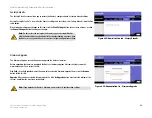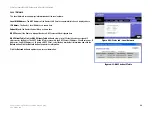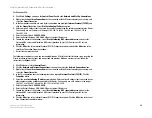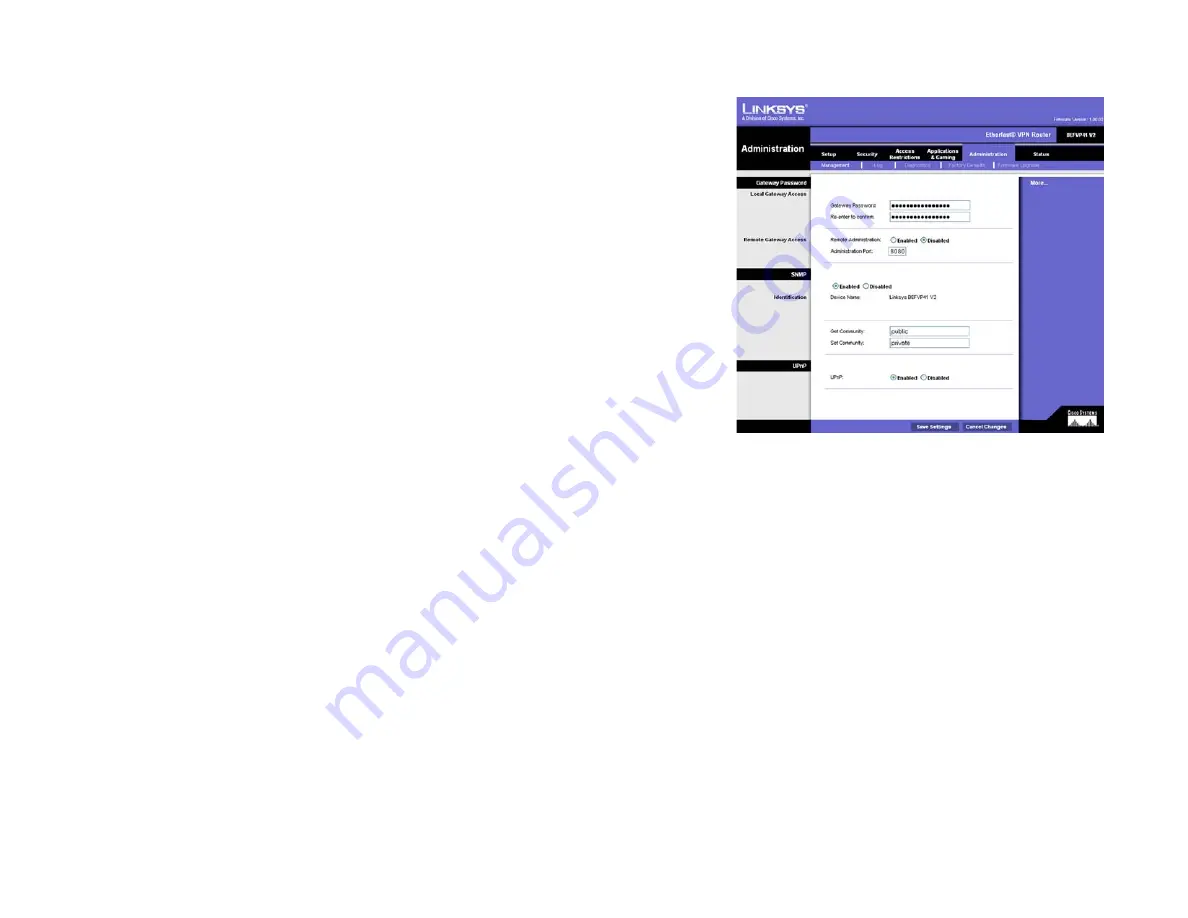
39
Chapter 6: Using The Router’s Web-based Utility
The Administration tab
EtherFast Cable/DSL VPN Router with 4-Port 10/100 Switch
The Administration tab
Management
When you click the Administration tab, you will see the
Management
screen. This screen allows you to change
the Router’s access settings as well as configure the UPnP (Universal Plug and Play) features.
Gateway Password
Local Gateway Access
To ensure the Router’s security, you will be asked for your password when you access the Router’s Web-
based Utility. The default password is
admin
.
Gateway Password
. It is recommended that you change the default password to one of your choice.
Re-enter to confirm
. Re-enter the Router’s new Password to confirm it.
Remote Gateway Access
This feature allows you to access the Router from a remote location, via the Internet.
Remote Administration
. This feature allows you to manage the Router from a remote location, via the
Internet. To enable Remote Administration, click the
Enabled
radio button.
Administration Port
. Enter the port number you will use to remotely access the Router.
SNMP
The Router supports Simple Network Management Protocol (SNMP), which is a widely used network monitoring
and control protocol. This allows network supervisors to monitor the Router using network management systems
such as HP OpenView.
Enabled/Disabled
. To use SNMP, select
Enabled
. If you do not want to use SNMP, keep the default,
Disabled
.
Get Community
. Enter the password that allows read-only access to the Router’s SNMP information.
Set Community
. Enter the password that allows read/write access to the Router’s SNMP information.
Figure 6-26: Administration tab - Management