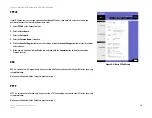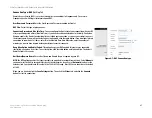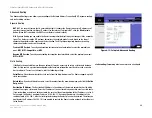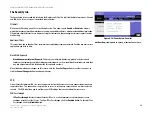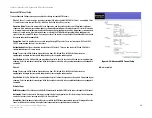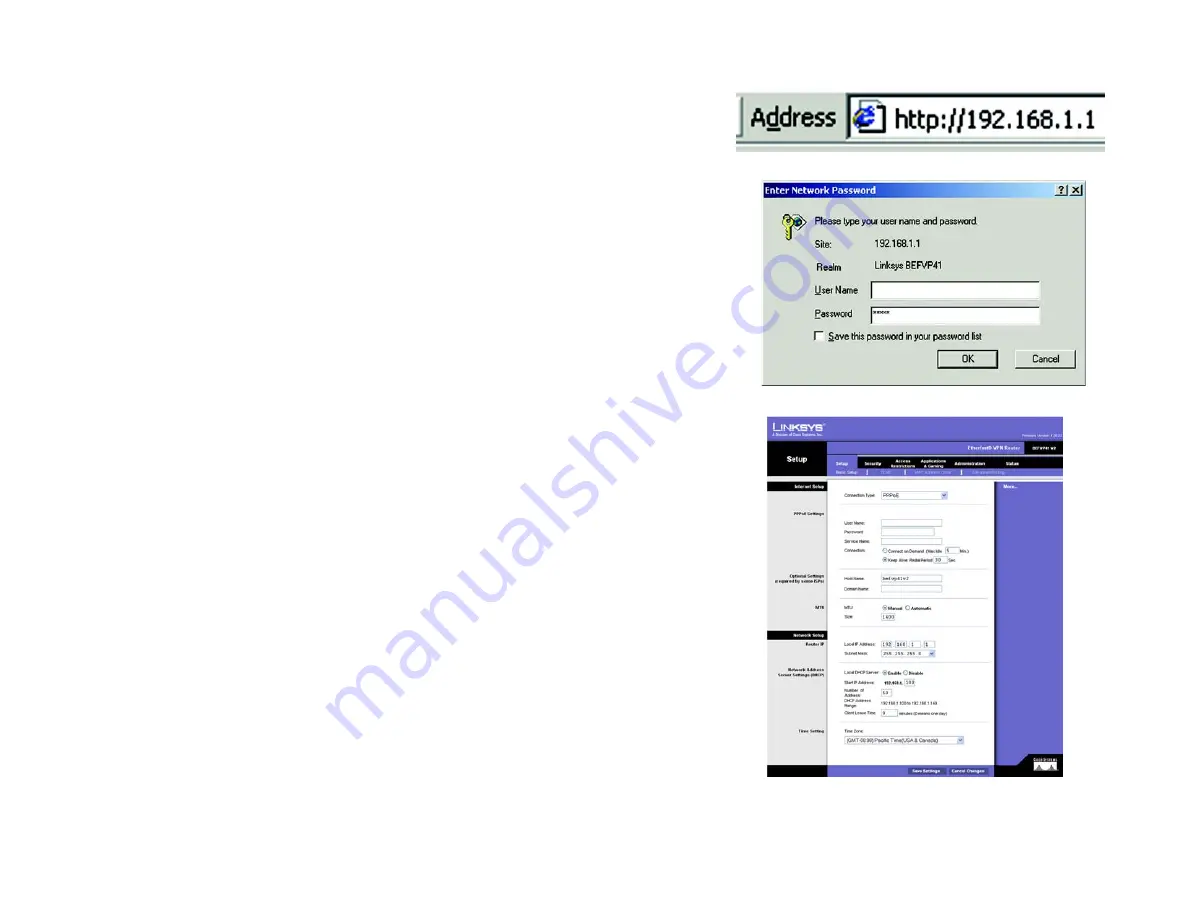
18
Chapter 6: Using The Router’s Web-based Utility
Accessing the Utility
EtherFast Cable/DSL VPN Router with 4-Port 10/100 Switch
Accessing the Utility
To access the Web-based Utility of the Router, launch Internet Explorer or Netscape Navigator, and enter the
Router’s default IP address,
192.168.1.1
, in the
Address
field. Press the
Enter
key.
A screen will appear asking you for your User name and Password. Leave the
User name
field blank, and enter
admin
in the
Password
field. Then click the
OK
button.
When finished making your changes on a screen, click the
Save Settings
button to save the changes, or click the
Cancel Changes
button to undo your changes.
The Setup tab
The
Setup
tab is the first tab you see when you access the Web-based Utility. This tab is divided into four
screens: Basic Setup, DDNS, MAC Address Clone, and Advanced Routing. Each of these screens are described in
detail below.
Figure 6-2: Router Login
Figure 6-1: The Router’s IP Address
Figure 6-3: Setup tab - Basic Setup