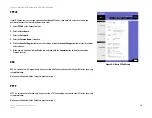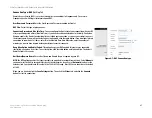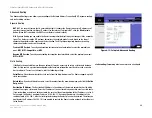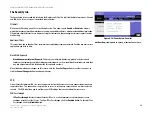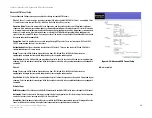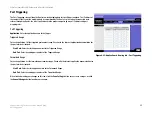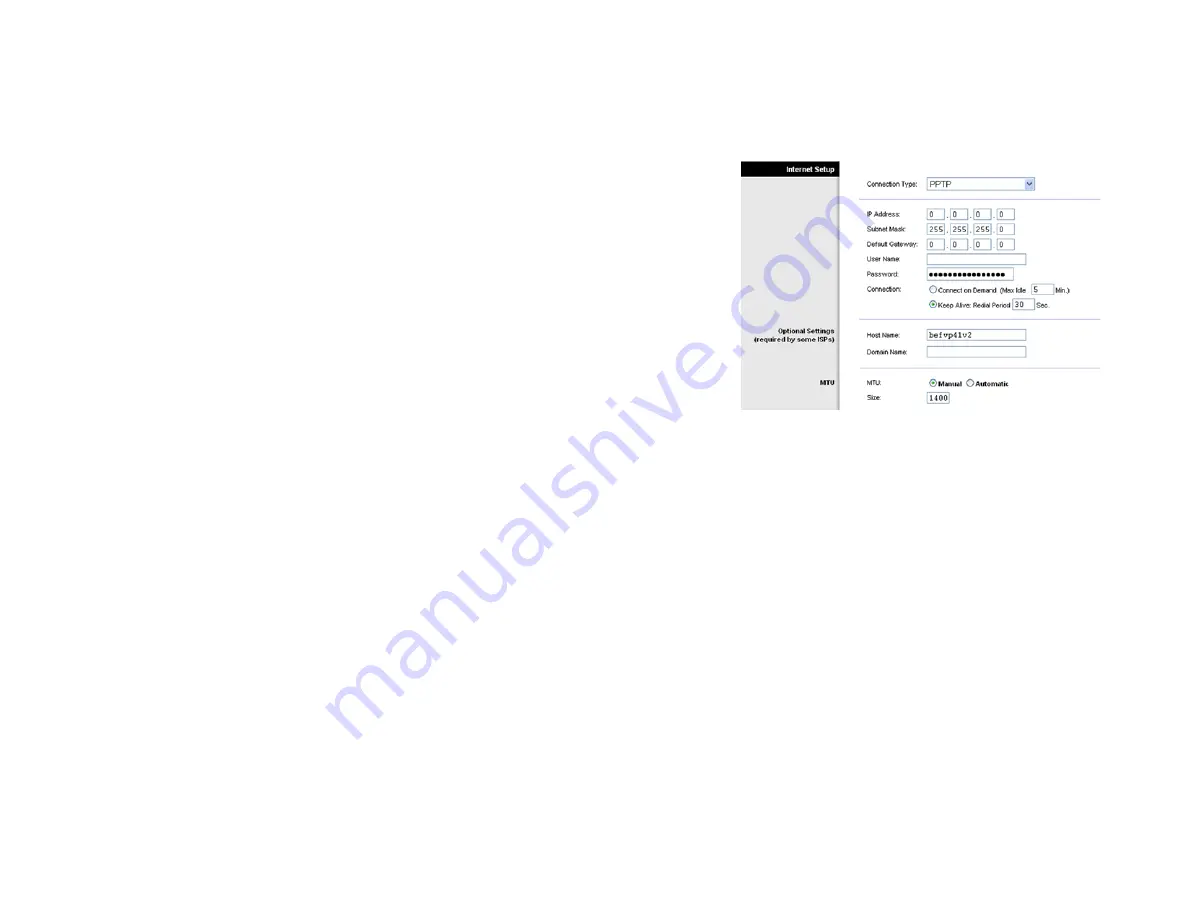
22
Chapter 6: Using The Router’s Web-based Utility
The Setup tab
EtherFast Cable/DSL VPN Router with 4-Port 10/100 Switch
Connection Type: PPTP
Point to Point Tunneling Protocol (PPTP) is a service that applies to connections in Europe and Israel only.
IP Address
. This is the IP address that the Router has, when seen from the Internet. Your ISP will provide you
with the IP Address you need to specify here.
Subnet Mask
. This is the Router’s Subnet Mask, as seen by external users on the Internet (including your
ISP). Your ISP will provide you with the Subnet Mask.
Default Gateway
. Your ISP will provide you with the Default Gateway Address.
User Name and Password
. Enter the User Name and Password provided by your ISP.
Connect on Demand and Max Idle Time
. You can configure the Router to cut your connection with your ISP
after a specified period of time (Max Idle Time). If you have been disconnected due to inactivity, Connect on
Demand enables the Router to automatically re-establish your connection as soon as you attempt to access
the Internet again. If you wish to activate Connect on Demand, click the radio button. If you want your Internet
connection to remain on at all times, enter
0
in the
Max Idle Time
field. Otherwise, enter the number of
minutes you want to have elapsed before your Internet access disconnects.
Keep Alive Option and Redial Period
. This option keeps your PPTP-enabled Internet access connected
indefinitely, even when it sits idle. To use this option, click the radio button next to
Keep Alive
. The default
Redial Period is 30 seconds.
Host Name/Domain Name
. Enter a Host Name and Domain Name if required by your ISP.
MTU
. The MTU option specifies the largest packet size permitted for network transmission. Select
Manual
if
you do not want the Router to regulate this packet size (otherwise, leave it set at
Automatic
) and enter the
value desired. You should leave this value in the 1200 to 1500 range. Most DSL users should use the default
of 1400.
When you are finished, click the
Save Settings
button. Then click the
Status
tab, and click the
Connect
button to start the connection.
Figure 6-8: PPTP Connection type