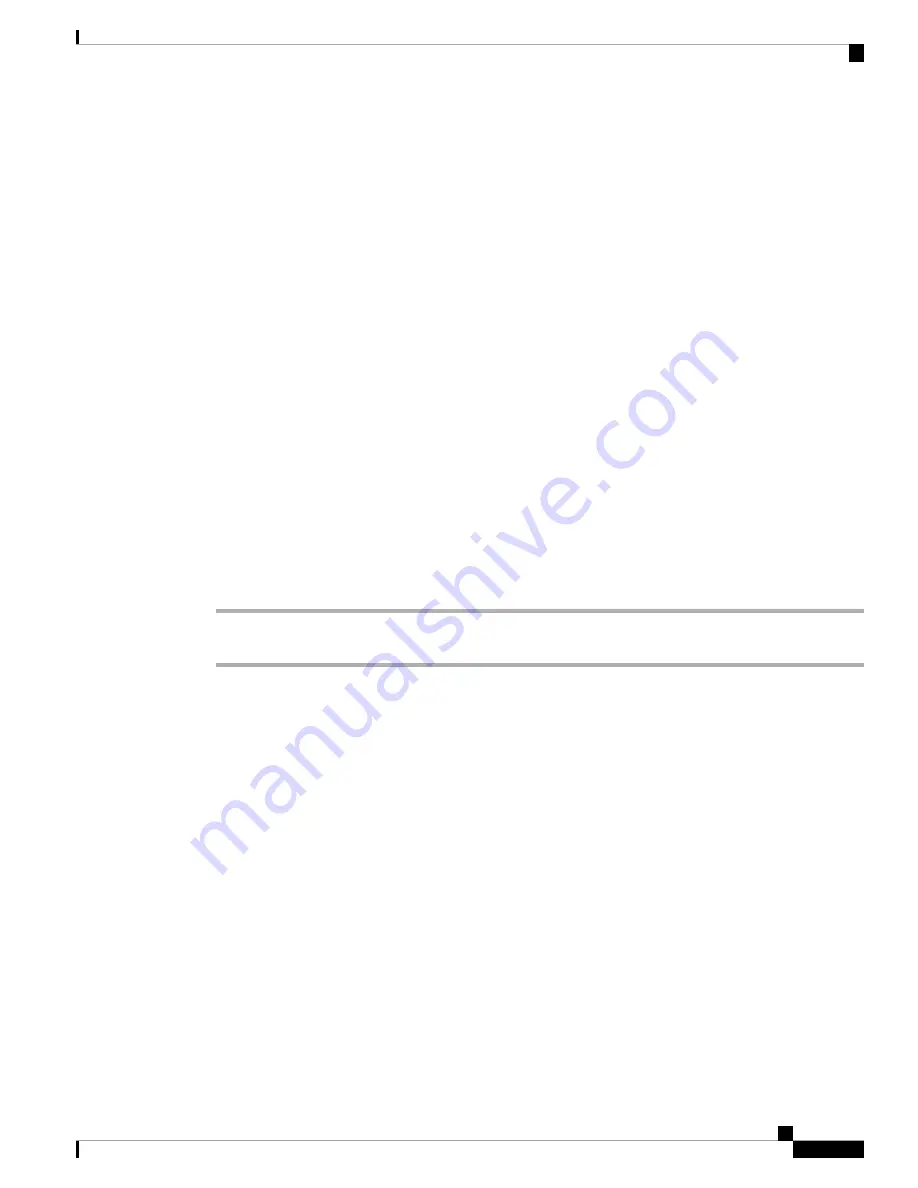
When the phone is paired with a wireless microphone and you connect a wired microphone, the wireless
microphone gets unpaired and the phone is paired with the wired microphone. A notification appears on the
phone screen indicating that the wired microphone is connected.
Related Topics
Install the Wireless Expansion Microphones
, on page 5
, on page 6
, on page 6
Install the Wireless Microphone Charging Cradle
, on page 7
, on page 7
Energy Savings
Your administrator can reduce the amount of power that the phone screen uses when you're not using your
phone. Level of energy-saving that your administrator can set up:
• Power Save—The backlight or screen turns off when the phone has been inactive for a period of time.
Turn On Your Phone
When your phone turns off to save energy, the phone screen is blank and the
Select
button lights up.
Procedure
Press
Select
to turn your phone back on.
Additional Help and Information
If you have questions about the functions available on your phone, contact your administrator.
The Cisco website (
) contains more information about the phones and call control
systems.
• For quick start guides and end-user guides in English, follow this link:
• For guides in languages other than English, follow this link:
• For licensing information, follow this link:
Cisco IP Conference Phone 8832 Multiplatform Phone User Guide
15
Your Phone
Energy Savings
















































