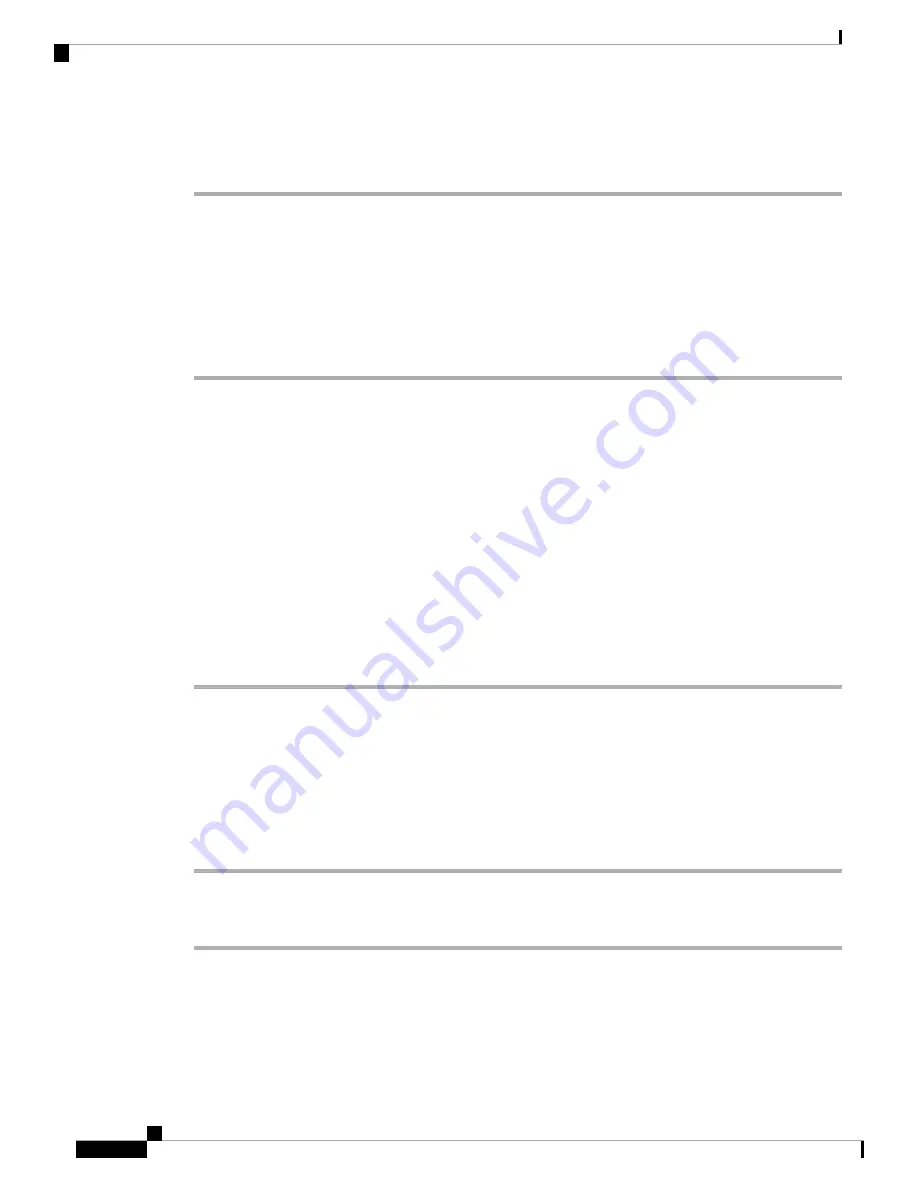
After the logo is added in the phone background, if you select
Default
from the
Phone Background
list and
save the changes, the logo icon on the phone screen will disappear.
Change Wallpaper from the Phone Page
Your administrator can allow you to change the default wallpaper on your phone to one of the wallpapers
available.
Procedure
Step 1
On the phone web page, select
User Login
>
Voice
>
User
.
Step 2
In the
Phone Background
field of the
Screen
section, select any of the options as a phone wallpaper.
•
Default
: Phone does not have any wallpaper. If no wallpaper is added to the phone screen, the phone
screen displays monochrome wallpaper.
•
Logo
: In the phone web page you can select
Logo
as your phone background option. The logo that you
add in the
Logo URL
is used as the wallpaper.
Do not exceed a maximum length of 255 characters for the
Logo URL
or
Picture Download
URL
.
Caution
The logo display area is the center of the phone screen. The logo display area size of the phone is 128x128
pixels. If original logo size does not fit display area, the logo scales to fit the display area.
Step 3
Click
Submit All Changes
.
Adjust the Backlight Timer from Phone Web Page
You can save energy by disabling the backlight on the phone at a preset time. The phone's desktop remains
visible, even with the backlight off.
Procedure
Step 1
On the phone web page, select
User Login
>
Advanced
>
Voice
>
User
.
Step 2
Under
Screen
, select a duration for the
Back Light Timer
parameter.
Set Language
Depending upon how your phone is configured, you may be able to change the language used by your phone.
Cisco IP Conference Phone 8832 Multiplatform Phone User Guide
56
Settings
Change Wallpaper from the Phone Page



























