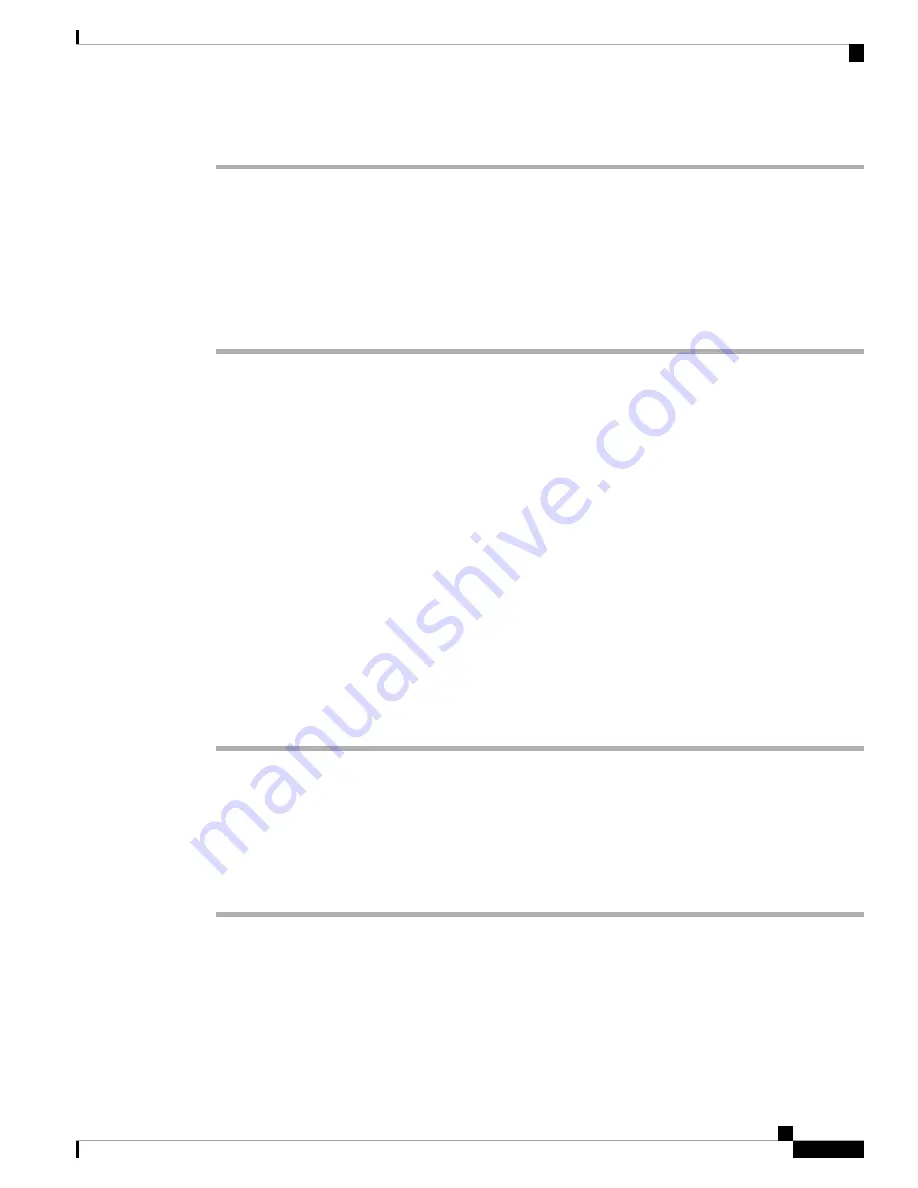
Step 3
Click
Submit All Changes
.
Change the Screen Saver
You can enable your phone screen saver, and specify its appearance and the amount of time for the phone to
be idle before the screen saver appears.
Procedure
Step 1
Press
Settings
.
Step 2
Select
User preferences
>
Screen preferences
>
Screen saver
.
Step 3
Select
On
to turn on screen saver and select
Off
to turn it off.
Step 4
Select
Screen saver settings
to choose the settings:
•
Screen saver type
—Choose one of the following options:
•
Clock
—Displays a rounded clock with the wallpaper in the background.
•
Download Picture
—Displays a picture pushed from the phone web page.
•
Logo
: Displays a logo as the phone screensaver. This image is added in the Logo URL field of the
pone web page.
•
Trigger interval
—Enter the number of seconds that the phone remains idle before the screen saver turns
on.
•
Refresh interval
—Enter the number of seconds before the screen saver should refresh (if, for example,
you chose a rotation of pictures).
Step 5
Press
Set
.
Add a Logo as a Phone Background
To add a logo icon as your phone screen background, add it from phone web page.
Procedure
Step 1
On the phone web page, select
User Login
>
Voice
>
User
.
Step 2
In the
Screen
section, select
Logo
from the
Phone Background
field and in the
Logo URL
field enter a URL
or path for the location where the logo image is saved.
Step 3
Click
Submit All Changes
.
Cisco IP Conference Phone 8832 Multiplatform Phone User Guide
55
Settings
Change the Screen Saver




























