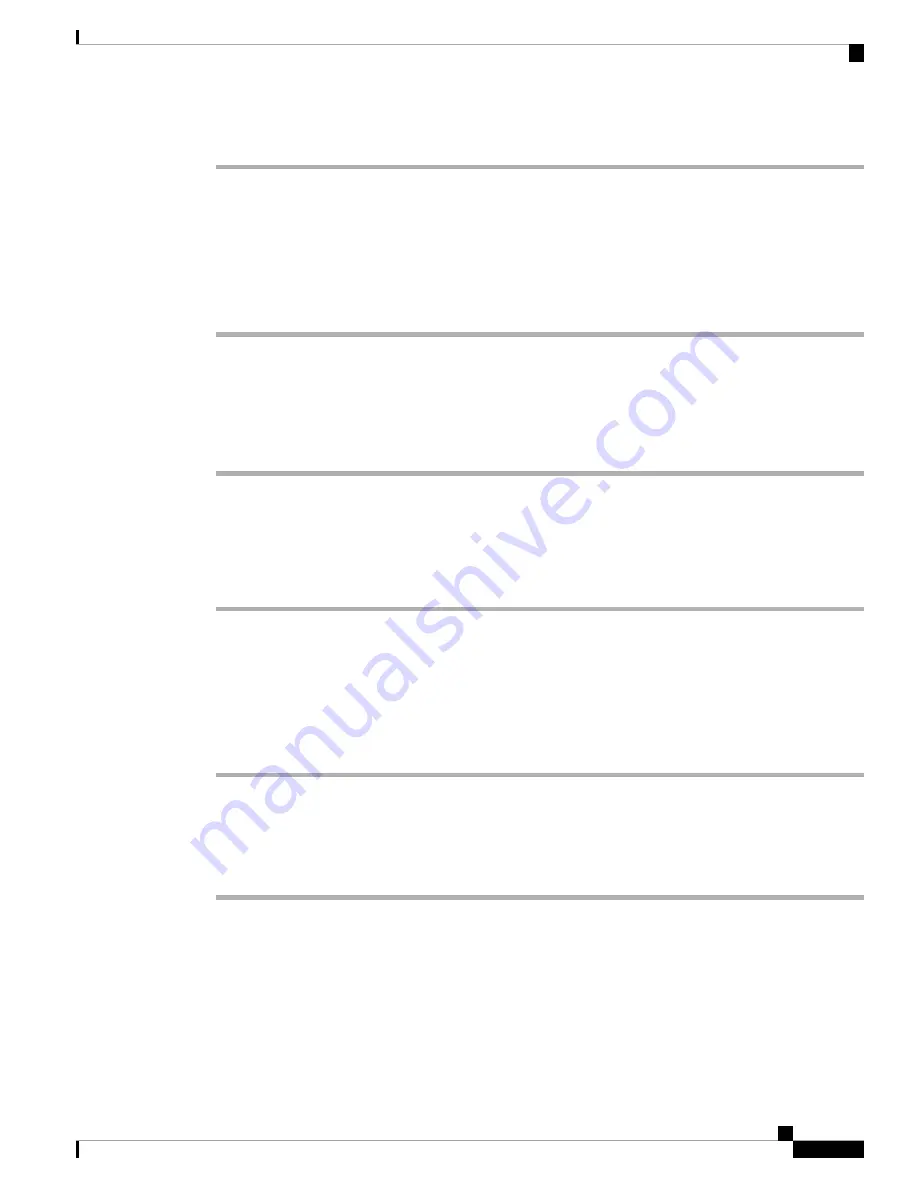
Procedure
Step 1
Press
Settings
.
Step 2
Select
User preferences
>
Call preferences
>
Do not disturb
.
If the
Do not disturb
menu doesn't display on the screen, contact your administrator.
Note
Step 3
Select
On
to turn on DND or select
Off
to turn off DND.
Step 4
Press
Set
to save the setting.
Turn on DND from the Phone Web Page
Procedure
Step 1
On the phone web page, select
User Login
>
Voice
>
User
.
Step 2
Under
Supplementary Services
, set
DND Settings
to
Yes
.
You can turn on DND on for all lines if your administrator hasn't enabled feature key sync (FKS).
Step 3
Click
Submit All Changes
.
Block an Anonymous Call
You can block an incoming call that does not have caller information.
Procedure
Step 1
Press
Settings
.
Step 2
Select
User preferences
>
Call preferences
>
Block anonymous call
.
Step 3
Select
On
if you want to block the call that does not have caller information, or select
Off
to allow the call.
Step 4
Press
Set
to save the setting.
Block Caller ID
You can block your caller identification to prevent your name and phone number from being displayed on
the receiver's screen when you make a call. This feature helps you to maintain privacy.
Cisco IP Conference Phone 8832 Multiplatform Phone User Guide
51
Settings
Turn on DND from the Phone Web Page






























