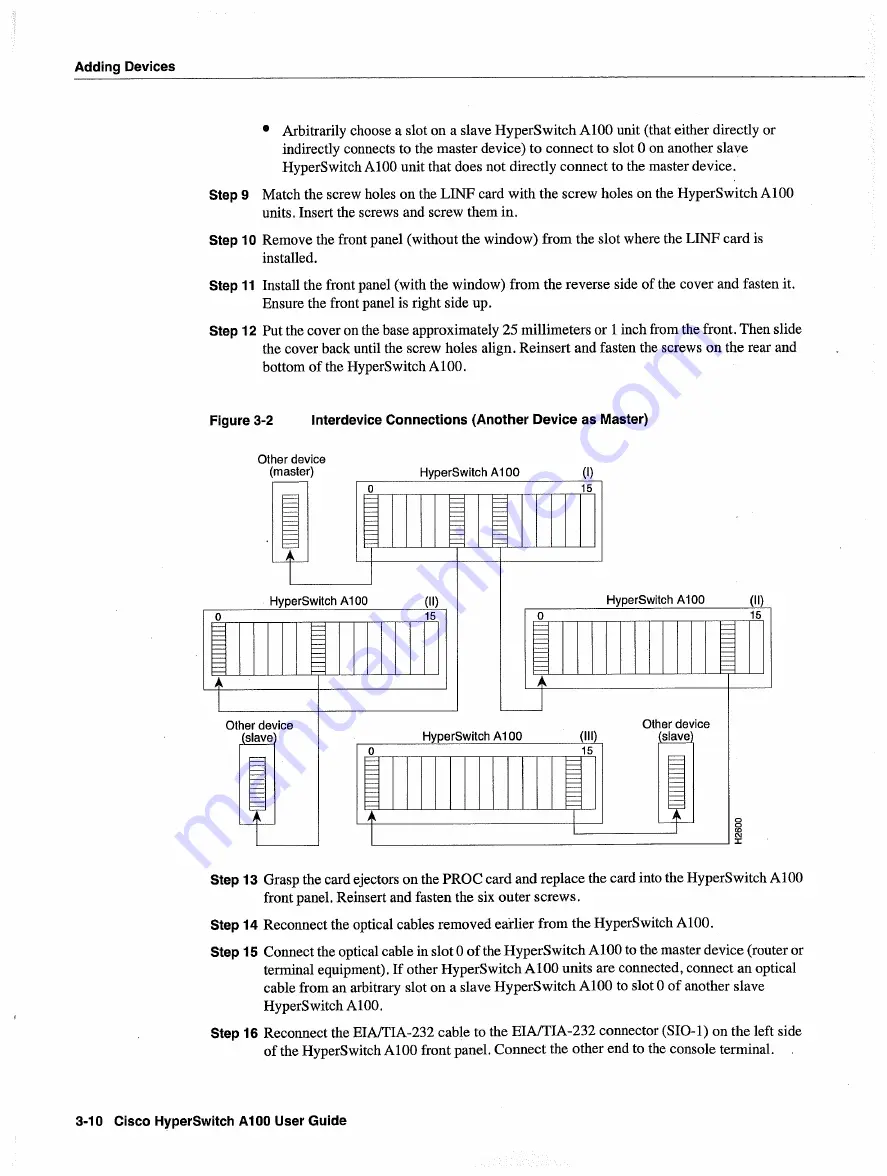
Adding
Devices
Arbitrarily choose
slot
on
slave
HyperSwitch
A100
unit
that
either
directly
or
indirectly
connects
to
the master
device
to connect
to
slot
on
another
slave
HyperSwitch
AlOO
unit
that
does
not
directly
connect
to
the master
device
Step
Match
the screw
holes
on
the
LINF
card
with
the
screw
holes
on
the
HyperSwitch
A100
units
Insert
the screws
and
screw
them in
Step
10
Remove
the
front
panel
without
the
window
from
the
slot
where
the
LINF
card
is
installed
Step
11
Install
the front panel
with
the
window
from
the reverse
side
of the cover
and
fasten
it
Ensure
the
front
panel
is right
side
up
Step
12
Put
the cover
on
the
base
approximately
25
millimeters
or
inch
from
the front
Then
slide
the cover
back
until
the screw
holes
align
Reinsert
and
fasten
the screws
on
the
rear
and
bottom
of the
HyperSwitch
A100
Figure
3-2
Interdevice
Connections
Another
Device
as Master
Step
13
Grasp
the card
ejectors
on
the
PROC
card
and
replace
the card
into
the
HyperSwitch
Al00
front
panel
Reinsert
and
fasten
the
six
outer
screws
Step 14 Reconnect
the
optical
cables
removed
earlier
from
the
HyperSwitch
A100
Step
15
Connect
the
optical
cable
in
slot
of the
HyperSwitch
A100
to
the master
device
router
or
terminal
equipment
If
other
HyperSwitch
A100
units are
connected
connect
an
optical
cable
from an
arbitrary
slot
on
slave
HyperSwitch
A100
to
slot
of another
slave
HyperSwitch
100
Step
16
Reconnect
the
EIAITJA-232
cable
to
the
EIAITIA-232
connector
SIO-l
on
the
left
side
of the
HyperSwitch
A100
front
panel Connect
the other
end
to
the
console
terminal
3-10
Cisco HyperSwitch
A100
User Guide
















































