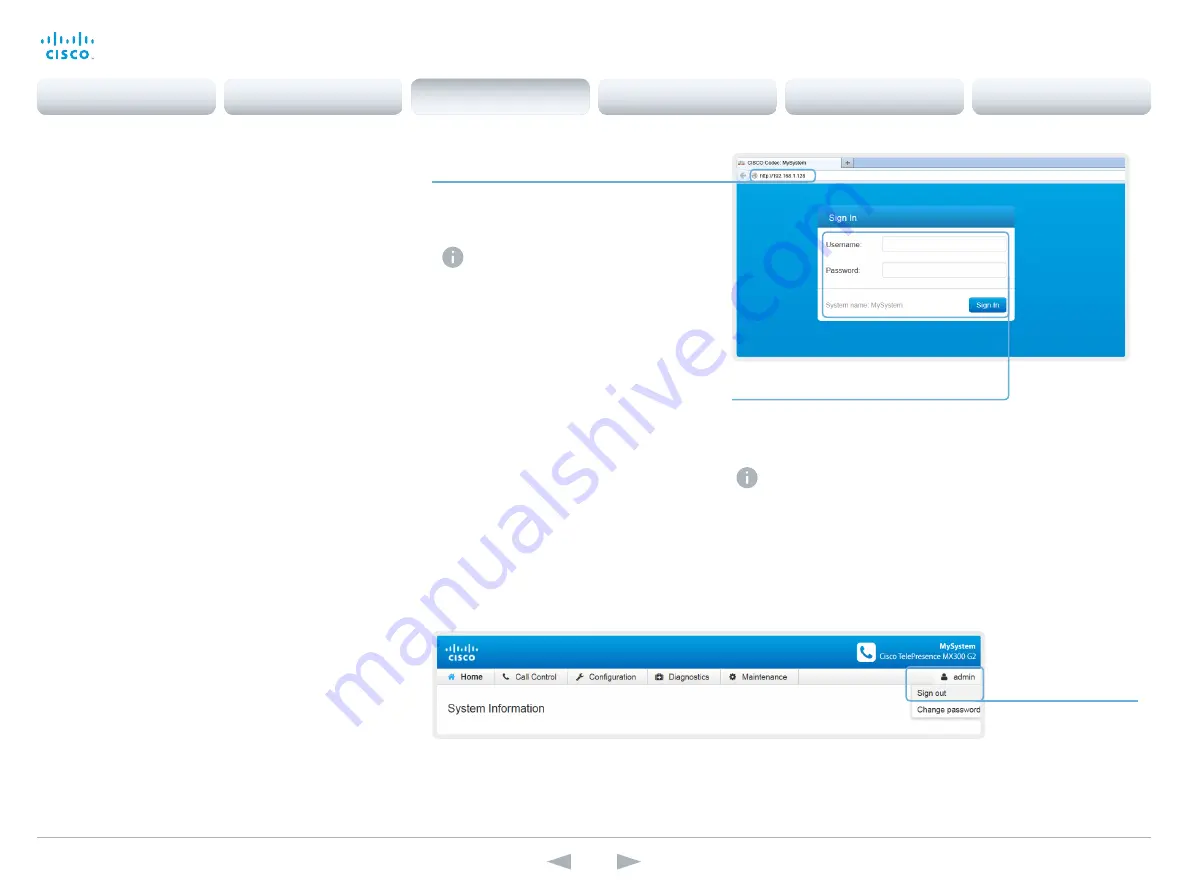
D15117.01 SX10 Getting Started Guide TC7.1, MAY 2014.
www.cisco.com — Copyright © 2014 Cisco Systems, Inc. All rights reserved.
20
Cisco TelePresence SX10 Quick Set
Getting Started Guide
1. Connect to the video system
Open a web browser and enter the IP address of
the video system in the address bar.
To find the IPv4 address and/or IPv6
address of the system, navigate to the
upper left corner on the home screen with
the remote control and press OK. Then
navigate to
Settings
and press OK.
2. Sign in
Enter the user name and password for your
video system and click
Sign In
.
The system is delivered with a default
user named
admin
with no password
(i.e. leave the
Password
field blank
when signing in for the first time).
We strongly recommend that you set
a password for the
admin
user.
Signing out
Hover the mouse
over your user
name and choose
Sign out
from the
drop-down list.
Access the web interface
The web interface provides full configuration access to your
video conference system.
You can connect from a computer and administer the system
remotely.
We recommend that you use the latest release of one of the
major web browsers.
Contents
Introduction
Configuration
Appendices
Contact
SX10 Quick Set
User interfaces




















