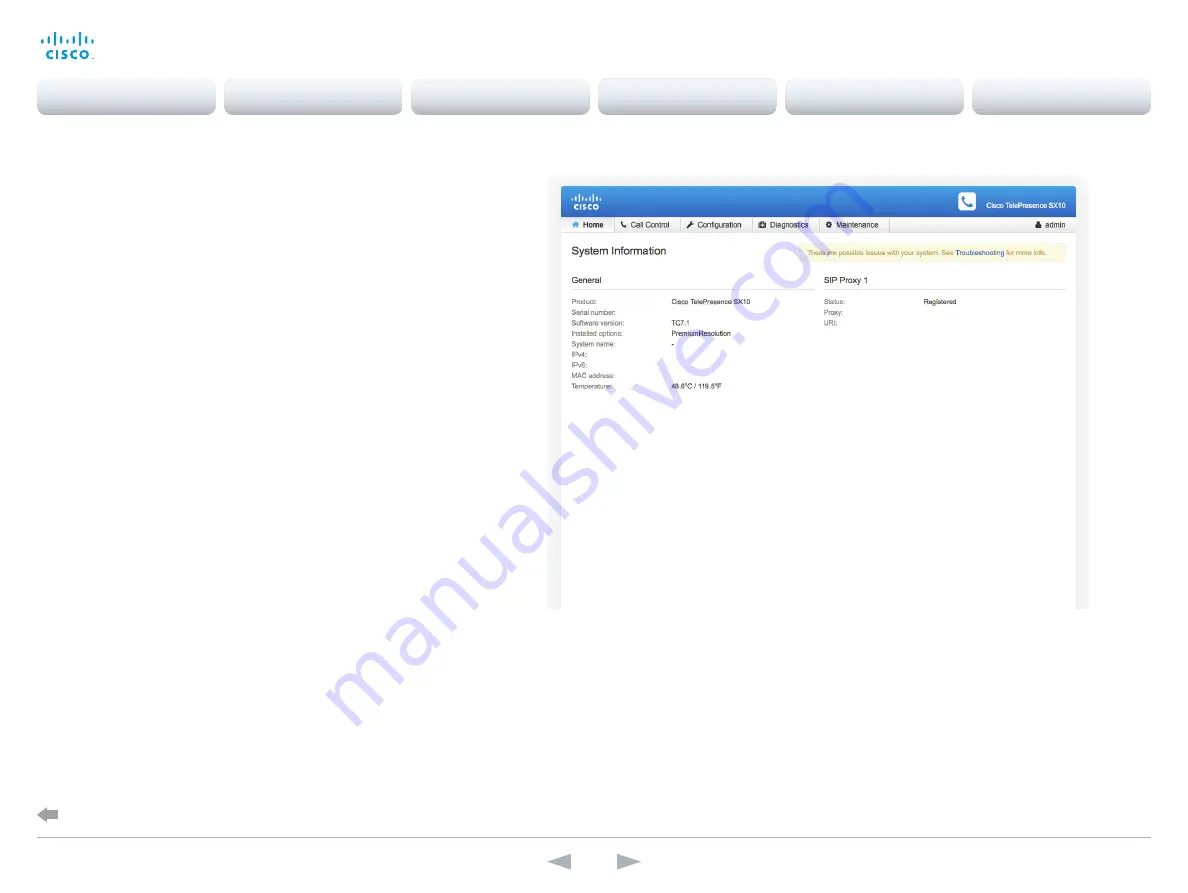
Web interface
You have to use the remote control for the configurations,
until you know your system's IP address.
Find the IP address
Navigate to the upper left corner on the home screen and
press
OK
on the remote control. Then navigate to
Settings
and press
OK
. Here you can find the IPv4 address and/or
IPv6 address of the system.
Signing in to the web interface
1. Open a web browser and enter the system’s IP address
in the address bar.
2. Enter your user name and password and click
Sign In
.
The default user name is
admin
with no password set.
If you are not able to connect to the system:
•
Make sure the system and computer are connected to
the same network.
•
Make sure the system is switched on.
If the system has just been switched on, wait a few minutes
to allow the system to start up.
The web interface
D15117.01 SX10 Getting Started Guide TC7.1, MAY 2014.
www.cisco.com — Copyright © 2014 Cisco Systems, Inc. All rights reserved.
11
Cisco TelePresence SX10 Quick Set
Getting Started Guide
Configuration
Back to task overview
Contents
Introduction
Configuration
Appendices
Contact
SX10 Quick Set

























