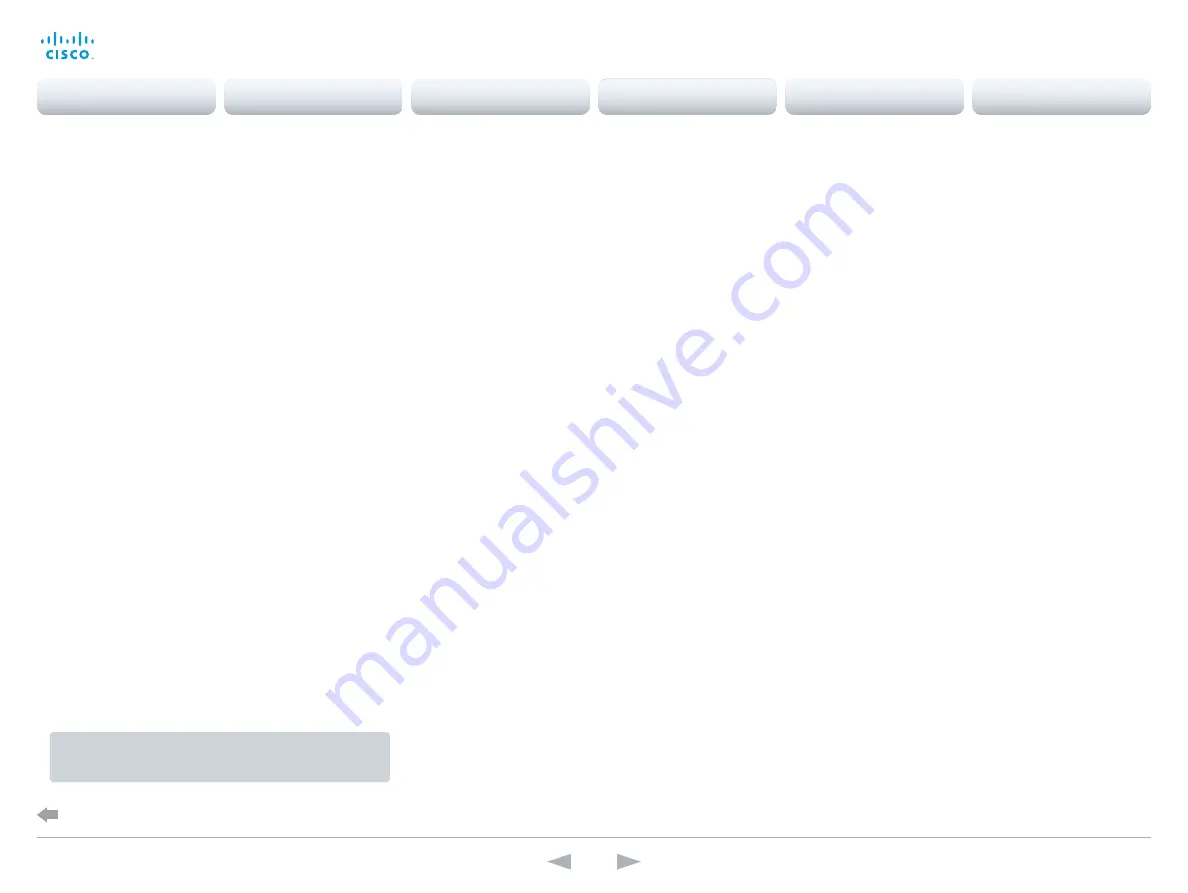
SIP configuration
(When not set by a provisioning system)
To get online and ready to place and receive calls, your
system must be set up properly. Your system uses SIP
protocol for video calls.
NOTE:
Contact your system administrator, or service provider,
for information about the network settings.
You can find information about administering through Cisco
UCM in the
Administering TC endpoints on CUCM
guide.
The diagnostics on your system will indicate if there is a
problem with the SIP registering.
SIP
If in doubt for any of the parameters below, contact your
system administrator or your service provider.
1. Go to the
Configuration
tab, and select
System Configuration
.
2. Open the
SIP
page from the left sidebar.
3. Under the
Profile 1
heading, enter the SIP URI in the
URI 1
input field, and optionally a display name in the
DisplayName
input field.
Select the preferred transport protocol from the
DefaultTransport
drop down list. If you select
Auto
, the
system first tries to connect using Tls, then TCP, and
finally UDP.
4. Select a proxy type in the
Type
drop down list. The
default type is
Standard
.
5. Go to the
Proxy 1
subheading.
If you want the system to obtain the SIP proxy address
automatically, select
Auto
in the
Discovery
drop down list;
if you want to enter the address manually, select
Manual
.
If you select
Manual
, enter the proxy
Address
in the
corresponding input field.
6. If the SIP proxy requires authentication, you must enter
a login name and password to authenticate your system.
Go to the
Authentication 1
subheading and enter the
LoginName
and
Password
in the corresponding input
fields.
7. Click the
Home
tab to see the
System Information
and
verify the SIP settings.
If you have successfully registered to a SIP server, the
Status
is shown as
Registered
in the SIP section.
If you wish to change the other SIP settings, check the
administrator guide
for your product.
If you are changing a value setting,
y
ou have to always click
save
to confirm the change.
D15117.01 SX10 Getting Started Guide TC7.1, MAY 2014.
www.cisco.com — Copyright © 2014 Cisco Systems, Inc. All rights reserved.
14
Cisco TelePresence SX10 Quick Set
Getting Started Guide
Configuration
Back to task overview
Contents
Introduction
Configuration
Appendices
Contact
SX10 Quick Set

























