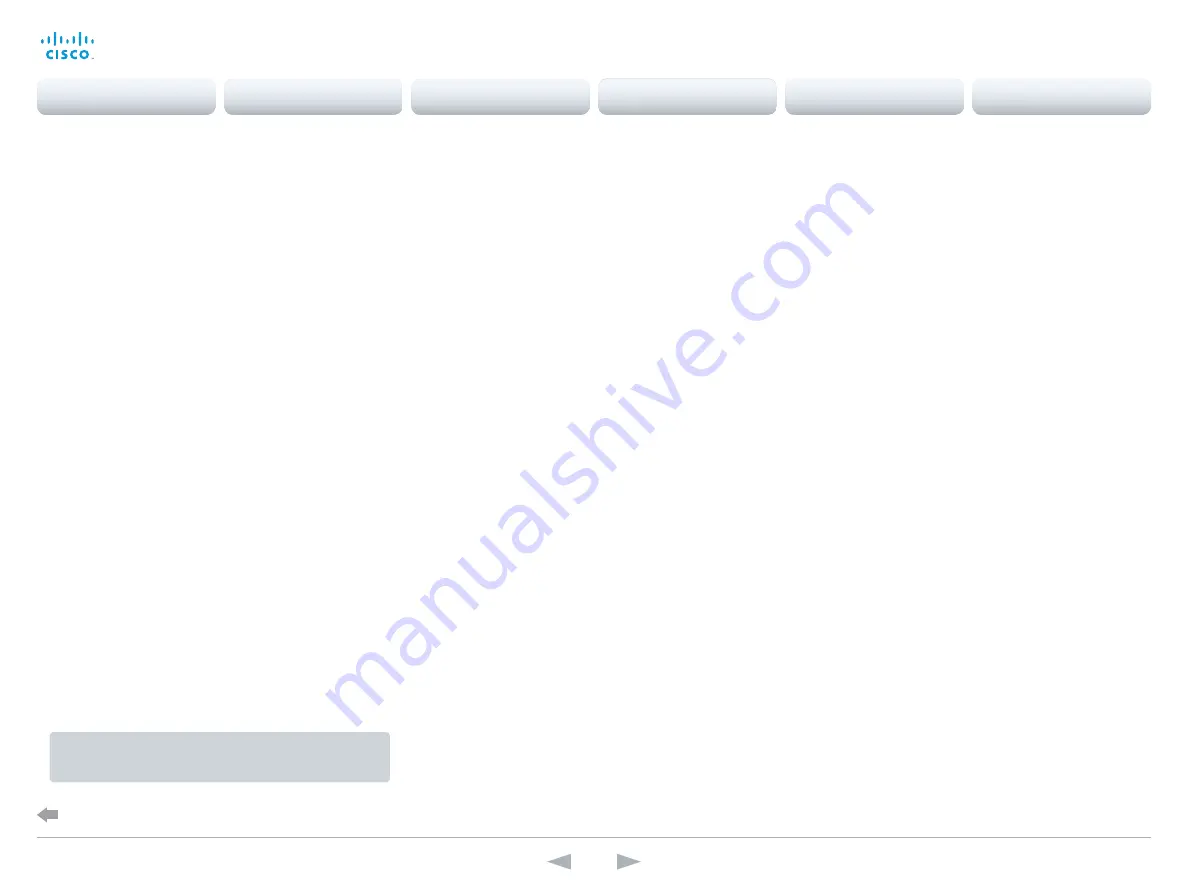
Setting the date, time and location
(When not set by a provisioning system)
When setting up your video conference system, you should
check that the date and time settings are correct. Among
other things this information is used to time stamp messages
transmitted to gatekeepers and other network elements.
The time and date is shown in the top right corner of the main
display.
1. Go to the
Configuration
tab and select
System
Configuration
.
Open the
Time
settings from the left column.
2. Select your preferred date format in the
DateFormat
drop
down list.
3. Select your preferred time format in the
TimeFormat
drop
down list.
4. Select your time zone in the
Zone
drop down list.
5. Open the
NetworkServices
settings from the left column
6. Under the
NTP
section select
Auto
or
Manual
in the
Mode
drop down list.*
If you select
Manual,
enter the NTP server address in the
Address
input field.
* NTP mode:
Auto
: The time is regularly updated using an NTP server. The NTP server
address is automatically obtained from the network (DHCP).
Manual
: The time is regularly updated using an NTP server. You must
manually enter the NTP server address.
Off
: Not available for SX10 TC7.1 version.
If you are changing a value setting,
y
ou have to always click
save
to confirm the change.
D15117.01 SX10 Getting Started Guide TC7.1, MAY 2014.
www.cisco.com — Copyright © 2014 Cisco Systems, Inc. All rights reserved.
15
Cisco TelePresence SX10 Quick Set
Getting Started Guide
Configuration
Back to task overview
Contents
Introduction
Configuration
Appendices
Contact
SX10 Quick Set

























