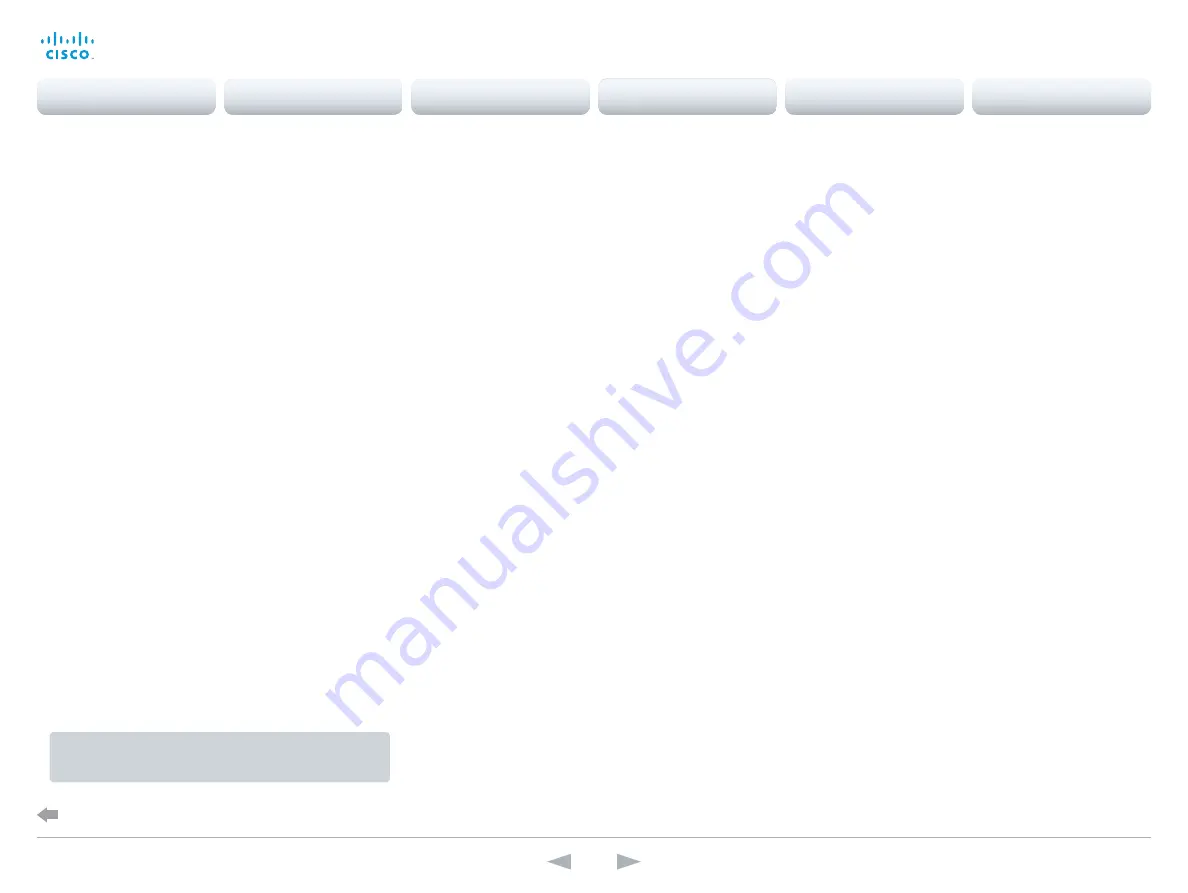
Configuring IP
(When not set by a provisioning system)
Your video conference system supports IP version 4 (IPv4), IP
version 6 (IPv6) and Dual, which is the default setting. In all
three cases, the IP parameters can be assigned automatically
by the network, or you can set everything manually. When
set to Dual, the network interface can operate on both IP
versions, and have both an IPv4 and an IPv6 address.
If you wish to set the parameters manually, contact your
network administrator to obtain the required parameters.
If you choose to set the IP settings manually while using
the Dual mode, you have to set both the IPv4 and the IPv6
settings. Start from point 2 in the instructions.
If your system is provisioned automatically, these IP settings
may be overridden by the provisioning system.
If an IPv4 or IPv6 address is already assigned to the system,
you can find it on the System Information page. Go to
Configuration
tab and choose
System Status
and
Network
.
NOTE:
It is not recommended to manually change the IP
address using the web interface.
To set or change the IPv4 settings
Go to the
Configuration
tab and choose
System Configuration
.
1.
Choose IP version
Click the
Network
settings in the left sidebar. Choose
IPv4
from the
IPStack
drop down list.
2.
If you wish to set IP Assignment manually
In the
IPv4
section, enter the
Address
,
Gateway
and
SubnetMask
in the corresponding input fields.
Scroll up to the
DNS
section and enter the DNS server
address in the
Server 1 Address
input field.
3.
Choose automatic or manual IP assignment
Scroll down the page to the
IPv4
section and choose
DHCP
from the
Assignment
drop down list, if you want
automatic IP assignment; or
Static
, if you have set the IP
address manually.
* IP Assignment:
DHCPv6
: All IPv6 addresses, including options like the DNS and NTP
server addresses, are obtained automatically from a DHCPv6 server.
Autoconf
: The system and gateway IP addresses will be assigned
automatically. The options, e.g. NTP and DNS server addresses, must be
set/assigned according to the DHCP Options setting. **
Static
: The system and gateway IP addresses must be configured manually.
The options, e.g. NTP and DNS server addresses, must be set/assigned
according to the DHCP Options setting. **
To set or change the IPv6 settings
Go to the
Configuration
tab and choose
System Configuration
.
1.
Choose IP version
Click the
Network
settings in the left sidebar. Choose
IPv6
from the
IPStack
drop down list.
2.
Choose automatic or manual IP assignment
Scroll down the page to the
IPv6
section and choose
DHCPv6
,
Autoconf
or
Static
from the
Assignment
drop
down list according to your network requirements.*
3.
If IP Assignment is Static: Set the IP addresses
Enter the system IP address in the
Address
input field.
Optional: Enter the gateway address in the
Gateway
input
field.
4.
If IP Assignment is Static or Autoconf: DHCPOptions
Choose
On
or
Off
from the
DHCPOptions
drop down list
according to your network requirements.**
5.
If DHCPOptions is Off: Configure DNS and NTP
Scroll up to the
DNS
section, and enter the DNS server
address in the
Server 1 Address
input field.
Open the
NetworkServices
settings from the left sidebar,
and scroll down to the
NTP
section. Enter the NTP server
address in the
Address
input field. Set
Mode
to
Auto
.
** DHCP Options:
On
: The IP parameters, like the DNS and NTP server addresses, will be
obtained automatically from a DHCPv6 server.
Off
: The IP parameters, like the DNS and NTP server addresses, must be
set manually.
If you are changing a value setting,
y
ou have to always click
save
to confirm the change.
D15117.01 SX10 Getting Started Guide TC7.1, MAY 2014.
www.cisco.com — Copyright © 2014 Cisco Systems, Inc. All rights reserved.
13
Cisco TelePresence SX10 Quick Set
Getting Started Guide
Configuration
Back to task overview
Contents
Introduction
Configuration
Appendices
Contact
SX10 Quick Set

























