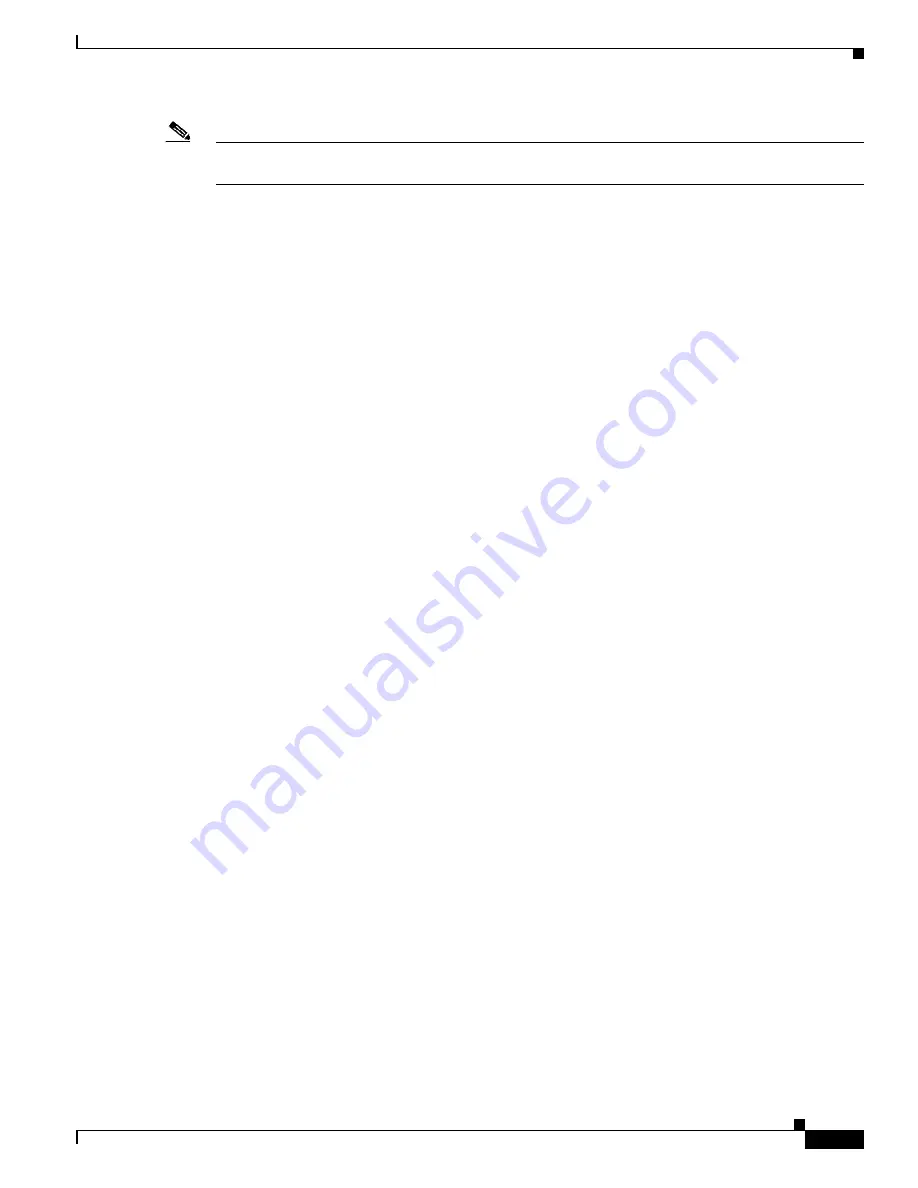
38-27
Cisco Catalyst Blade Switch 3130 and 3032 for Dell Software Configuration Guide
OL-13270-06
Chapter 38 Configuring EtherChannels and Link-State Tracking
Configuring Link-State Tracking
Note
If the interfaces are part of an EtherChannel, you must specify the port channel name as part of the
link-state group, not the individual port members.
To disable a link-state group, use the
no link state track
number
global configuration command.
Displaying Link-State Tracking Status
Use the
show link state group
command to display the link-state group information. Enter this
command without keywords to display information about all link-state groups. Enter the group number
to display information specific to the group. Enter the detail keyword to display detailed information
about the group.
This is an example of output from the
show link state group 1
command:
Switch>
show link state group 1
Link State Group: 1 Status: Enabled, Down
This is an example of output from the
show link state group detail
command:
Switch>
show link state group detail
(Up):Interface up (Dwn):Interface Down (Dis):Interface disabled
Link State Group: 1 Status: Enabled, Up
Upstream Interfaces : Po1(Up)
Downstream Interfaces : Gi0/3(Up) Gi0/4(Up)
(Up):Interface up (Dwn):Interface Down (Dis):Interface disabled
For detailed information about the fields in the display, see the command reference for this release.






























