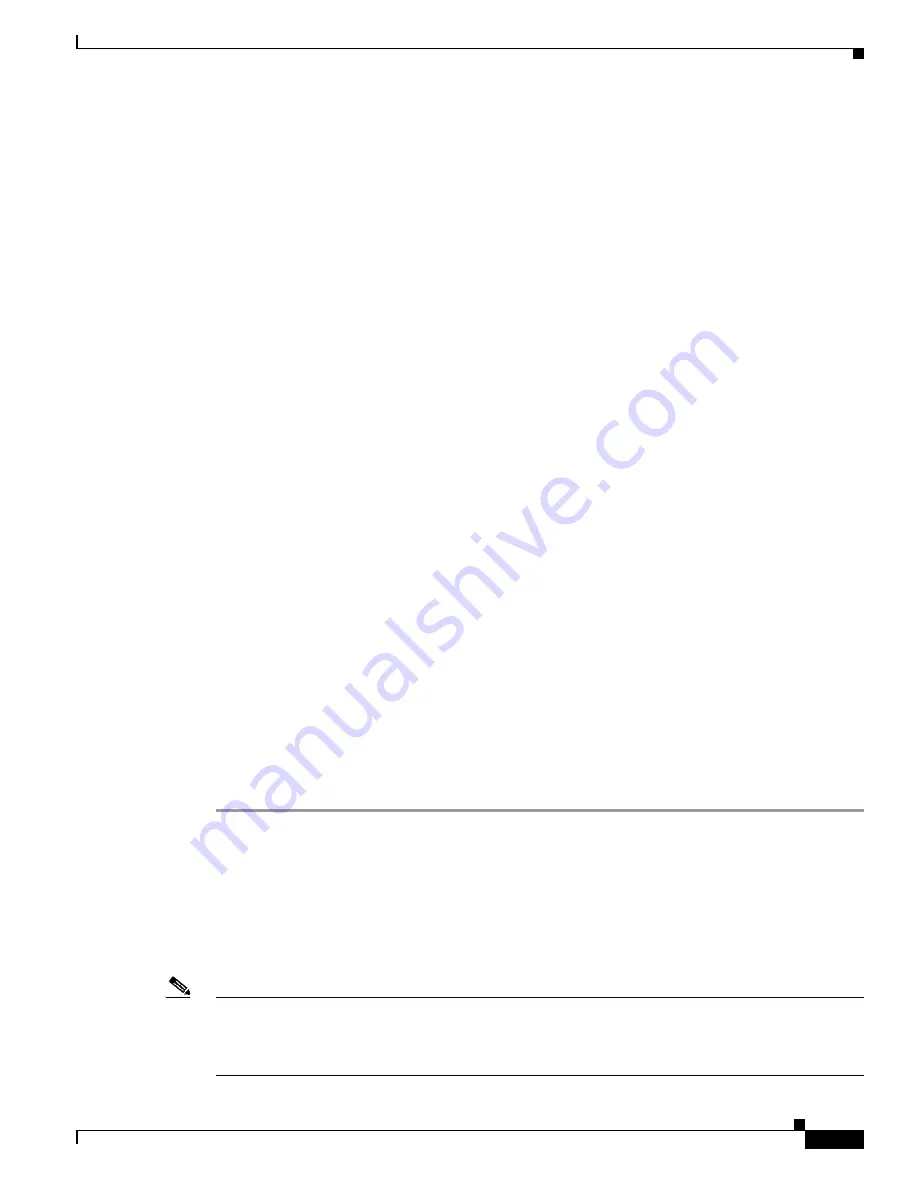
48-3
Cisco Catalyst Blade Switch 3130 and 3032 for Dell Software Configuration Guide
OL-13270-06
Chapter 48 Troubleshooting
Recovering from a Lost or Forgotten Password
Step 6
Press the
Mode
button, and at the same time, power on the switch by using one of these methods:
•
If you powered off the switch by using the CMC GUI, use the GUI to power on the switch or the
stack.
•
If you powered off the switch by removing the switch or stack members from the enclosure, re-insert
the standalone switch or the stack members in the enclosure.
You can release the
Mode
button after the system LED stops blinking and is solid green. Several lines
of information about the software appear along with instructions:
The system has been interrupted prior to initializing the flash file system. The following
commands will initialize the flash file system, and finish loading the operating system
software#
flash_init
boot
Step 7
Initialize the flash file system:
switch:
flash_init
Step 8
Connect the switch to a TFTP server through the Ethernet management port.
Step 9
Start the file transfer by using TFTP.
a.
Specify the IP address of the TFTP server:
switch:
set ip_addr
ip_address/mask
b.
Specify the default router:
switch:
set default_router
ip_address
Step 10
Copy the software image from the TFTP server to the switch:
switch:
copy tftp://
ip_address
/
filesystem
:/
source-file-url
flash:
image_filename.bin
Step 11
Boot up the newly downloaded Cisco IOS image.
switch:
boot flash:
image_filename.bin
Step 12
Use the
archive download-sw
privileged EXEC command to download the software image to the switch
or to the switch stack.
Step 13
Use the
reload
privileged EXEC command to restart the switch and to verify that the new software image
is operating properly.
Step 14
Delete the flash:
image_filename.bin
file from the switch.
Recovering from a Lost or Forgotten Password
The default configuration for the switch allows an end user with physical access to the switch to recover
from a lost password by interrupting the bootup process during power-on and by entering a new
password. These recovery procedures require that you have physical access to the switch.
Note
On these switches, a system administrator can disable some of the functionality of this feature by
allowing an end user to reset a password only by agreeing to return to the default configuration. If you
are an end user trying to reset a password when password recovery has been disabled, a status message
shows this during the recovery process.






























