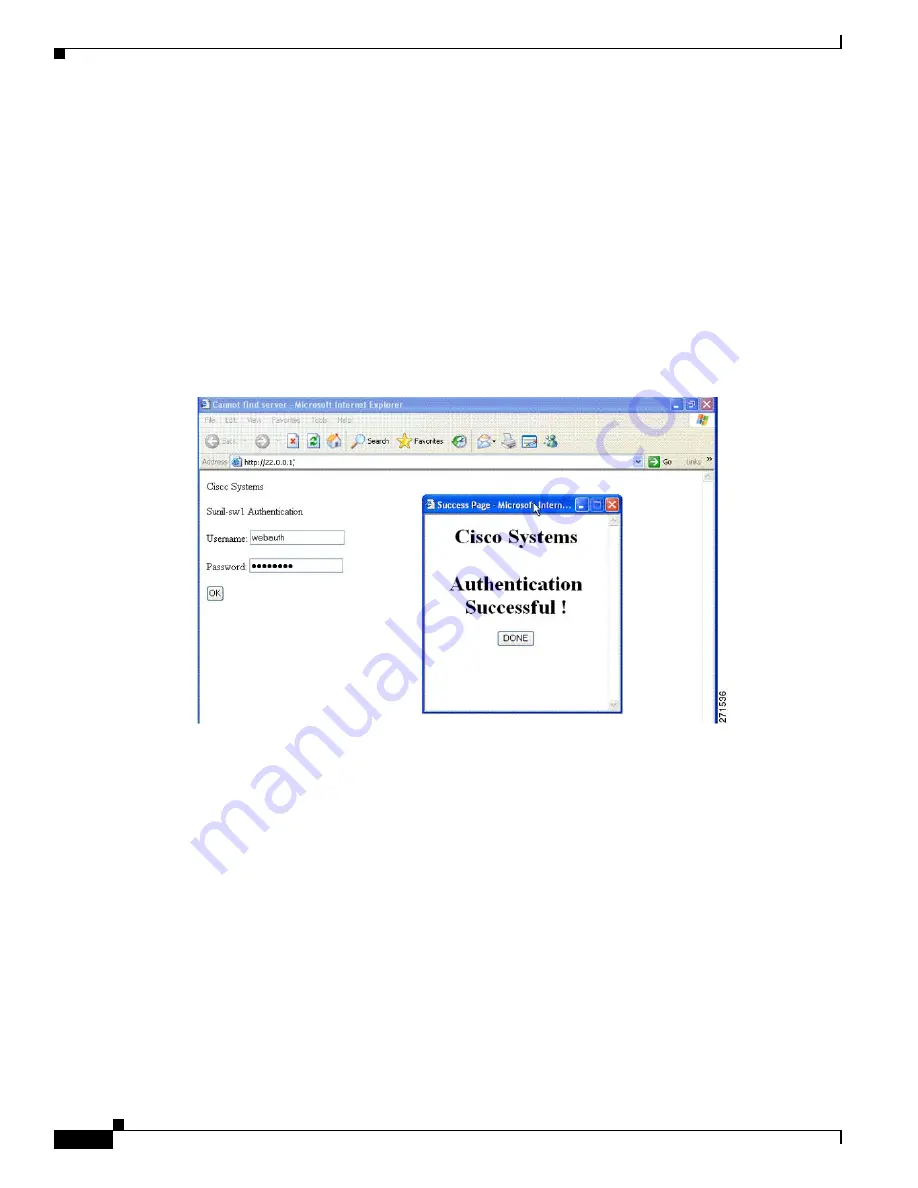
10-4
Cisco Catalyst Blade Switch 3130 and 3032 for Dell Software Configuration Guide
OL-13270-06
Chapter 10 Configuring Web-Based Authentication
Understanding Web-Based Authentication
Local Web Authentication Banner
You can create a banner that will appear when you log in to a switch by using web authentication.
The banner appears on both the login page and the authentication-result pop-up pages.
•
Authentication Successful
•
Authentication Failed
•
Authentication Expired
You create a banner by using the
ip admission auth-proxy-banner http
global configuration command.
The default banner
Cisco Systems
and
Switch host-name Authentication
appear on the Login Page.
Cisco
Systems
appears on the authentication result pop-up page, as shown in
Figure 10-2
.
Figure 10-2
Authentication Successful Banner
You can also customize the banner, as shown in
Figure 10-3
.
•
Add a switch, router, or company name to the banner by using the
ip
admission auth-proxy-banner
http
banner-text
global configuration command.
•
Add a logo or text file to the banner by using the
ip
admission auth-proxy-banner http
file-path
global configuration command.






























