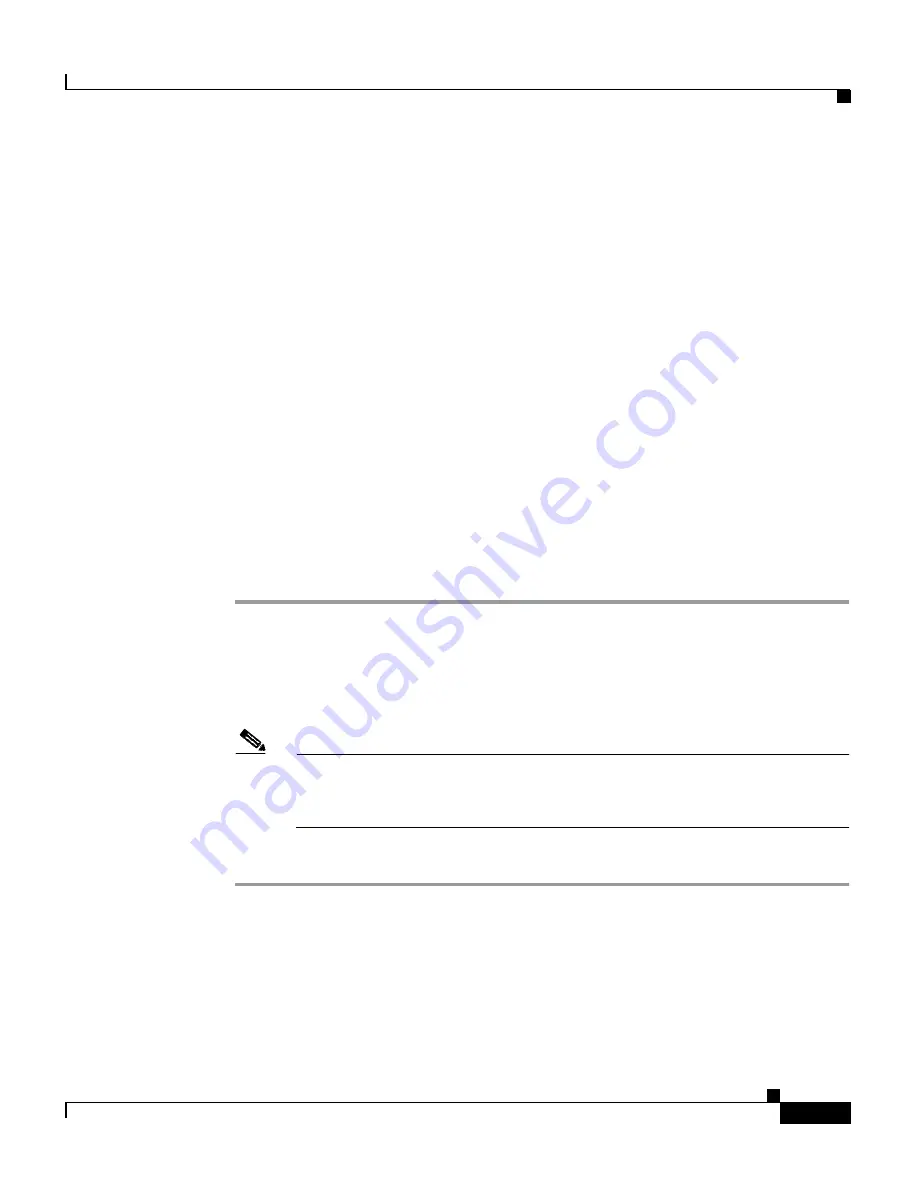
2-9
Cisco Aironet 1200 Series Access Point Software Configuration Guide
OL-2159-03
Chapter 2 Using the Management Interfaces
Using the Command-Line Interface
Selecting Pages and Settings
When you type names and settings that appear in brackets you jump to that page
or setting. HyperTerminal jumps to the page or setting as soon as it recognizes a
unique name, so you only need to type the first few characters in the page or
setting name. To jump from the home page to the Setup page, for example, you
only need to type
se
.
Applying Changes to the Configuration
The CLI’s auto-apply feature is on by default, so changes you make to any page
are applied automatically when you move to another management page. To apply
changes and stay on the current page, type
apply
and press
Enter
.
Using a Telnet Session
Follow these steps to browse to the CLI pages with Telnet:
Step 1
On your computer’s Start menu, select
Programs > Accessories > Telnet
.
If Telnet is not listed in your Accessories menu, select
Start > Run
, type
Telnet
in the entry field, and press
Enter
.
Step 2
When the Telnet window appears, click
Connect
and select
Remote System
.
Note
In Windows 2000, the Telnet window does not contain pull-down menus.
To start the Telnet session in Windows 2000, type
open
followed by the
access point’s IP address.
Step 3
In the Host Name field, type the access point’s IP address and click
Connect
.






























