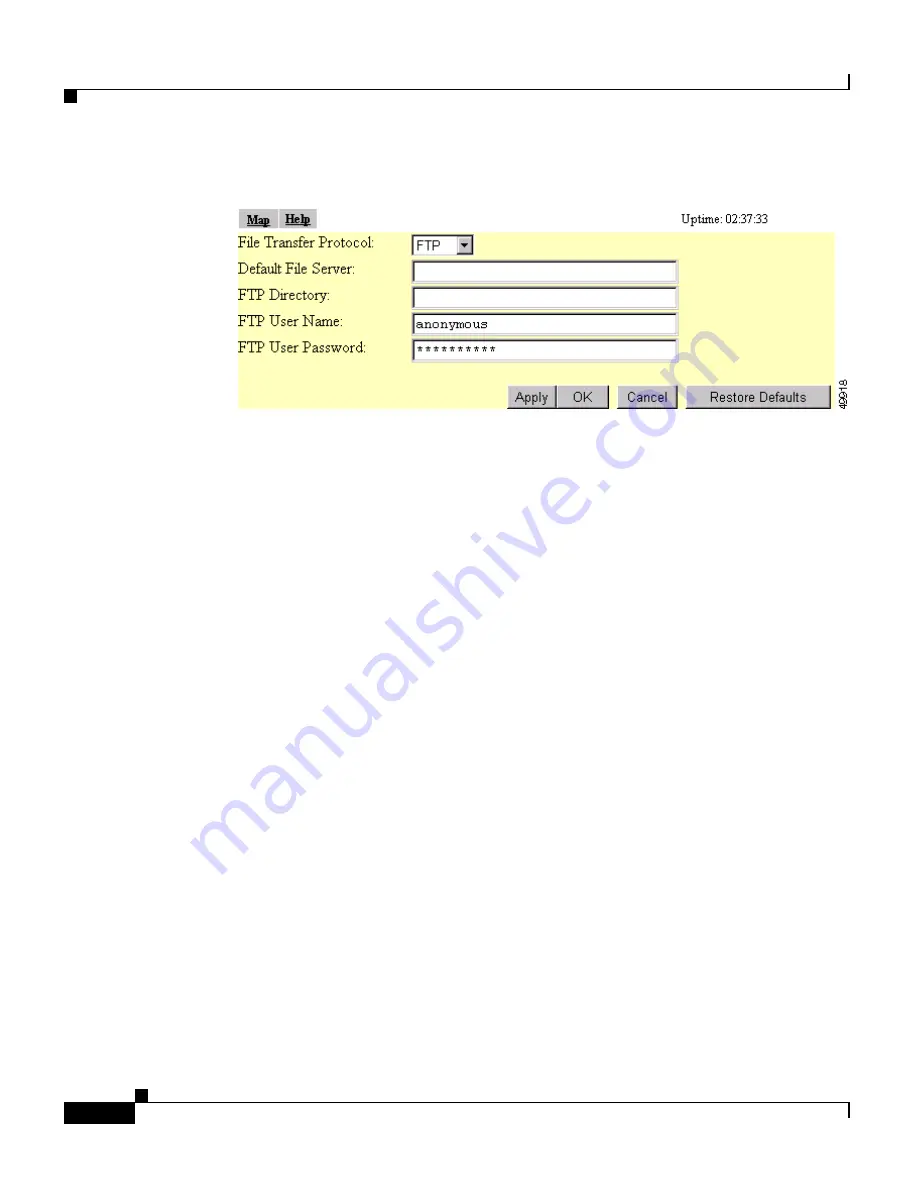
Chapter 6 Managing Firmware and Configurations
Updating Firmware
6-6
Cisco Aironet 1200 Series Access Point Software Configuration Guide
OL-2159-03
Figure 6-5
FTP Setup Page
Step 2
Enter the FTP settings on the FTP Setup page.
a.
Select FTP or TFTP from the File Transfer Protocol pull-down menu. FTP
(File Transfer Protocol) is the standard protocol that supports transfers of data
between local and remote computers. TFTP (Trivial File Transfer Protocol)
is a relatively slow, low-security protocol that requires no user name or
password.
b.
In the Default File Server entry field, enter the IP address of the server where
the access point should look for FTP files.
c.
In the FTP Directory entry field, enter the directory on the server where FTP
files are located.
d.
In the FTP User Name entry field, enter the user name assigned to the FTP
server. If you selected TFTP, you can leave this field blank.
e.
In the FTP Password entry field, enter the password associated with the user
name. If you selected TFTP, you can leave this field blank.
f.
Click
OK
. You return automatically to the Update All Firmware Through File
Server page.
Step 3
On the Update All Firmware Through File Server page, type the filename of the
new firmware image file in the New File for All Firmware entry field.
Step 4
Click
Browser Update Now
to load and install the new firmware. When the
update is complete, the access point automatically reboots.






























