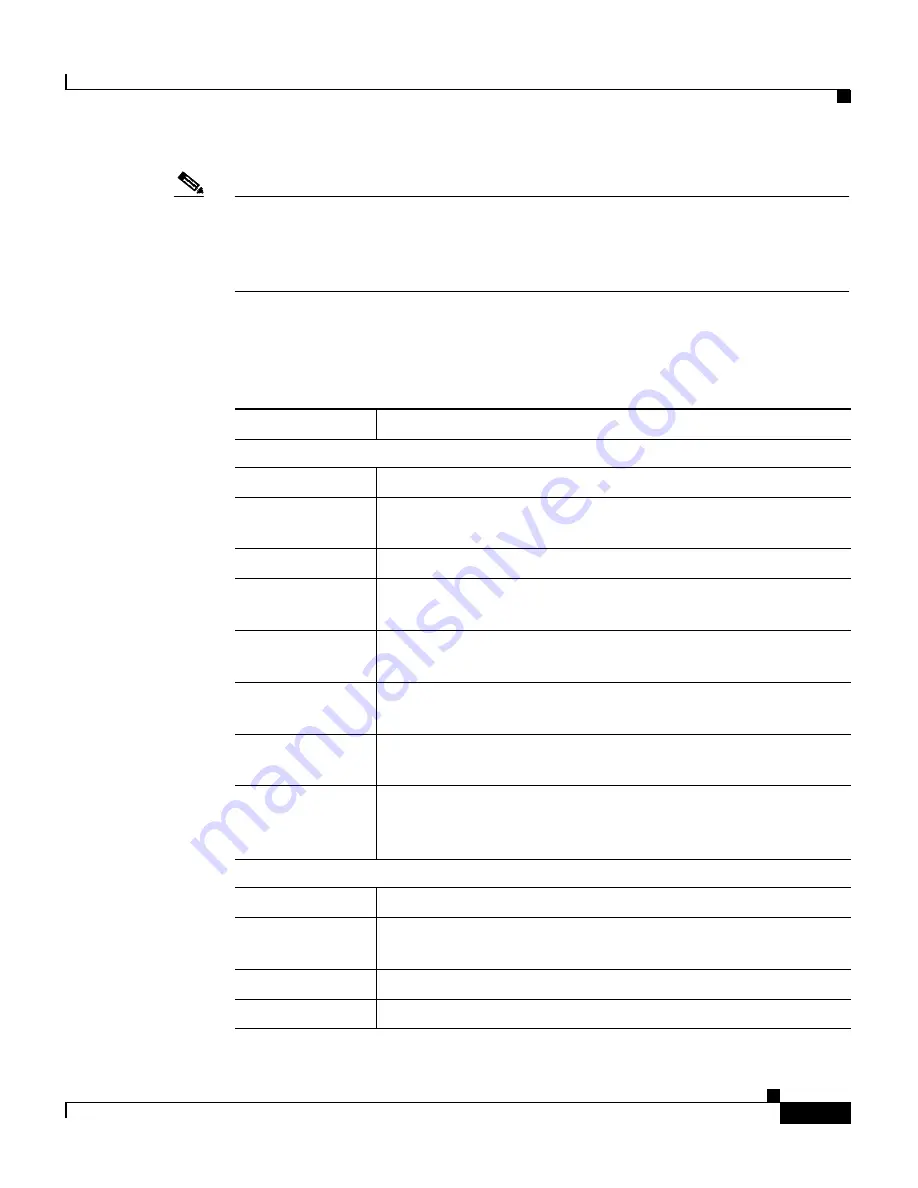
2-3
Cisco Aironet 1200 Series Access Point Software Configuration Guide
OL-2159-03
Chapter 2 Using the Management Interfaces
Using the Web-Browser Interface
Note
It’s important to remember that clicking your browser’s Back button is the same
as clicking
Cancel
: if you make changes on a management page, your changes are
not applied when you click
Back
. Changes are only applied when you click
Apply
or
OK
.
Table 2-1
lists the page links and buttons that appear on most management pages.
Table 2-1
Common Buttons on Management Pages
Button/Link
Description
Navigation Links
Home
Displays the Summary Status page.
Map
Opens the Map window, which contains links to every
management page.
Network
Displays the Network Ports page.
Associations
Displays the Association Table page, which provides a list of
all devices on the wireless network and links to the devices.
Setup
Displays the Setup page, which contains links to the
management pages with configuration settings.
Logs
Displays the Event Log page, which lists system events and
their severity levels.
Help
Displays the online help for the current window and the
online help table of contents.
Login
Logs you into the access point’s management system for
access to all pages and features appropriate for your user
level.
Configuration Action Buttons
Apply
Saves changes made on the page and remain on the page.
OK
Saves changes made on the page and return to the previous
page.
Cancel
Discards changes to the page and return to the previous page.
Restore Defaults Returns all settings on the page to their default values.






























