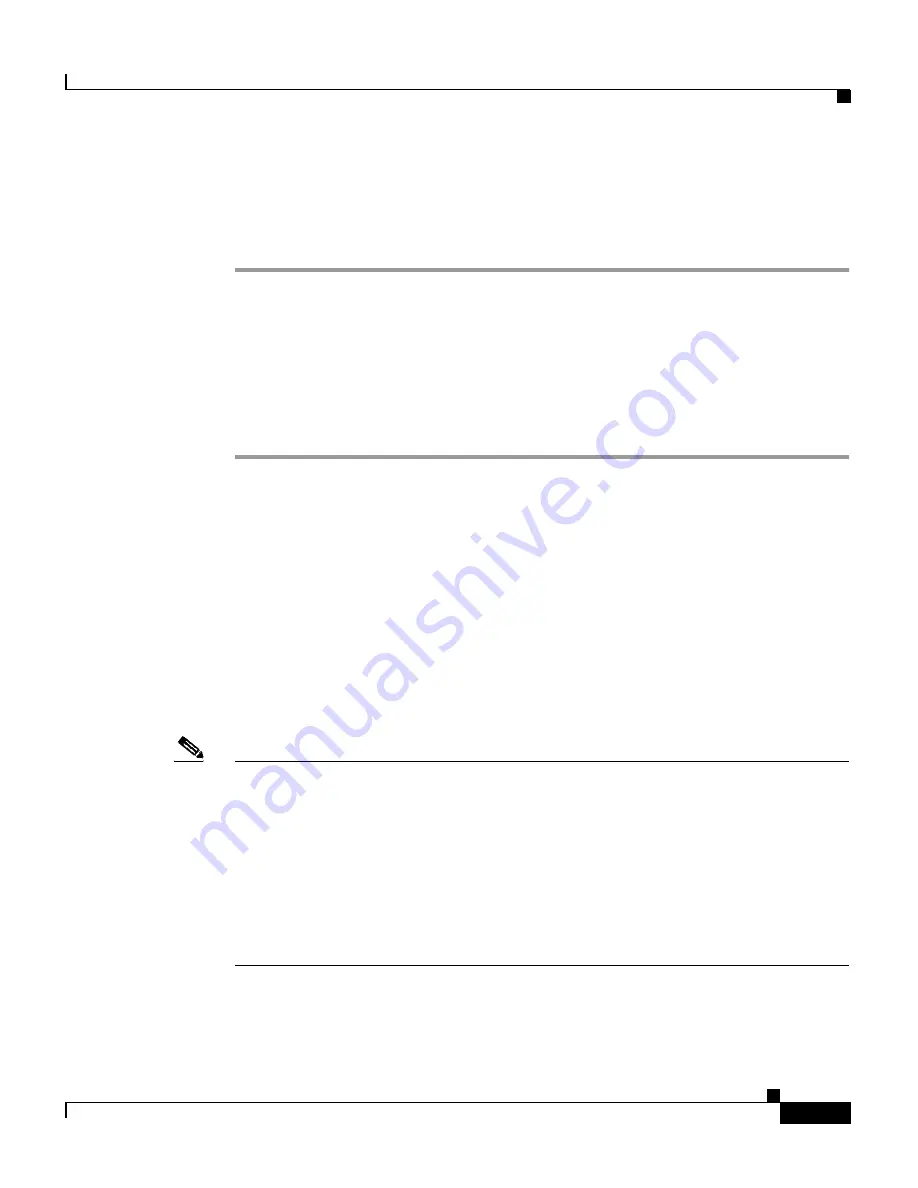
9-35
Cisco Aironet 1200 Series Access Point Software Configuration Guide
OL-2159-03
Chapter 9 Diagnostics and Troubleshooting
Tracing Packets
If you are ready to view packet data, skip to the
“Viewing Packet Trace Data”
section on page 9-36
. If you want to trace all the packets sent through the access
point’s Ethernet and radio ports, follow the instructions in the
“Tracing Packets
for Ethernet and Radio Ports” section on page 9-35
.
Tracing Packets for Ethernet and Radio Ports
Follow these steps to set up the access point’s Ethernet or radio ports for packet
tracing:
Step 1
To trace all the packets sent and received through the access point’s Ethernet or
radio ports, browse to the Network Ports page. Browse to the Network Ports page
by clicking
Current Associations
on the Summary Status page or by clicking the
gray
Network
button at the top of most management system pages.
Step 2
To trace packets sent or received through the access point’s Ethernet port, click
Ethernet
in the yellow header row. To trace packets sent or received through the
access point’s radio port, click
AP Radio
in the yellow header row. The Ethernet
Port or AP Radio Port page appears.
Step 3
Click the
alert
checkbox in the Receive header to trace packets received through
the Ethernet or radio port. Click the
alert
checkbox in the Transmit header to trace
packets sent through the Ethernet or Radio port.
Note
Copying packets into access point memory slows the access point’s performance.
When you finish tracing packets, deselect the alert checkboxes on the Station
pages.
If you want the access point to trace packets all the time, reduce the impact on
performance by selecting
Record
for the External Information setting on the
Event Handling Setup page and select
Port Information
on the Event Display
Setup page for the “Severity Level at which to display events immediately on the
console” setting. With this configuration, the access point records packets in a log
file but does not spend time insantly displaying packets on the CLI.
Step 4
Click
Refresh
. The network interface you are tracing appears in red on the
Summary Status, Setup, and Network Ports pages.






























