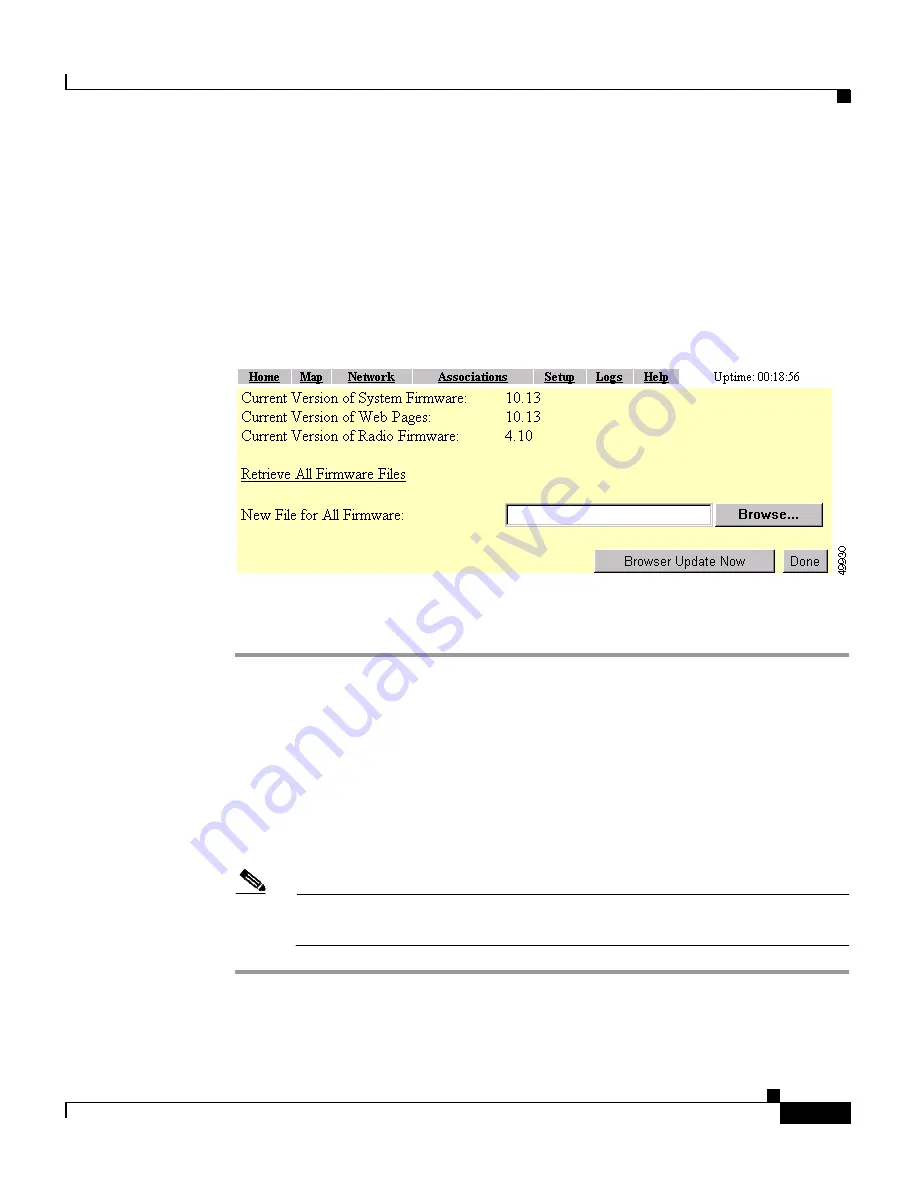
6-3
Cisco Aironet 1200 Series Access Point Software Configuration Guide
OL-2159-03
Chapter 6 Managing Firmware and Configurations
Updating Firmware
Full Update of the Firmware Components
To update all the firmware components at the same time, click
Through Browser
on the Fully Update Firmware line on the Cisco Services Setup page. The Update
All Firmware Through Browser page appears.
Figure 6-2
shows the Update All
Firmware Through Browser page.
Figure 6-2
Update All Firmware Through Browser Page
Follow these steps to update all three firmware components through the browser:
Step 1
If you know the exact path and filename of the new firmware image file, type it in
the New File for All Firmware entry field.
If you aren’t sure of the exact path to the new firmware image file, click
Browse...
next to the New File entry field. When the File Upload window appears, go to the
directory that contains the firmware image file and select the file. Click
Open
.
Step 2
When the filename for the new firmware appears in the New File entry field, click
Browser Update Now
to load and install the new firmware. When the update is
complete, the access point automatically reboots.
Note
The access point only updates the radio firmware if the radio firmware
version to be loaded is newer than the firmware in the radio.






























