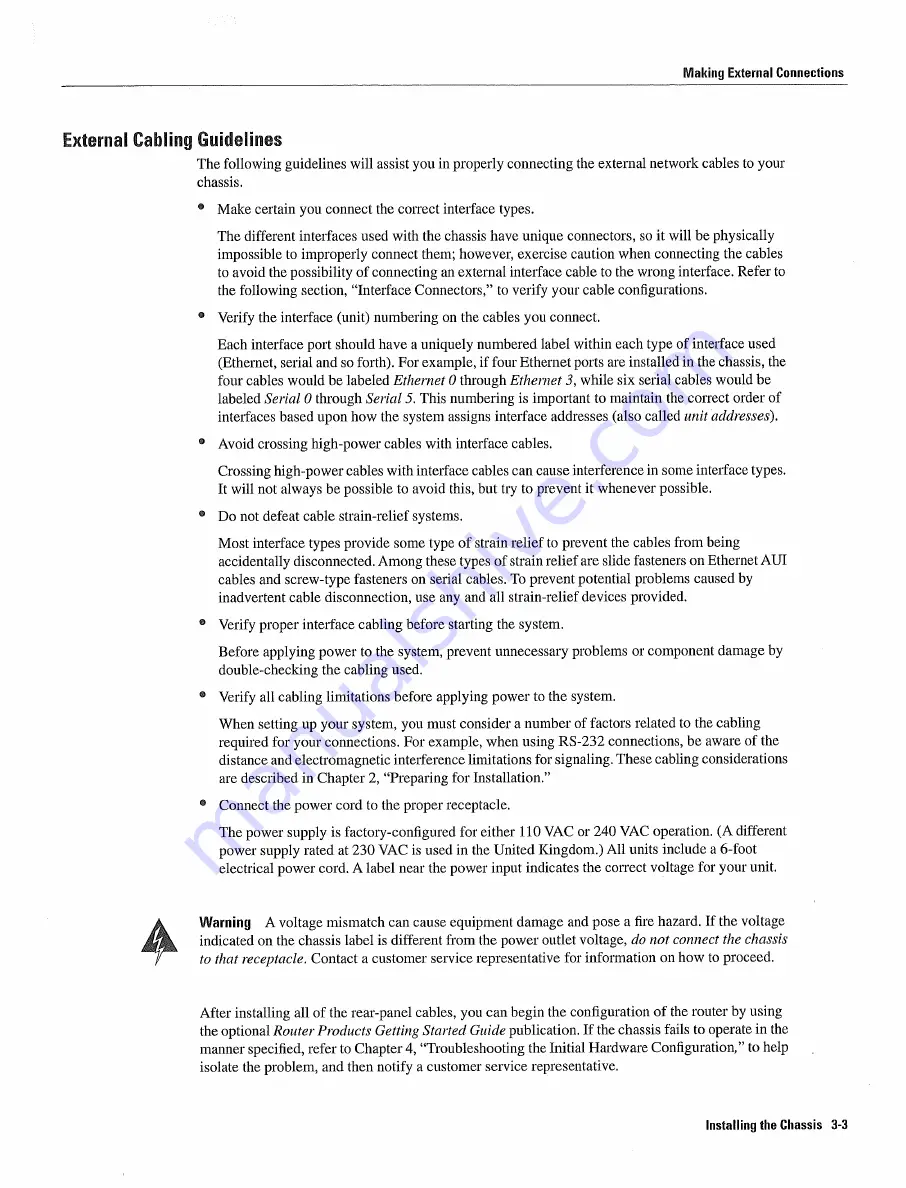
Making
External
Connections
Exteruial
CabUig
GudeHnes
The
following
guidelines
will
assist
you
in
properly
connecting
the external
network
cables
to
your
chassis
Make
certain
you
connect
the colTect
interface
types
The
different
interfaces
used
with the chassis
have
unique
connectors
so
it
will
be
physically
impossible
to
improperly
connect
them
however
exercise caution
when
connecting
the cables
to
avoid
the
possibility
of connecting
an external
interface
cable
to
the
wrong
interface
Refer
to
the following
section
Interface
Connectors
to
verify
your
cable
configurations
Verify the interface
unit
numbering on
the cables
you connect
Each
interface
port should
have
uniquely
numbered
label
within
each
type of
interface
used
Ethernet
serial
and
so
forth
For
example
if
four Ethernet ports
are
installed
in the
chassis
the
four cables
would be
labeled Ethernet
through
Ethernet
while
six serial
cables
would be
labeled Serial
through
Serial
This
numbering
is
important
to
maintain
the
correct order of
interfaces
based
upon
how
the system
assigns interface
addresses
also
called unit
addresses
Avoid
crossing
high-power
cables
with
interface
cables
Crossing
high-power
cables
with
interface
cables
can cause
interference
in
some
interface
types
It
will
not always
be
possible
to
avoid
this but
try to
prevent
it
whenever
possible
Do
not defeat cable
strain-relief
systems
Most
interface
types provide
some
type of
strain
relief
to
prevent
the cables
from
being
accidentally
disconnected
Among
these types of
strain
relief
are
slide
fasteners
on
Ethernet
AUI
cables
and
screw-type
fasteners
on
serial
cables
To
prevent
potential problems
caused
by
inadvertent
cable
disconnection
use any and
all strain-relief
devices
provided
Verify proper
interface
cabling before
starting
the
system
Before
applying
power
to the
system
prevent
unnecessary
problems
or
component damage
by
double-checking
the cabling
used
Verify
all
cabling
limitations
before applying
power
to
the
system
When
setting
up
your
system you must
consider
number
of factors related
to the
cabling
required
for
your connections
For
example
when
using
RS-232
connections
be aware
of the
distance
and
electromagnetic
interference
limitations
for
signaling
These
cabling
considerations
are
described
in
Chapter
Preparing
for
Installation
Connect
the
power
cord
to
the proper receptacle
The power
supply
is
factory-configured
for either
110
VAC
or
240
VAC
operation
different
power
supply rated
at
230
VAC
is
used
in the
United
Kingdom
All
units
include
6-foot
electrical
power cord
label near the
power
input indicates the correct voltage
for
your unit
Warning
voltage
mismatch
can cause
equipment damage
and pose
fire
hazard
if
the voltage
indicated
on
the
chassis label
is
different
from
the
power
outlet
voltage
do
not connect
the chassis
to that
receptacle
Contact
customer
service representative
for
information
on
how
to
proceed
After
installing
all
of the rear-panel cables
you can
begin
the configuration
of
the
router
by
using
the
optional
Router
Products
Getting Started
Guide
publication
If the
chassis
fails to
operate
in
the
manner
specified
refer
to
Chapter
Troubleshooting
the
Initial
Hardware Configuration
to
help
isolate
the
problem and
then notify
customer
service representative
Installing
the
Chassis
3-3
Summary of Contents for AGS+
Page 1: ...CISCO SYSTEMS ...
Page 11: ...AGS Hardware Installation and Maintenance ...
Page 17: ...Document Conventions xvi AGS Hardware Installation and Maintenance ...
Page 27: ...Chassis Power Budget 1 10 AGS Hardware Installation and Maintenance ...
Page 39: ...Chassis Components 2 12 AGS Hardware Installation and Maintenance ...
Page 57: ...System Bootstrap Diagnostics 4 10 AGS Hardware Installation and Maintenance ...
Page 83: ...Card Illustrations 5 26 AGS Hardware Installation and Maintenance ...
Page 105: ...FOOl Optical Bypass Switch Pinout A 22 AGS Hardware Installation and Maintenance ...
Page 121: ...Applique LED Indicators B lB AGS Hardware Installation and Maintenance ...
Page 125: ...C 4 ACS Hardware Installation and Maintenance ...
Page 127: ...Compliance Provisions D 2 AGS Hardware Installation and Maintenance ...
Page 129: ...E 2 AGS Hardware Installation and Maintenance ...
















































