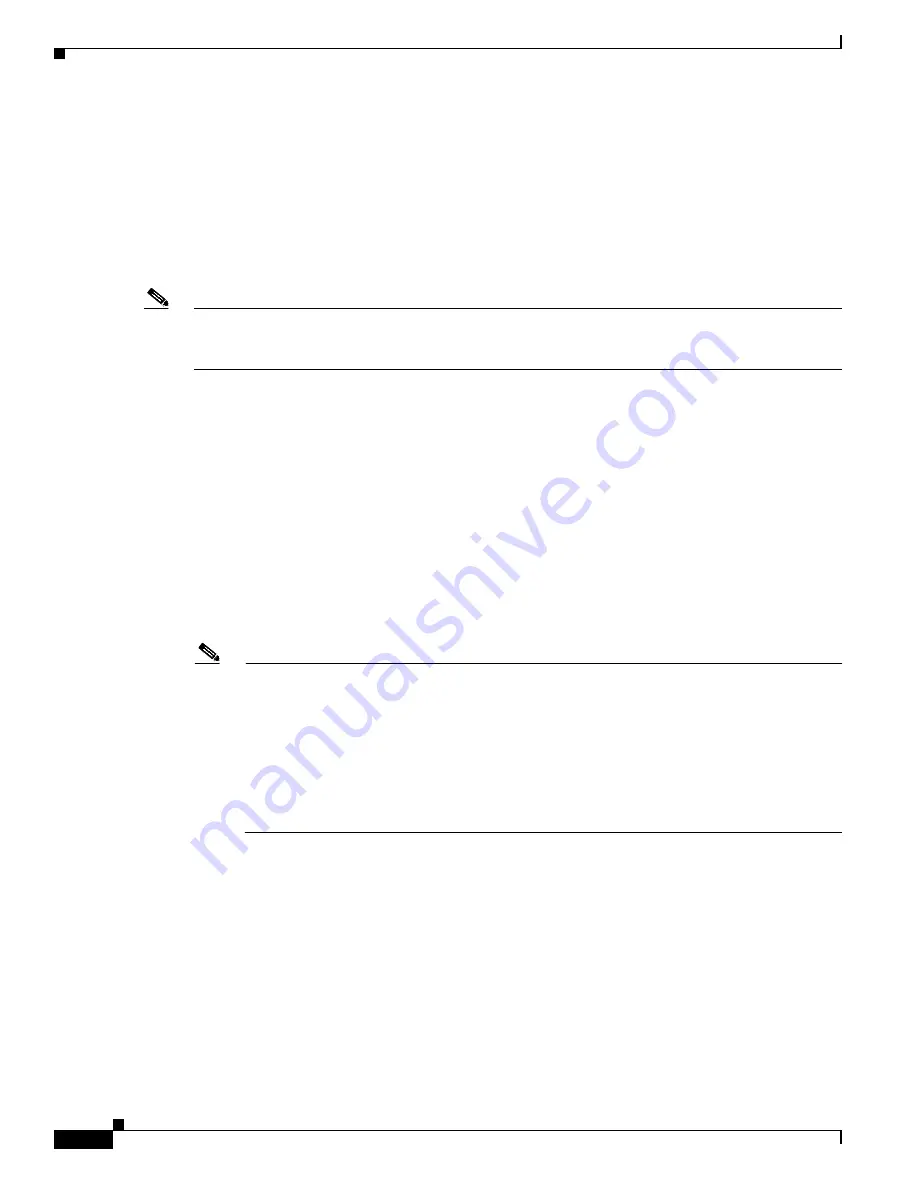
5-42
Cisco Video Surveillance 8020/8030 IP Camera Reference Guide
Chapter 5 Configuration
Recording > Recording settings
Recording > Recording settings
This section explains how to configure the recording settings for the camera.
Recording Settings
Insert your SD card and click
SD test
to test
Note
Remember to format your SD card via the camera’s web console (in the Local storage SD card
management page) when using it for the first time. See the
“Local storage > SD card management”
for detailed information.
Click
Add
to open the recording setting window. On this page, you can define the adaptive recording,
recording source, recording schedule, and recording capacity. A total of 2 recording settings can be
configured.
•
Recording name—Enter a name for the recording setting.
•
Enable this recording—Select this option to enable video recording.
•
With adaptive recording—Select this option will activate the frame rate control according to alarm
trigger. The frame control means that when there is a triggered alarm, the frame rate will raise up to
the value you configured on the Video quality page. See the
“Media > Video” section on page 5-14
for more information.
If you enable adaptive recording on a camera, only when an event is triggered on Camera A will the
server record the full frame rate streaming data; otherwise, it will only request the I frame data
during normal monitoring, thus effectively saves bandwidths and storage space.
Note
To enable adaptive recording, make sure you have set up the trigger source such as Motion
Detection, DI Device, or Manual Trigger.
When there is no alarm trigger:
- JPEG mode: record 1 frame per second
- H.264 or H.265 mode: record the I frame only
When the I frame period is >1s on Video settings page, firmware will force decrease the I frame
period to 1s when adaptive recording is enabled.
The alarm trigger includes: motion detection and DI detection. See the
–
Pre-event recording and post-event recording—The camera has a buffer that temporarily holds
data for a period of time. Therefore, when an event occurs, the camera can retrieve image frames
taken several seconds ago. Enter a number to define the duration of recording before and after
a trigger is activated.
•
Priority—Select the relative importance of this recording (High, Normal, or Low). Recording with
a higher priority setting will be executed first.
•
Source—Select a video stream as the recording source.
To enable recording notification configure Event settings first. See the
“Event > Event settings” section
.





































