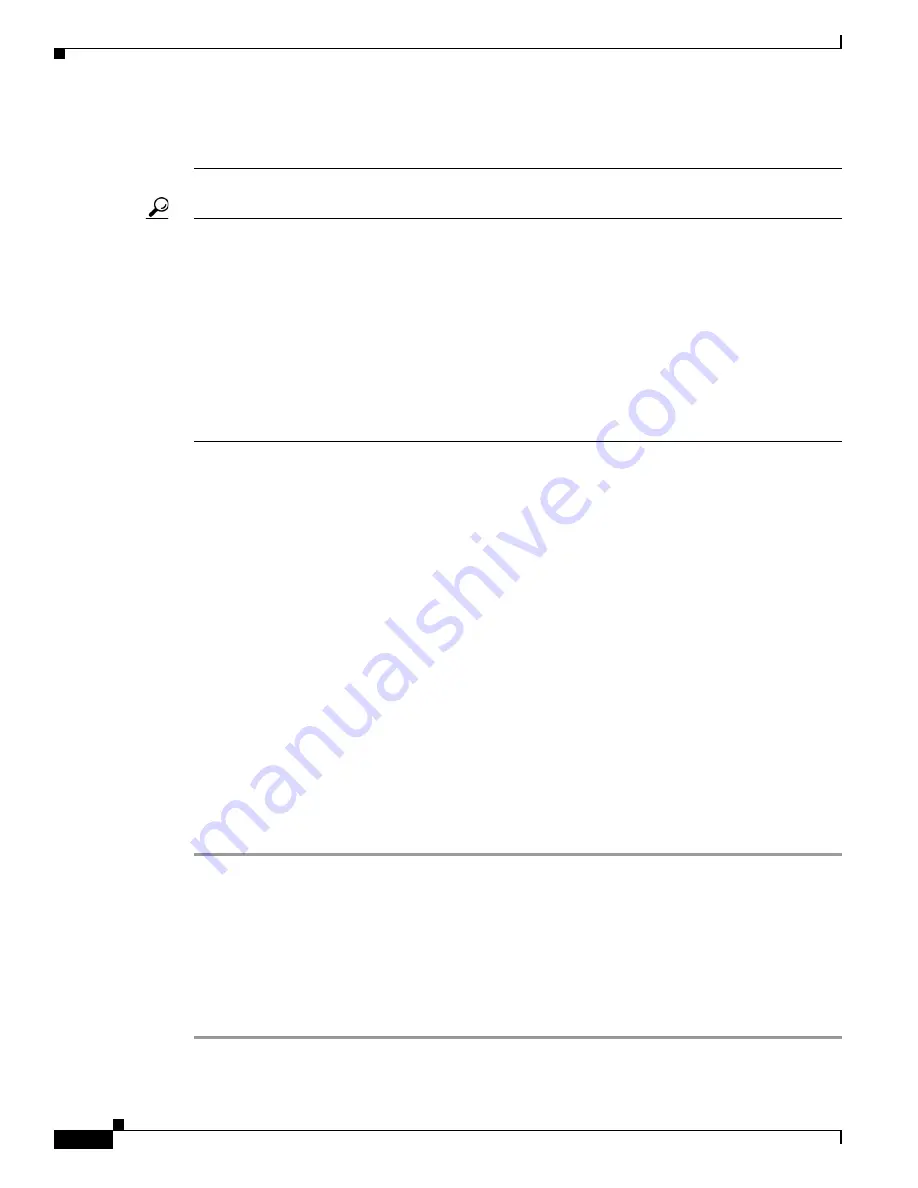
2-2
Cisco Video Surveillance 8020/8030 IP Camera Reference Guide
Chapter 2 Accessing the IP Camera
Performing the Initial Setup of the IP Camera
•
On Windows 7, the 32-bit explorer browser can be accessed from here: C:\Program Files
(x86)\Internet Explorer\iexplore.exe.
Tip
The onscreen Java control can malfunction under the following situations: A PC connects to different
cameras that are using the same IP address (or the same camera running different firmware versions).
Removing your browser cookies will solve this problem.
If you encounter problems with displaying the configuration menus or UI items, try disabling the
Compatibility View on Internet Explorer 8 or 9.
You may also press the F12 key to open the developer tools utility, and then change the Browser Mode
to the genuine Internet Explorer 8 or 9 mode.
In the event of plug-in compatibility issues, you may try to uninstall the plug-in that was previously
installed.
Performing the Initial Setup of the IP Camera
After you install IP camera or after you perform a factory reset procedure, you must access the IP camera
and make initial configuration settings. These settings include root passwords, and whether the IP
camera can be accessed through an HTTPS connection in addition to the default HTTP connection.
By default, when the IP camera powers on, it attempts to obtain an IP address from a DHCP server in
your network. If the camera cannot obtain an IP address through DCHP, an IP address is assigned using
the Link-Local address scheme. The camera acquires an IP address by inserting part of its MAC address
into the 169.254.x.x IP address. To do this, the camera converts the hex digits of the MAC address to
decimal values and then applies them to create an IP address in the following format:
169.254.MAC:9-10.MAC:11-12
where MAC:9-10 are the 9th and 10th digits in the MAC address, and MAC:11-12 are the 11th and 12th
digits.
For example, using this method, camera with a MAC address of 00-11-22-33-44-55 acquires an IP
address of 169.254.68.85, given that hex 44 = 68 decimal and hex 55 = 85 decimal.
To connect to the IP camera for the first time and make initial configuration settings, perform the
following steps:
Step 1
Start Internet Explorer, enter HTTP://
ip_address
in the address field, and press
Enter
.
Replace
ip_address
with the IP address that the IP camera obtained through DHCP or, if the camera was
unable to obtain this IP address, enter 169.254.x.x as obtained by camera.
The Configure password window appears
Step 2
In the Password and Confirm Password fields, enter a password for the IP camera root user.
Step 3
Enable / disable HTTPs check box as required.
Step 4
Click
Save
.






























