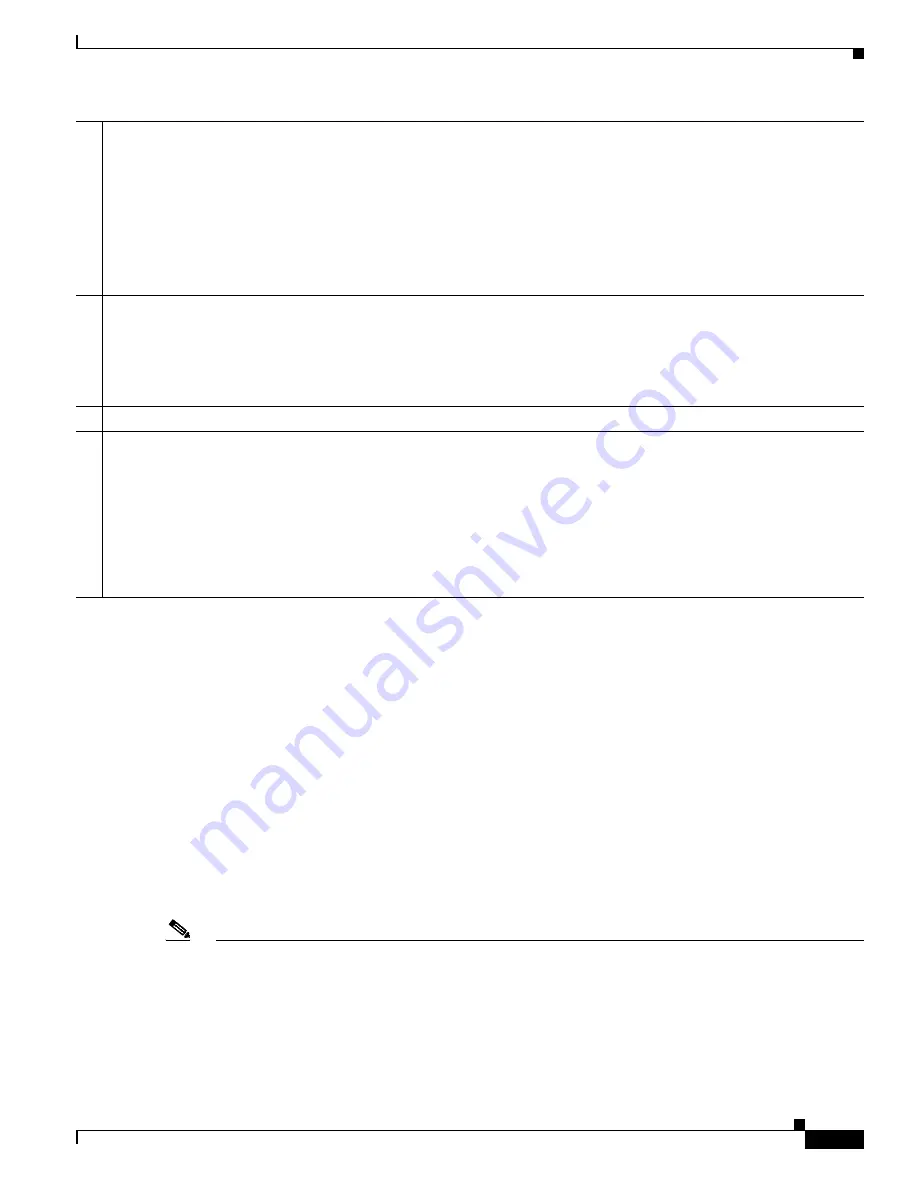
3-3
Cisco Video Surveillance 8020/8030 IP Camera Reference Guide
Chapter 3 IP Camera Main Page
Live Video Window for H.264 or H.265 Video Streams
When the video mode is set to H.264 or H.265, the Live Video window appears as shown in
.
For further configuration, see
This window also includes the following:
•
PTZ Panel—This camera supports “digital” (e-PTZ) pan/tilt/zoom control, which allows roaming a
smaller view frame within a large view frame. See the
“PTZ > PTZ settings” section on page 5-30
for detailed information.
•
Global View: Click on this item to display the Global View window. The Global View window
contains a full view image (the largest frame size of the captured video) and a floating frame (the
viewing region of the current video stream). The floating frame allows you to control the e-PTZ
function (Electronic Pan/ Tilt/Zoom). For more information about e-PTZ operation and about how
to set up the viewing region of the current video stream, see the
“PTZ > PTZ settings” section on
.
Note
•
The PTZ buttons on the panel are not operational unless you are showing only a portion of the full
image. If the live view window is displaying the full view, the PTZ buttons are not functional.
•
For a megapixel camera, it is recommended to use monitors of the 24 inch size or larger, and are
capable of 1600x1200 or better resolutions.
4
Configuration Area:
•
Client Settings—Click this button to access the client setting page. For more information, see
•
Configuration—Click this button to access the configuration page of the camera. It is suggested that a password be
applied to the camera so that only the administrator can configure the camera. For more information, see
•
Language—Click this button to choose a language for the user interface. You can also change a language on the
Configuration page
5
Video view window. Shows the video stream from the IP camera.
The information in this window depends on the video stream configuration. Depending on the camera model and camera
configuration, some buttons may not be available.
See the
“Live Video Window for H.264 or H.265 Video Streams” section on page 3-3
MJPEG Video Streams” section on page 3-5
.
6
Hide button. You can click the hide button to hide or display the control panel.
7
Camera Control Area:
•
Video Stream—This camera supports multiple streams (streams 1 and 2) simultaneously. You can select any of them
for live viewing. For more information about multiple streams, see the
“Media > Video” section on page 5-14
•
Manual Trigger—Click to enable/disable an event trigger manually. Configure an event setting on the Application
page before you enable this function. A total of 3 event configuration can be configured. For more information about
event setting, see the
“Event > Event settings” section on page 5-31
. If you want to hide this item on the Home page,
go to
Configuration> System > Homepage Layout > General settings > Customized button
to deselect the
show
manual trigger button
check box.






























