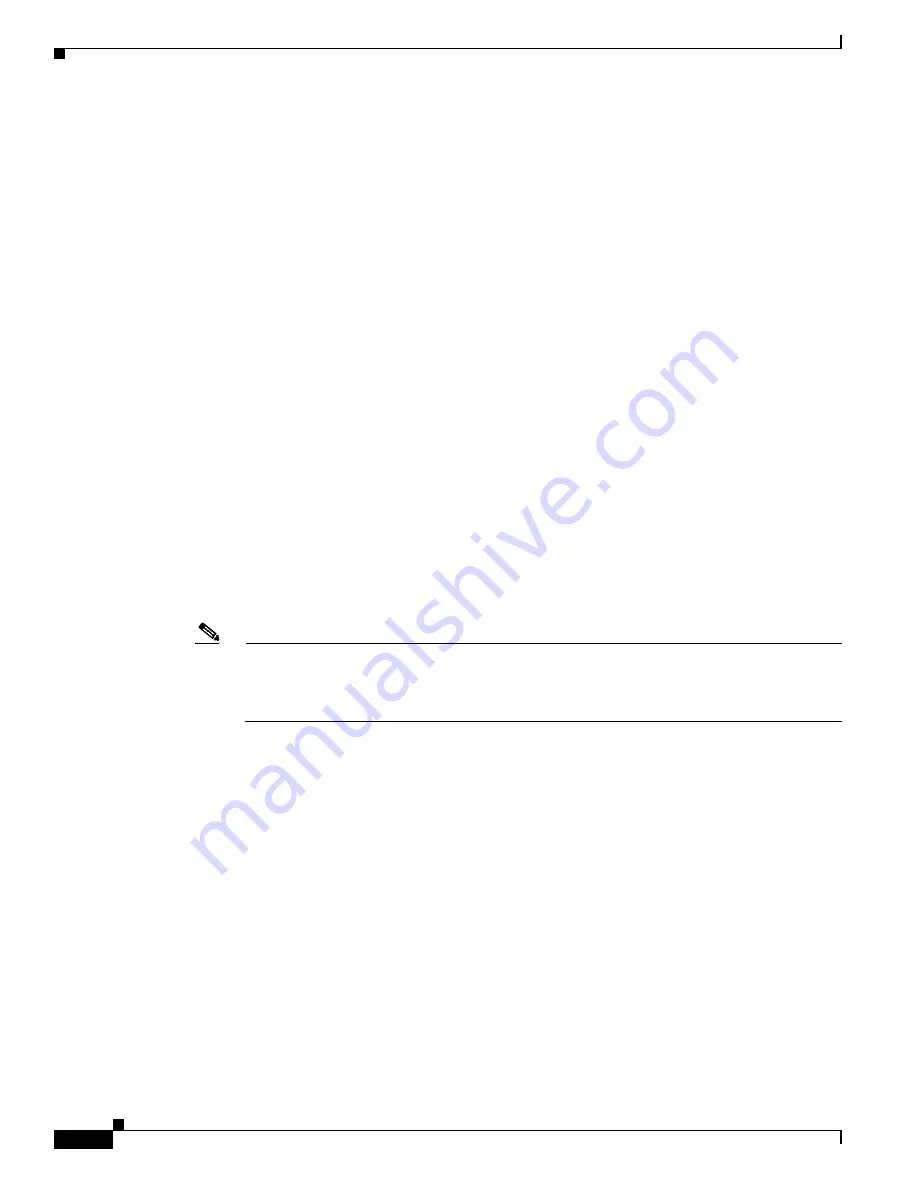
5-10
Cisco Video Surveillance 8020/8030 IP Camera Reference Guide
Chapter 5 Configuration
Media > Image
•
White balance—Adjust the value for the best color temperature.
To adjust the white balance to the best color temperature, follow these steps:.
1.
Place a sheet of paper of white or cooler-color temperature color, such as blue, in front of the
lens, then allow the camera to automatically adjust the color temperature.
2.
Click the On button to Fix current value and confirm the setting while the white balance is being
measured.
You may also manually tune the color temperature by pulling the RGain and BGain slide bars.
•
Image Adjustment:
–
Brightness—Adjust the image brightness level, which ranges from 0% to 100%.
–
Contrast—Adjust the image contrast level, which ranges from 0% to 100%.
–
Saturation—Adjust the image saturation level, which ranges from 0% to 100%.
–
Sharpness—Adjust the image sharpness level, which ranges from 0% to 100%.
–
Gamma curve—This option is disabled when the WDR function is enabled. Adjust the image
sharpness level, which ranges from 0 to 0.45. You may let firmware Optimize your display or
select a value to change the preferred level of Gamma correction towards higher contrast or
towards the higher luminance for detailed expression for both dark and lighted areas of an
image.
•
Defog—Defog helps improve the visibility quality of captured image in poor weather conditions
such as smog, fog, or smoke.
•
3D noise reduction—Adjust the 3D noise reduction strength, which ranges from Low to High.
•
Enable digital image stabilizer—If you experience problems such as vibration on a pole mount, try
enable the image stabilizer.
Note
All changes made to image settings is directly shown on screen. You can click Restore to recall
the original settings without incorporating the changes. When completed with the settings on
this page, click Save to enable the setting. You can also click on Profile mode to adjust all
settings above in a tabbed window for special lighting conditions.
•
Enable to apply these settings at—Select the mode this profile to apply to: Day mode, Night mode,
or Schedule mode. Manually enter a range of time if you choose Schedule mode. Then check Save
to take effect.
Exposure
On this page, you can configure the Exposure measurement window, Exposure level, Exposure mode,
Exposure time, Gain control, and Day/Night mode settings. You can configure two sets of Exposure
settings: one for normal situations, the other for special situations, such as the day/night/ schedule mode.
Sensor Setting 2 are for special situations and Sensor Setting 1 is for normal situations.
•
Measurement Window—This function allows you to set measurement window(s) for low light
compensation. For example, where low-light objects are posed against an extremely bright
background. You may want to exclude the bright sunlight shining through a building's corridor.
–
Full view—Calculate the full range of view and offer appropriate light compensation.
–
Custom—This option allows you to manually add customized windows as inclusive or exclusive
regions. A total of 10 windows can be configured.






























