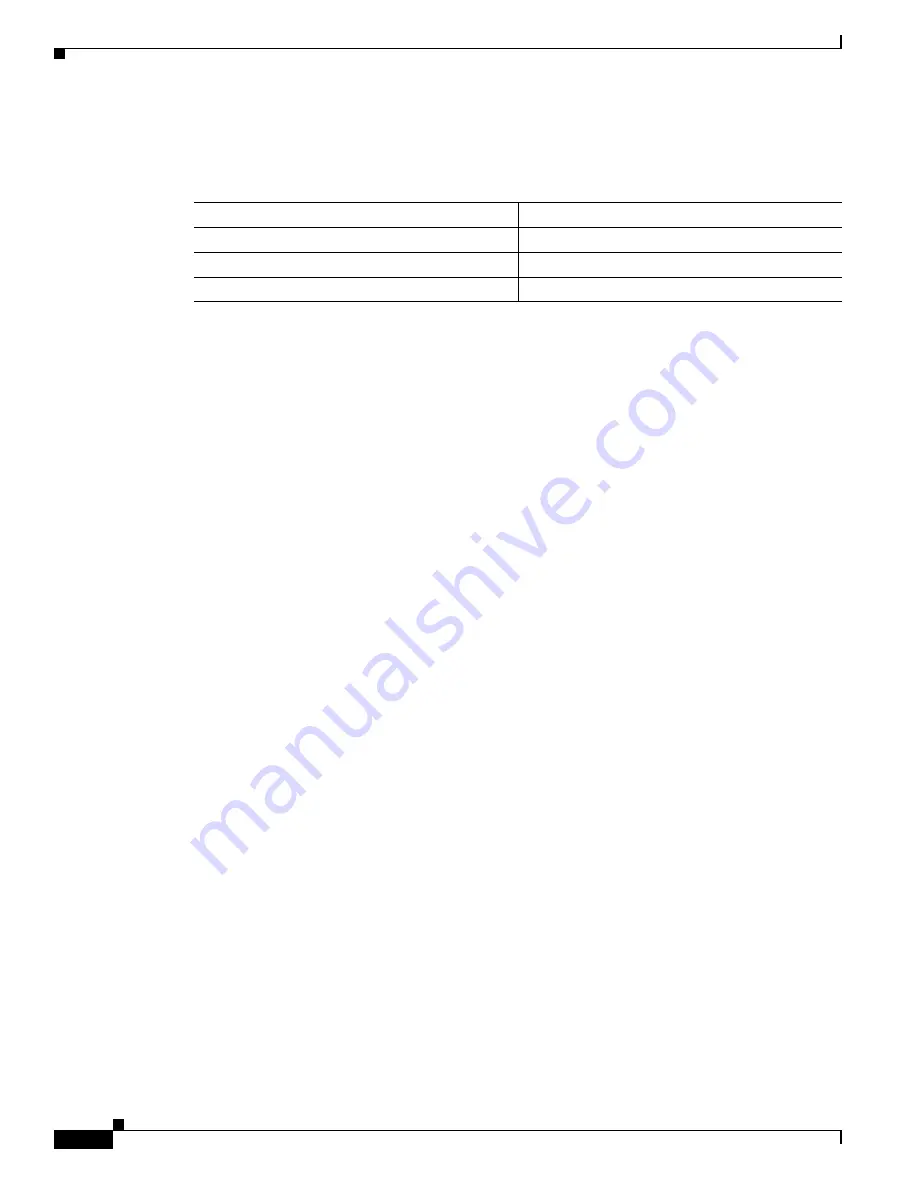
1-18
Cisco Video Surveillance 8020/8030 IP Camera Reference Guide
Chapter 1 Getting Started
Auto Focus
Configure the router, virtual server or firewall, so that the router can forward any data coming into a
preconfigured port number to a camera on the private network, and allow data from the camera to be
transmitted to the outside of the network over the same path.
When properly configured, you can access a camera behind the router using the HTTP request such as:
http://122.146.57.120:8000.
If you change the port numbers on the Network configuration page, open the ports accordingly on your
router. For example, you can open a management session with your router to configure access through
the router to the camera within your local network. See your network administrator for router
configuration if you have troubles with the configuration.
For more information about network configuration options (such as that of streaming ports), choose
Configuration > Network Settings
in the IP camera web-based interface. Cisco also provides the
automatic port forwarding feature as an NAT traversal function with the precondition that your router
must support the UPnP port forwarding feature.
Auto Focus
On the web session, choose
Configuration > Media > Image > Focus
. Perform the Auto Focus function
for best image. However, if you have cascaded cameras, do this one by one. Do not perform this function
simultaneously on multiple cameras because the motorized lens also consume considerable power, and
may cause the last camera on the line to hang.
From
Forward to
122.146.57.120:8000
192.168.2.10:80
122.146.57.120:8001
192.168.2.11:80
...
...






























