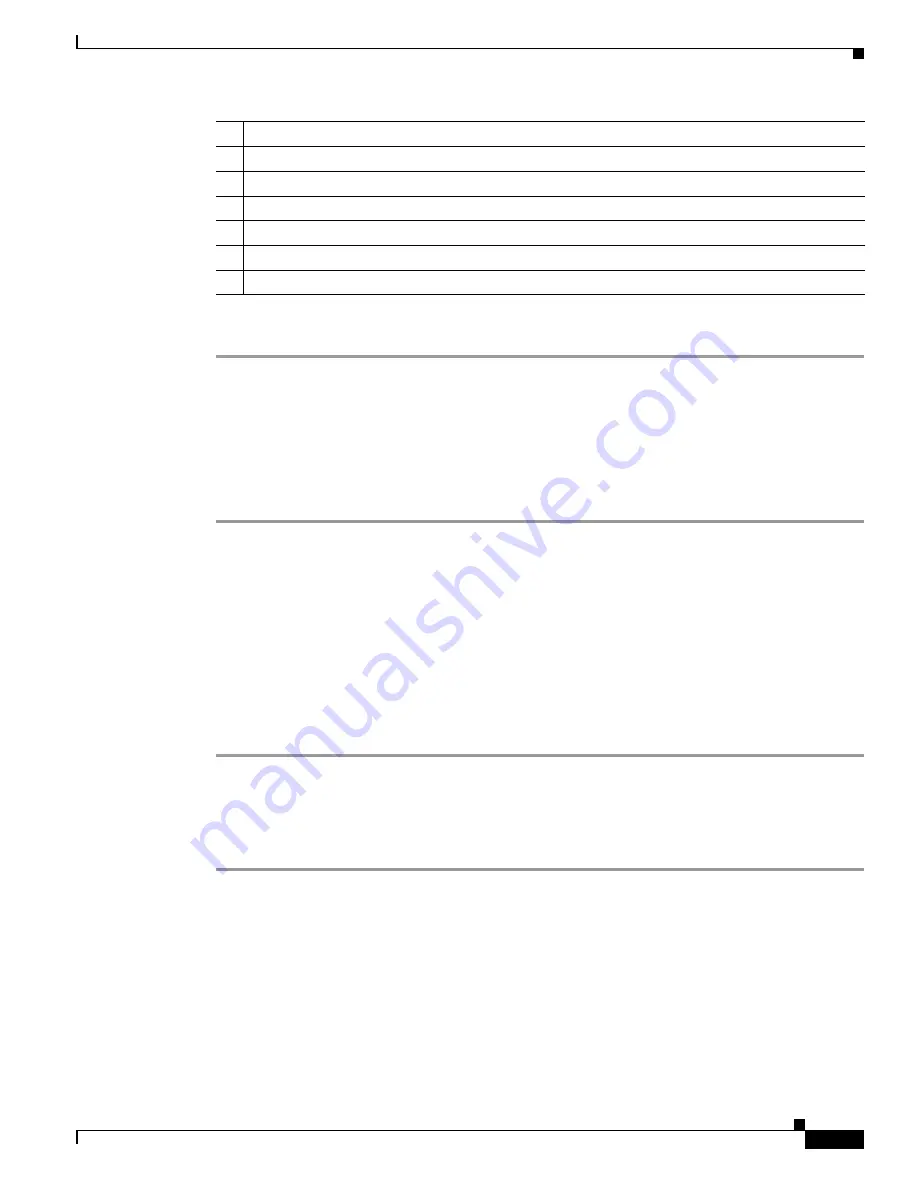
5-5
Cisco Video Surveillance 8020/8030 IP Camera Reference Guide
Chapter 5 Configuration
System > Logs
To set up the custom home page, follow these steps:
Step 1
Click
Custom
on the left column.
Step 2
Click the field where you want to change the color on the right column.
The palette window will pop up.
Step 3
Drag the slider bar and click on the left square to select a desired color.
The selected color will be displayed in the corresponding fields and in the Preview column.
Step 4
Click Save to enable the settings.
System > Logs
This section explains how to configure the camera to send the system log to a remote server as backup.
Log server settings
To set up the remote log, follow these steps:
Step 1
Select
Enable
remote log.
Step 2
In the IP address text box, enter the IP address of the remote server.
Step 3
In the port text box, enter the port number of the remote server.
Step 4
When completed, click
Save
to enable the setting.
You can configure the camera to send the system log file to a remote server as a log backup. Before
utilizing this feature, it is suggested that the user install a log-recording tool to receive system log
messages from the camera. An example is Kiwi Syslog Daemon.
System log
The system log displays the system log in a chronological order. The system log is stored in the camera
buffer area and will be overwritten when reaching a certain limit.
2
Background color of the control area.
3
Font color of the configuration area.
4
Background color of the configuration area.
5
Preset patterns.
6
Frame color.
7
Background color of the video area.
8
Font color of the video title.






























